
In terms of professional computing technology, the Dell Precision 3000 3680 Workstation is a major advancement. Built to suit the demanding needs of professionals across a variety of industries, this tower-format powerhouse is outfitted with the newest 14th-generation Intel Core i7 processor, 16 GB of RAM, and a quick 512 GB SSD. A robust platform for jobs ranging from complicated data processing to high-end graphic creation, the Dell Precision 3000 3680 Workstation blends elegant design and tremendous capability. We will examine this remarkable machine’s features, performance capabilities, and unique selling points in the competitive market for desktop PCs intended for professionals as we delve into its details.
Overview of the Dell Precision 3000 3680 Workstation
Key Specifications
Processor: Intel Core i7 14th Gen i7-14700
RAM: 16 GB
Storage: 512 GB SSD
Form Factor: Tower
Color: Black
With its elegant and sophisticated style, the Dell Precision 3000 3680 Workstation complements any workplace setting. Its tower size ensures optimal performance even with high workloads by providing plenty of room for components and cooling.
High-quality materials were used in the chassis’ construction, with an emphasis on endurance and reliability. Its classic, businesslike appearance due to its black exterior makes it fit in any environment, be it a corporate office or a creative studio.
Expandability and Connectivity
The tower design’s capacity to be expanded is one of its main benefits. Multiple expansion slots and bays on the 3680 Workstation enable users to upgrade components as their needs change. Professionals need their systems to develop with them, therefore this flexibility is essential.
The workstation is well-equipped with a range of ports for connectivity, including:
USB 3.2 ports for high-speed data transfer
Thunderbolt 4 ports for versatile connectivity
HDMI and DisplayPort outputs for multi-monitor setups
Ethernet port for stable wired internet connection
Performance Analysis
Processor Power
This Dell Precision 3000 3680 Workstation’s key component is the Intel Core i7 14th Gen i7-14700 processor. The latest in Intel technology is represented by this CPU, which provides:
High clock speeds for rapid single-threaded performance
Multiple cores and threads for efficient multitasking
Advanced thermal design for sustained performance under load
Tasks like 3D rendering, video editing, and intricate simulations that need for both single-threaded performance and multi-threaded capacity are especially well-suited for the i7-14700.
Memory and Storage
With 16 GB of RAM, the 3680 Workstation provides ample memory for most professional applications. This amount of RAM allows for:
Smooth multitasking between resource-intensive applications
Efficient handling of large datasets
Quick response times when working with complex software
The 512 GB SSD offers a balance of speed and storage capacity. Solid-state technology ensures:
Rapid boot times and quick application launches
Fast file transfer speeds
Improved overall system responsiveness
For professionals working with large files or extensive software libraries, the storage can be easily expanded thanks to the workstation’s modular design.
Graphics Capabilities
While the specific graphics solution isn’t mentioned in the provided specifications, Dell Precision workstations typically offer options ranging from integrated graphics to high-end professional GPUs. Depending on the configuration, the 3680 Workstation can handle tasks such as:
CAD/CAM design work
Video editing and color grading
3D modeling and animation
Data visualization
Use Cases and Industry Applications
Engineering and Design
The Dell Precision 3000 3680 Workstation is an excellent choice for engineers and designers working with complex software such as:
AutoCAD for 2D and 3D design
SolidWorks for mechanical engineering
Revit for Building Information Modeling (BIM)
The powerful processor and ample RAM ensure smooth performance even when working with large, detailed models or simulations.
Content Creation
For content creators in fields like video production, animation, and graphic design, the 3680 Workstation offers the performance needed to handle demanding applications such as:
Adobe Creative Suite (Photoshop, Premiere Pro, After Effects)
DaVinci Resolve for video editing and color grading
3ds Max or Maya for 3D modeling and animation
The combination of a fast processor, SSD storage, and potential for high-end graphics makes this workstation suitable for creating and editing high-resolution content efficiently.
Data Science and Analysis
Data scientists and analysts will appreciate the 3680 Workstation’s capabilities when working with:
Large datasets in tools like R or Python
Machine learning frameworks such as TensorFlow or PyTorch
Data visualization software like Tableau or Power BI
The multi-core processor and expandable memory allow for efficient processing of complex algorithms and large datasets.
Software Development
For software developers, the Dell Precision 3000 3680 Workstation provides a robust platform for:
Running multiple virtual machines for testing and development
Compiling large codebases quickly
Handling resource-intensive integrated development environments (IDEs)
The fast SSD ensures quick load times for large projects, while the powerful CPU minimizes compilation times.
Comparison with Competitors
Dell Precision 3000 3680 vs. HP Z2 Tower G9
The HP Z2 Tower G9 is a direct competitor to the Dell Precision 3000 3680. Both offer similar processor options and expandability. Key differences include:
Design aesthetics: The HP Z2 often features a more angular, modern design
Software ecosystem: Dell’s management software vs. HP’s workstation-focused tools
Configuration options: Slight variations in available component choices
Dell Precision 3000 3680 vs. Lenovo ThinkStation P350 Tower
Lenovo’s ThinkStation P350 Tower competes in the same space as the Dell Precision 3000 3680. Comparison points include:
Build quality: Both known for robust construction
Thermal design: Differences in cooling solutions and noise levels
Support and warranty options: Variations in service plans and on-site support
Dell Precision 3000 3680 vs. Apple Mac Pro
While targeting different operating system preferences, the Mac Pro is worth comparing:
Operating system: Windows vs. macOS ecosystem
Processor architecture: x86 vs. Apple Silicon (depending on Mac Pro model)
Expandability: Generally more options with the Dell for internal upgrades
Dell Precision
- Powerful 14th Gen Intel Core i7 processor for high-performance computing.
- Ample 16 GB RAM for smooth multitasking.
- Fast 512 GB SSD for quick boot and load times.
- Tower form factor allowing for easy upgrades and expansions.
- Versatile connectivity options including Thunderbolt 4.
- Suitable for a wide range of professional applications.
- Dell's reputation for business-class support and service.

- May be overkill for basic office tasks or home use.
- Higher price point compared to consumer-grade desktops.
- Tower form factor may take up more space than compact or all-in-one designs.
- 512 GB storage may be limiting for some professional workflows without expansion.
- Lorem Ipsum is simply dummy the printing.
- Potential for higher power consumption compared to more energy-efficient models.
- May require additional investment in professional-grade monitor for optimal use.
Optimizing Performance
BIOS and Driver Updates
Regular BIOS and driver upgrades are essential for ensuring optimal performance from the Dell Precision 3000 3680 Workstation. These updates can:
Improve system stability and security
Enhance compatibility with new hardware and software
Potentially boost performance through optimizations
Easy-to-use solutions from Dell, such the Dell Support Assist application, let you maintain the most recent version of your system.
Cooling and Thermal Management
Proper cooling is essential for maintaining peak performance, especially during intensive tasks. The 3680 Workstation’s tower design allows for:
Efficient airflow through the chassis
Potential for additional cooling solutions if needed
To optimize thermal performance:
Ensure proper ventilation around the workstation
Regularly clean dust from air intakes and components
Consider ambient temperature in the workspace
Software Optimization
Optimizing software can significantly impact the workstation’s performance:
Uninstall unnecessary applications to free up system resources
Use professional-grade antivirus solutions designed for minimal performance impact
Utilize Dell’s performance tuning software for workstation-specific optimizations
Upgrading Components
One of the advantages of the Dell Precision 3000 3680 Workstation is its upgradability. Consider:
Increasing RAM for improved multitasking and handling larger datasets
Upgrading to a larger or faster SSD for increased storage and improved load times
Adding a professional-grade GPU for enhanced graphics performance
Always consult Dell’s documentation or support for compatibility information before upgrading.
Security Features
Hardware Security
The Dell Precision 3000 3680 Workstation incorporates several hardware-level security features:
Trusted Platform Module (TPM) for secure storage of encryption keys
Optional chassis intrusion detection
Kensington lock slot for physical security
Software Security
Dell provides a suite of security software to protect your workstation:
Dell Data Guardian for file-level encryption and access control
Dell Endpoint Security Suite for comprehensive threat protection
Dell SafeBIOS for BIOS-level security and verification
Data Protection
Protecting sensitive data is crucial for professionals. The 3680 Workstation supports:
BitLocker drive encryption (with Windows Pro or Enterprise)
Self-encrypting drive options for hardware-level data protection
Secure boot to prevent unauthorized boot loaders
Energy Efficiency and Environmental Considerations
Power Consumption
While the Dell Precision 3000 3680 Workstation is a high-performance machine, Dell has implemented several features to manage power consumption:
Advanced power management settings in BIOS
ENERGY STAR certification for select configurations
Efficient power supply units
Eco-friendly Design
Dell has made strides in creating more environmentally friendly products:
Use of recycled and recyclable materials in construction
Compliance with global environmental standards
Dell’s commitment to reducing carbon footprint in manufacturing and shipping
Sustainability Programs
Dell offers programs to help businesses manage the environmental impact of their IT infrastructure:
Asset recovery and recycling services
Trade-in programs for upgrading to newer, more efficient models
Packaging made from sustainable materials
Support and Warranty
Dell ProSupport
Dell offers ProSupport for business customers, which includes:
24/7 technical support
Next business day on-site service
Proactive issue detection and resolution
Warranty Options
The Dell Precision 3000 3680 Workstation typically comes with:
3-year basic hardware service with on-site service after remote diagnosis
Options to extend warranty up to 5 years
Accidental damage protection available as an add-on
Self-Help Resources
Dell provides extensive self-help resources for users:
Comprehensive online documentation and user manuals
Driver and software downloads
Community forums for peer support
Future-proofing Your Investment
Scalability
The Dell Precision 3000 3680 Workstation is designed with future upgrades in mind:
Multiple expansion slots for adding components
Support for next-generation processors and graphics cards
Ability to increase storage and memory as needs grow
Technology Trends
Consider future technology trends when investing in the 3680 Workstation:
Increasing demand for AI and machine learning capabilities
Growing need for faster data processing and analysis
Trend towards more immersive and complex visual computing
Long-term Value
Investing in a high-quality workstation like the Dell Precision 3000 3680 can provide long-term value:
Robust build quality for extended lifespan
Performance headroom for future software demands
Dell’s history of long-term support and driver updates
FAQ
What makes the Dell Precision 3000 3680 Workstation suitable for professional use?
The Dell Precision 3000 3680 Workstation is designed for professional use due to its powerful components, including the 14th Gen Intel Core i7 processor, 16 GB of RAM, and fast SSD storage. It also offers expandability, professional-grade build quality, and support for demanding applications used in fields like engineering, design, and data analysis.
Can I upgrade the components in the Dell Precision 3000 3680 Workstation?
Yes, the tower design of the 3680 Workstation allows for easy upgrades. You can typically upgrade the RAM, storage, and graphics card. However, it’s always best to consult Dell’s documentation or support for specific compatibility information.
How does the Dell Precision 3000 3680 Workstation compare to a high-end gaming PC?
While there may be some overlap in components, the 3680 Workstation is optimized for professional applications rather than gaming. It typically offers better stability, professional-grade graphics options, and is certified for use with professional software. Gaming PCs may have more emphasis on graphics performance for games but lack some of the professional features and support options.
Is the Dell Precision 3000 3680 Workstation suitable for machine learning and AI tasks?
Yes, the 3680 Workstation can be suitable for machine learning and AI tasks, especially with appropriate configuration. The powerful CPU and ability to add high-performance GPUs make it capable of handling many AI and machine learning workloads.
What kind of warranty and support does Dell offer for the Precision 3000 3680 Workstation?
Dell typically offers a 3-year basic hardware service with on-site service after remote diagnosis. ProSupport options with 24/7 technical support and next business day on-site service are available. Warranty extensions up to 5 years and accidental damage protection can also be added.
Conclusion
One example of Dell’s dedication to providing professional-grade computing solutions is the Dell Precision 3000 3680 Workstation. It has the capability to handle difficult professional activities in a variety of industries because to its strong 14th Gen Intel Core i7 processor, enough RAM, and quick SSD storage. The tower design guarantees that the workstation may grow with your demands over time in addition to offering superior cooling and expandability.
While it may represent a significant investment compared to consumer-grade desktops, the 3680 Workstation’s build quality, performance capabilities, and professional support options make it a valuable tool for businesses and professionals who require reliable, high-performance computing. Its versatility in handling tasks from complex engineering simulations to intricate visual design work positions it as a cornerstone of productive professional environments.
As technology continues to advance, the Dell Precision 3000 3680 Workstation’s upgradability and robust feature set ensure that it will remain a relevant and powerful tool for years to come. For professionals seeking a balance of performance, reliability, and future-proofing in their desktop workstation, the Dell Precision 3000 3680 presents a compelling choice that can significantly enhance productivity and capability in any professional setting.
Desktop PC Deals: Finding the Best Value for Your Computing Needs.
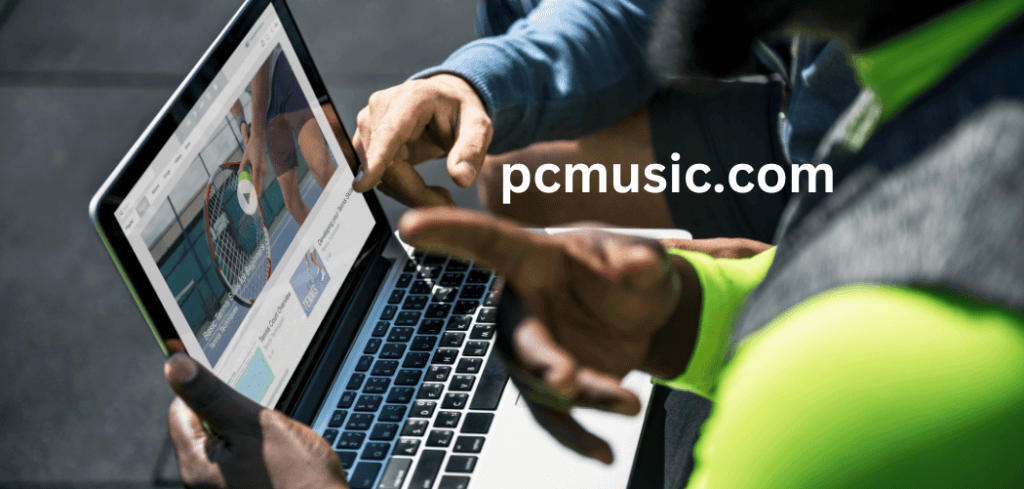
Introduction
Any serious online presence, whether for work or play, needs a reliable desktop PC in today’s lightning-fast digital environment. Whoever you are—a student, a small company owner, or an occasional user—it’s not easy to find a desktop PC that meets your demands without draining your cash account. When it comes to that, you can receive more value for your money when you shop for desktop PCs on sale. Get ready to dive headfirst into the world of desktop PC offers! This comprehensive guide will show you where to get the best deals, what features to prioritize in a desktop PC, and which sales are happening right now. Reading this page should help you locate the best desktop PC to suit your needs and budget. With the information provided, you can make an educated decision.
Understanding Desktop PC Deals
What Are Desktop PC Deals?
Desktop PC deals are special offers or promotions on desktop computers that provide consumers with an opportunity to purchase these systems at a reduced price or with added value. These deals can come in various forms, including:
- Direct price discounts
- Bundle offers with peripherals or software
- Cashback promotions
- Free upgrades on components
- Extended warranty offers
Understanding the nature of these deals is crucial for making an informed purchase decision and maximizing the value you get from your investment.
Why Are Desktop PC Deals Important?
Deals on desktop PCs are significant for a number of reasons:
- Cost savings: They make it possible for customers to purchase potent computer systems for less money.
- Access to better technology: Sales frequently give purchasers on a tight budget easier access to more expensive parts or systems.
- Competitive market: Sales encourage rivalry between merchants and manufacturers, giving customers more options.
- Seasonal opportunities: A lot of sales provide timely discounts in conjunction with significant shopping occasions or new product launches.
- Value-added bundles: These offers raise the total cost of the transaction by including extra software, accessories, or services.
When to Look for Desktop PC Deals
Knowing when to look for desktop PC deals can significantly impact the savings you can achieve. Some of the best times to hunt for deals include:
- Black Friday and Cyber Monday
- Back-to-school season (July-September)
- End of financial year sales (June-July)
- New product launch periods
- Holiday seasons (Christmas, New Year)
- Manufacturer-specific promotional events
Keep an eye on these periods to maximize your chances of finding an excellent desktop PC deal.
Key Factors to Consider When Evaluating Desktop PC Deals
Performance Specifications
The performance specifications should be taken into account in addition to the price when comparing desktop PC offerings. Here are some important points to remember:
- Processor: Look for processors from the most recent iterations of the Intel Core or AMD Ryzen series.
- RAM: Aim for 8GB or more for daily use; for intense activities, aim for 16GB or more in RAM.
- Storage: Consider number as well as type (SSD vs. HDD).
- In terms of graphics, ordinary usage can get by with integrated graphics, while graphic-intensive operations like gaming require a separate GPU.
- Connectivity options include Bluetooth, USB ports, Wi-Fi, and others.
Brand Reputation and Support
The reputation of the brand and the quality of their support can significantly impact your long-term satisfaction with the purchase. Consider:
- Brand reliability: Research customer reviews and reliability ratings.
- Warranty terms: Look for comprehensive coverage and duration.
- Customer support: Evaluate the availability and quality of customer service.
- Upgrade options: Check if the system allows for future upgrades.
Price-to-Performance Ratio
A good desktop PC deal should offer a favorable price-to-performance ratio. This means:
- Comparing the specifications with the price
- Evaluating the overall value, including any bundled accessories or software
- Considering the longevity of the system based on its specifications
Intended Use
Your intended use for the desktop PC should guide your decision-making process:
- Basic home/office use: Focus on reliable, budget-friendly options.
- Gaming: Prioritize powerful CPUs, dedicated GPUs, and fast storage.
- Content creation: Look for high-performance CPUs, ample RAM, and color-accurate displays.
- Professional work: Consider workstation-class components and reliability features.
Types of Desktop PC Deals
Bundle Deals
Bundle deals combine the desktop PC with additional hardware, software, or services. These can include:
- Peripherals: Monitors, keyboards, mice, or speakers
- Software packages: Productivity suites, antivirus programs, or creative applications
- Services: Extended warranties or technical support plans
Bundle deals can offer excellent value, especially if you need the additional items. However, ensure that the bundled items are of good quality and genuinely useful for your needs.
Clearance Sales
Clearance sales occur when retailers or manufacturers want to clear out older inventory to make room for new models. These deals can offer significant discounts on still-capable systems. When considering clearance deals:
- Research the model’s original release date and specifications
- Compare the discounted price with current market prices for similar systems
- Consider the trade-offs between saving money and having the latest technology
Refurbished and Open-Box Deals
Refurbished and open-box deals can provide substantial savings on desktop PCs that have been returned, lightly used, or had minor defects that have been repaired. When exploring these options:
- Check the refurbishment process and warranty
- Look for certified refurbished products from reputable sellers
- Understand the return policy in case of any issues
Seasonal Promotions
Seasonal promotions, such as Black Friday or back-to-school sales, often feature some of the best desktop PC deals. To make the most of these opportunities:
- Research and plan ahead for the items you want
- Compare prices across multiple retailers
- Be prepared to act quickly, as the best deals may sell out fast
Spotlight on a Great Desktop PC Deal
Dell Inspiron 3020 Desktop: A Closer Look
Let’s examine a specific desktop PC deal to illustrate what a good offer looks like:
Product: Dell Inspiron 3020 Desktop
- Intel Core i7-13700 processor
- 1TB SSD + 1TB HDD storage
- 16GB DDR4 RAM
- DVD RW drive
- Intel UHD 770 Graphics
- Windows 11 Pro
- 1 Year Premium Support + 6 Months Migrate
- Color: Mist Blue
Desktop PC Deals: Finding the Best Value for Your Computing Needs
- Powerful 13th generation Intel Core i7 processor.
- Ample storage with both SSD and HDD options.
- Generous 16GB of RAM for multitasking.
- Windows 11 Pro for advanced features.
- Included premium support and migration assistance.
- Versatile storage options with both SSD and HDD.
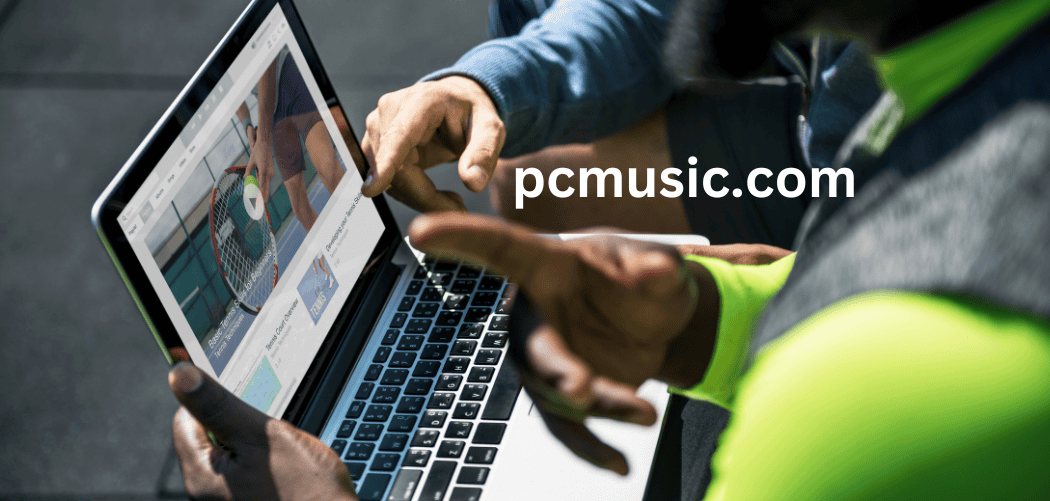
- Integrated graphics may not be suitable for intensive gaming.
- Limited upgradeability compared to some custom-built options.
- May be overkill for basic computing needs.
This Dell Inspiron 3020 Desktop represents a solid deal for users looking for a powerful, well-rounded system for productivity and general use. The combination of a high-performance processor, ample RAM, and diverse storage options makes it suitable for a wide range of tasks, from office work to content creation.
How to Find the Best Desktop PC Deals
Online Retailers and Marketplaces
Major online retailers and marketplaces are excellent sources for desktop PC deals. Some popular options include:
- Amazon
- Newegg
- Best Buy
- Walmart
- B&H Photo Video
These platforms often feature competitive pricing, wide selections, and frequent promotions. To maximize your chances of finding great deals:
- Use price comparison tools
- Set up price alerts for specific models
- Read customer reviews and ratings
- Check for special promotions or coupon codes
Manufacturer Websites
Purchasing directly from manufacturer websites can offer several advantages:
- Exclusive deals and promotions
- Customization options
- Direct support from the manufacturer
- Loyalty programs and rewards
Popular manufacturer websites to check include:
- Dell
- HP
- Lenovo
- Acer
- ASUS
Deal Aggregator Websites
Deal aggregator websites compile offers from various retailers and manufacturers, making it easier to compare prices and find the best deals. Some popular options include:
- Slickdeals
- DealNews
- TechBargains
- PCPartPicker (for component deals)
These sites often feature user-submitted deals and can alert you to limited-time offers or flash sales.
Local Electronics Stores
Don’t overlook local electronics stores when searching for desktop PC deals. They may offer:
- Competitive pricing to match online retailers
- In-store exclusive promotions
- The ability to see and test products before purchasing
- Knowledgeable staff for personalized recommendations
Tips for Maximizing Value in Desktop PC Deals
Timing Your Purchase
Timing can significantly impact the deals you find:
- Research product release cycles to anticipate price drops on older models
- Plan purchases around major shopping events (e.g., Black Friday, Cyber Monday)
- Look for end-of-quarter or end-of-fiscal-year sales from manufacturers
Understanding Specifications and Their Impact
To truly assess the value of a deal, understand how different specifications affect performance:
- CPU: Higher clock speeds and core counts generally mean better performance
- RAM: More RAM allows for smoother multitasking and handling of large files
- Storage: SSDs offer faster boot and load times compared to HDDs
- Graphics: Dedicated GPUs provide better performance for gaming and graphic-intensive tasks
Considering Future Upgradability
A desktop PC that allows for future upgrades can extend its lifespan and value:
- Look for systems with easily accessible internals
- Check for available expansion slots and drive bays
- Ensure the power supply can support potential upgrades
- Research compatibility with newer components
Evaluating Included Software and Services
Many desktop PC deals include additional software or services:
- Assess the value of included software licenses (e.g., Microsoft Office, antivirus programs)
- Consider the benefits of extended warranty or support services
- Evaluate any bundled cloud storage or backup solutions
Common Pitfalls to Avoid When Shopping for Desktop PC Deals
Focusing Solely on Price
While getting a good deal is important, don’t let price be the only factor:
- Consider the overall value, including specifications and included extras
- Avoid sacrificing essential features or performance for a lower price
- Remember that extremely low prices may indicate outdated or low-quality components
Overlooking Important Specifications
Don’t be swayed by flashy marketing that emphasizes less important features:
- Prioritize core components like CPU, RAM, and storage over aesthetic features
- Be wary of deals that highlight less critical specifications while glossing over more important ones
- Research the actual performance impact of highlighted features
Ignoring Reviews and Ratings
Customer reviews and professional ratings can provide valuable insights:
- Read both positive and negative reviews to get a balanced perspective
- Look for patterns in user feedback, especially regarding reliability and performance
- Consider professional reviews from reputable tech websites for in-depth analysis
Falling for Limited-Time Pressure Tactics
Be cautious of deals that create a false sense of urgency:
- Compare prices across multiple retailers to ensure the “deal” is genuine
- Use price history tools to see if the current price is truly a good offer
- Don’t rush into a purchase without thoroughly researching the product
Future-Proofing Your Desktop PC Purchase
Identifying Long-Term Value
When looking for desktop PC deals, consider how the system will meet your needs in the future:
- Choose components that are slightly above your current requirements
- Look for systems with the latest generation of processors and technologies
- Consider the lifespan of the operating system and included software
Balancing Current Deals with Future Technology
Stay informed about upcoming technology releases:
- Research expected launch dates for new processor generations or GPU series
- Consider waiting for new releases if they’re imminent and align with your needs
- Weigh the benefits of cutting-edge technology against the cost savings of current deals
Considering Upgrade Paths
Even with a great deal, it’s wise to think about potential upgrades:
- Check if the motherboard supports future CPU generations
- Ensure there are free RAM slots for memory upgrades
- Look for available PCIe slots for adding components like SSDs or GPUs
- Confirm that the case has room for additional storage drives
Environmental Considerations in Desktop PC Deals
Energy Efficiency
When evaluating desktop PC deals, consider the long-term energy costs:
- Look for Energy Star certified systems
- Check the power consumption ratings of components
- Consider power-saving features like sleep modes and automatic shutdowns
E-Waste and Recycling
Think about the environmental impact of your purchase:
- Look for manufacturers with robust recycling programs
- Consider the longevity and upgradability of the system to reduce e-waste
- Research the company’s commitment to sustainable practices and materials
FAQ Section
What’s the difference between a desktop PC and an all-in-one computer?
A desktop PC typically consists of a separate tower containing the computer’s components, which connects to an external monitor. An all-in-one computer integrates the components into the monitor itself, creating a more compact, single-unit design.
How often should I look for desktop PC deals?
While deals are available year-round, the best times to look are during major shopping events like Black Friday, Cyber Monday, and back-to-school seasons. Additionally, keep an eye out for end-of-quarter sales and new product launch periods.
Are refurbished desktop PCs a good deal?
Refurbished desktop PCs can offer excellent value, especially when purchased from reputable sellers with good warranty terms. They often undergo thorough testing and repairs, making them a cost-effective option for budget-conscious buyers.
What’s more important: a better CPU or more RAM?
The response is based on your unique requirements. An optimal balance between CPU and RAM is preferred by most common users. Prioritize the CPU, nevertheless, if you’re working on CPU-intensive tasks like 3D rendering or video editing. More Memory could be more advantageous while multitasking extensively.
Should I wait for the next generation of processors before buying?
If a new generation of processors is imminent (within 1-2 months) and you don’t urgently need a new PC, it might be worth waiting. However, if you need a computer now, don’t let the promise of future technology hold you back, as there will always be something new on the horizon.
How do I know if a desktop PC deal is actually good?
Research the regular prices of similar systems, use price comparison tools, and check the specifications against current market standards. A good deal should offer either a significant discount or better components for the same price as competitors.
Conclusion
Finding your way around the world of desktop PC bargains may be thrilling as well as difficult. You may get great value on your next desktop PC purchase by arming yourself with knowledge about important specs, comprehending the various kinds of bargains that are available, and knowing where and when to seek them. Don’t forget to take into account aspects other than price, like long-term performance requirements, future upgradability, and brand reputation. There is an ideal desktop PC available for any type of user, be it professional, student, or casual.
Desktop PC discounts will continue to present excellent chances for astute consumers as long as technology advances and market rivalry is intense. Applying the techniques and insights covered in this article will provide you the tools you need to choose a desktop PC that not only fits your needs now but also adds value in the future. Cheers to finding great deals!
The Ultimate Gaming Desktop PC Bundle: Powering Your Gaming Experience.

Introduction
Possessing the appropriate gear might mean the difference between success and failure in the dynamic world of gaming. A complete solution that can take your gaming to new heights is the gaming desktop PC combo. Straight out of the box, these all-in-one kits provide the ideal gaming setup thanks to a combination of strong hardware, gorgeous displays, and necessary accessories. In-depth discussions of gaming desktop PC packages, including their features, advantages, and growing appeal to players of all skill levels, will be covered in this article. We will examine the STGAubron Gaming PC Bundle in more detail, as it is a shining example of what these bundles can provide, and explain why a desktop PC bundle for gaming could be the best option for you.
Understanding Gaming Desktop PC Bundles
What is a Gaming Desktop PC Bundle?
A gaming desktop PC bundle is a full bundle that contains every single part required for an all-out gaming setup. These bundles typically include:
- An extremely powerful desktop gaming PC
- A monitor meant for gaming
- Gaming accessories (mouse, keyboard, and occasionally headphones)
- Extra add-ons (mice pad, speakers, etc.)
The purpose of these bundles is to offer players a one-stop shop that guarantees component compatibility and does away with the necessity for separate purchases.
Benefits of Choosing a Gaming Desktop PC Bundle
Choosing a gaming desktop PC combo has the following benefits:
- Convenience: You save time and effort by not having to seek for and buy individual components because everything you need is included in one box.
- Economicality: Purchasing components in bundles is frequently more economical than doing it separately.
- Compatibility: All parts are chosen to function well with one another, minimizing the possibility of compatibility problems.
- Balanced performance: An all-around enjoyable gaming experience is ensured by the thoughtful selection of components.
- Simplified setup: Configuring your gaming station is made considerably simpler by the interoperability of all the components.
- Support and warranty: A lot of bundles give full coverage for all of the items in the bundle.
Components of a Typical Gaming Desktop PC Bundle
Let’s break down the key components you can expect in a gaming desktop PC bundle:
- Gaming Desktop Computer
Any gaming bundle’s central component is the desktop computer. The following components are unique to gaming computers: • High-performance CPU (e.g., AMD Ryzen or Intel Core i7)
- A separate graphics card, such as an AMD Radeon or NVIDIA GeForce
- Ample RAM, often up to 16GB
- Quick storage options (SSD for the operating system and games that are played often).
- Cooling solutions that work well
- Stunning case design with RGB illumination
- Gaming Monitor
A quality gaming monitor is crucial for an immersive experience. Gaming bundles typically include monitors with:
- High refresh rates (144Hz or higher)
- Low response times (1ms or less)
- Full HD or higher resolution
- Gaming-specific features like FreeSync or G-Sync
- Gaming Peripherals
To complete the package, gaming bundles include peripherals designed for gaming performance:
- Mechanical gaming keyboard with customizable RGB lighting
- High-DPI gaming mouse with programmable buttons
- Gaming headset with surround sound capabilities (in some bundles)
- Additional Accessories
Depending on the bundle, you might also find:
- Gaming mouse pad
- External speakers or soundbar
- Wi-Fi adapter for wireless connectivity
- Bluetooth adapter for connecting wireless peripherals
Spotlight on the STGAubron Gaming PC Bundle
Now, let’s take a closer look at a specific gaming desktop PC bundle to understand what these packages can offer. We’ll examine the STGAubron Gaming PC Bundle, which includes a powerful desktop, a 24-inch FHD LED monitor, and various peripherals.
Key Features of the STGAubron Gaming PC Bundle
Desktop PC Specifications
- CPU: Intel Core i7-6700 (up to 4.0GHz)
- GPU: AMD Radeon RX 580 with 16GB VRAM
- RAM: 32GB DDR4
- Storage: 2TB SSD
- Connectivity: 600Mbps Wi-Fi, Bluetooth 5.0
- Cooling: 3x RGB Fans
Monitor
- 24-inch Full HD LED Display
Peripherals and Accessories
- RGB Gaming Keyboard
- RGB Gaming Mouse
- RGB Mouse Pad
- RGB Bluetooth Sound Bar
- Windows 10 Home 64-bit pre-installed
Analyzing the STGAubron Bundle Components
Let’s break down each component of this bundle and discuss its impact on your gaming experience:
- Intel Core i7-6700 CPU
The Intel Core i7-6700 is a quad-core processor from the Skylake generation. While not the latest CPU, it still offers solid performance for gaming and multitasking:
- Base clock speed of 3.4GHz, boosting up to 4.0GHz
- Hyper-Threading technology for improved multitasking
- 8MB of cache for faster data access
This CPU can handle most modern games well, especially when paired with a dedicated graphics card.
- AMD Radeon RX 580 GPU
The Radeon RX 580 is a capable mid-range graphics card:
- 16GB of VRAM (which is unusually high for this model and may be a typo in the product description)
- Suitable for 1080p gaming at high settings
- Support for DirectX 12 and Vulkan APIs
While not the most recent GPU, it can still deliver smooth gameplay in many popular titles at Full HD resolution.
- 32GB DDR4 RAM
With 32GB of DDR4 RAM, this system offers:
- Excellent multitasking capabilities
- Plenty of memory for memory-intensive games and applications
- Future-proofing for upcoming games that may require more RAM
- 2TB SSD Storage
A 2TB SSD provides:
- Fast boot times and quick game loading
- Ample space for a large game library and personal files
- Improved system responsiveness compared to traditional HDDs
- Connectivity Options
The bundle includes:
- 600Mbps Wi-Fi for fast wireless internet connection
- Bluetooth 5.0 for connecting wireless peripherals
These features ensure you can game online without lag and easily connect various devices to your PC.
- 24-inch Full HD LED Monitor
The included monitor offers:
- Full HD (1920×1080) resolution for crisp visuals
- LED backlighting for improved brightness and energy efficiency
While not specified, gaming monitors typically feature higher refresh rates and lower response times for smoother gameplay.
- RGB Peripherals and Accessories
The bundle comes with a full set of RGB peripherals:
- RGB Gaming Keyboard for customizable lighting and responsive typing
- RGB Gaming Mouse for precise control and personalized lighting
- RGB Mouse Pad for a complete aesthetic setup
- RGB Bluetooth Sound Bar for immersive audio with visual flair
These accessories not only enhance your gaming performance but also create a visually appealing gaming station.
Pros and Cons of the STGAubron Gaming PC Bundle
Let’s weigh the advantages and disadvantages of this particular bundle:
The Ultimate Gaming Desktop PC Bundle: Powering Your Gaming Experience.
- Comprehensive package: Includes everything needed for a complete gaming setup.
- Ample RAM: 32GB of DDR4 RAM provides excellent multitasking capabilities.
- Large SSD storage: 2TB SSD offers fast load times and plenty of space for games.
- Full RGB setup: Coordinated RGB lighting across all peripherals for a cohesive look.
- Included sound system: Bluetooth sound bar for improved audio experience.
- Windows 10 pre-installed: Ready to use right out of the box.

- Older CPU generation: The Intel Core i7-6700 is a few generations behind current offerings.
- Mid-range GPU: The RX 580, while capable, may struggle with the latest games at high settings.
- Limited monitor information: Lack of details on refresh rate and response time.
- Potential VRAM discrepancy: The 16GB VRAM on the RX 580 seems unusually high and may be a specification error.
Choosing the Right Gaming Desktop PC Bundle
When selecting a gaming desktop PC bundle, consider the following factors:
- Performance Requirements
Assess your gaming needs:
- What types of games do you play?
- What resolution and frame rates are you aiming for?
- Do you plan to stream or create content?
- Budget Considerations
Determine your budget and look for bundles that offer the best value within your price range. Remember to factor in potential future upgrades.
- Upgrade Potential
Look for bundles with:
- Motherboards that support future CPU upgrades
- Power supplies with headroom for more powerful components
- Cases with good airflow and space for additional components
- Brand Reputation and Support
Research the brand’s reputation for:
- Build quality
- Customer support
- Warranty coverage
- Peripheral Quality
Evaluate the included peripherals:
- Keyboard switch type and durability
- Mouse sensor quality and ergonomics
- Monitor refresh rate and response time
- Aesthetics and Design
Consider the visual appeal of the bundle:
- Case design and RGB lighting options
- Coordinated look of peripherals
- Overall setup appearance
Setting Up Your Gaming Desktop PC Bundle
Once you’ve chosen your gaming desktop PC bundle, follow these steps for optimal setup:
- Unboxing and Assembly
- Carefully unpack all components
- Follow the included instructions for any required assembly
- Connect all peripherals to the appropriate ports
- Initial Setup
- Power on the system and follow the Windows setup process
- Install any necessary drivers and software updates
- Optimizing Your Gaming Experience
- Adjust in-game settings for the best balance of performance and visual quality
- Customize RGB lighting to your preference
- Organize your gaming space for comfort and efficiency
- Maintaining Your Gaming PC
- Regularly clean your system to prevent dust buildup
- Keep drivers and software up to date
- Monitor temperatures and performance to ensure optimal operation
The Future of Gaming Desktop PC Bundles
As technology continues to advance, we can expect gaming desktop PC bundles to evolve in several ways:
- Integration of VR and AR Technologies
Future bundles may include VR headsets or AR-ready displays to support immersive gaming experiences.
- Cloud Gaming Compatibility
Bundles might focus on optimizing hardware for cloud gaming services, potentially including dedicated streaming peripherals.
- AI-Enhanced Gaming
Expect to see bundles with hardware specifically designed to leverage AI for improved gaming performance and features.
- Eco-Friendly Options
As sustainability becomes more important, look for bundles that prioritize energy efficiency and use environmentally friendly materials.
- Modular and Customizable Bundles
Some manufacturers may offer more flexibility in bundle configurations, allowing users to customize their package to their specific needs.
FAQ Section
What is the advantage of buying a gaming desktop PC bundle over building my own PC?
Gaming desktop PC bundles offer convenience, guaranteed compatibility between components, and often better value compared to purchasing parts separately. They’re ideal for those who want a hassle-free setup or lack the time or expertise to build their own system.
Can I upgrade components in a pre-built gaming PC bundle?
In most cases, yes. However, the ease of upgrading can vary depending on the specific bundle and manufacturer. Look for bundles with standard components and cases that allow for easy access and future upgrades.
Are gaming desktop PC bundles good for tasks other than gaming?
Absolutely. The powerful components in gaming PCs make them excellent for tasks like video editing, 3D rendering, and other resource-intensive applications.
How long can I expect a gaming desktop PC bundle to remain relevant?
With proper care and occasional upgrades, a good gaming PC bundle can remain relevant for 3-5 years. However, this can vary based on the initial specifications and the evolution of game requirements.
Do I need to install any additional software when I get a gaming desktop PC bundle?
Most bundles come with Windows pre-installed. You may need to install specific game launchers (like Steam or Epic Games Store) and any preferred utilities or anti-virus software.
Conclusion
Gaming desktop PC bundles offer a compelling solution for gamers seeking a complete, ready-to-use setup without the hassle of selecting and assembling individual components. While the STGAubron Gaming PC Bundle we examined has its strengths and limitations, it represents the type of comprehensive package available in the market.
As you consider your next gaming setup, remember that the right bundle can provide not just powerful hardware, but also a cohesive and visually appealing gaming station. Whether you’re a casual gamer or an aspiring esports pro, there’s likely a gaming desktop PC bundle that fits your needs and budget.
The future of gaming PC bundles looks bright, with continued innovations in hardware, aesthetics, and user experience on the horizon. By choosing a well-balanced bundle and maintaining it properly, you’re investing in years of high-performance gaming enjoyment.
HP Slim Desktop PC: Compact Power for Everyday Computing.

Introduction
A dependable and effective computer is necessary for both work and play in today’s fast-paced digital environment. Let me introduce you to the HP Slim Desktop PC, a little powerhouse that can accommodate modern users’ demands without taking up much room. These stylish devices are perfect for home offices, dorm dormitories, or anyplace else where space is at a premium since they offer amazing performance in a tiny package. We’ll delve into the realm of HP Slim desktop PCs in this extensive tutorial, with a particular emphasis on the HP Slim 270 High Performance Desktop Tower. We’ll examine its features, powers, and resilience to the rigors of routine computer duties. Knowing the capabilities of an HP Slim Desktop Computer will help you, whether you’re a professional, student, or casual user.
Understanding the HP Slim Desktop PC
What is an HP Slim Desktop PC?
An HP Slim Desktop PC is a small computer that offers necessary processing capability in a form factor that saves room. These devices are perfect for spaces where there is a shortage of room because they are substantially smaller than conventional tower desktops. HP Slim Desktop PCs are compact computers with a lot of features and capabilities for productivity apps, light gaming, and daily duties.
Key Features of HP Slim Desktop PCs
- Compact Design: Typically measuring just a fraction of the size of standard desktop towers.
- Energy Efficiency: Designed to consume less power than larger desktop models.
- Versatile Connectivity: Often includes a variety of ports for connecting peripherals and external devices.
- Scalability: Many models allow for easy upgrades of RAM and storage.
- Quiet Operation: Smaller components and efficient cooling systems result in quieter operation.
Target Audience for HP Slim Desktop PCs
HP Slim Desktop PCs are ideal for:
- Home users with limited space
- Students in dorm rooms or small apartments
- Small businesses and home offices
- Users who prioritize a clean, minimalist workspace
- Those who need a reliable computer for everyday tasks without the bulk of a full-sized tower
Spotlight on the HP Slim 270 High Performance Desktop Tower
Let’s take a closer look at the specific model mentioned in the product information: the HP Slim 270 High Performance Desktop Tower.
Key Specifications
- Processor: Intel Celeron G3930
- Memory: 4GB DDR4
- Storage: 500GB 7200RPM Hard Drive
- Optical Drive: DVD
- Connectivity: WiFi, Bluetooth
- Accessories: Keyboard and Mouse included
- Operating System: Windows 10
Detailed Component Analysis
- Intel Celeron G3930 Processor
The Intel Celeron G3930 is an entry-level desktop processor:
- Dual-core CPU with a clock speed of 2.9 GHz
- 2MB cache
- 14nm manufacturing process
- Suitable for basic computing tasks, web browsing, and light productivity applications
While not a powerhouse, this processor is energy-efficient and capable of handling everyday computing needs.
- 4GB DDR4 Memory
The system comes with 4GB of DDR4 RAM:
- Adequate for basic multitasking and running everyday applications
- DDR4 technology offers improved speed and energy efficiency over older DDR3 RAM
- Potential for future upgrades to improve performance
- 500GB 7200RPM Hard Drive
The 500GB hard drive provides:
- Ample storage for documents, photos, and a moderate media collection
- 7200RPM speed offers faster data access compared to 5400RPM drives
- Potential for upgrade to an SSD for significantly improved system responsiveness
- DVD Drive
The inclusion of a DVD drive offers:
- Ability to read and write CDs and DVDs
- Useful for installing software from discs or watching DVD movies
- Becoming less common in modern PCs, so it’s a nice addition for those who still use optical media
- WiFi and Bluetooth Connectivity
Built-in wireless capabilities provide:
- Easy connection to home or office networks without the need for Ethernet cables
- Bluetooth functionality for connecting wireless peripherals like speakers or headphones
- Included Keyboard and Mouse
The bundle comes with:
- A standard keyboard for comfortable typing
- A mouse for precise cursor control
- Plug-and-play setup for immediate use out of the box
- Windows 10 Operating System
Pre-installed Windows 10 offers:
- A familiar and user-friendly interface
- Regular updates and security patches from Microsoft
- Access to a wide range of software and applications
Design and Form Factor
The HP Slim 270 lives up to its name with a compact design:
- Significantly smaller footprint compared to traditional desktop towers
- Vertical orientation to minimize desk space usage
- Front-facing ports for easy access to USB and audio connections
- Sleek, minimalist aesthetic that blends well with modern decor
Connectivity Options
Despite its small size, the HP Slim 270 offers a range of connectivity options:
- Multiple USB ports for connecting peripherals
- HDMI or VGA output for connecting to monitors or TVs
- Ethernet port for wired internet connections
- Audio jacks for headphones and microphones
Expandability and Upgrades
While compact, the HP Slim 270 does offer some upgrade potential:
- RAM can typically be expanded for improved multitasking performance
- The hard drive can be replaced with an SSD for faster boot times and application loading
- Limited space for additional internal components compared to full-sized towers
Pros and Cons of the HP Slim 270 Desktop PC
Let’s weigh the advantages and disadvantages of this particular model:
HP Slim Desktop PC: Compact Power for Everyday Computing.
- Compact Design: Takes up minimal space, ideal for small workspaces.
- Energy Efficient: Low power consumption helps reduce electricity costs.
- Included Peripherals: Comes with keyboard and mouse for out-of-the-box functionality.
- DVD Drive: Useful for those who still work with optical media.
- Windows 10 Pre-installed: Ready to use with a familiar operating system.
- Wireless Connectivity: Built-in WiFi and Bluetooth for flexible setup options.

- Entry-level Processor: The Celeron G3930 may struggle with more demanding tasks.
- Limited RAM: 4GB may be insufficient for heavy multitasking or memory-intensive applications.
- HDD Storage: Lacks the speed benefits of an SSD.
- Limited Upgradability: Compact design restricts the ability to add multiple internal components.
- Graphics Performance: Integrated graphics limit gaming and multimedia editing capabilities.
Use Cases for the HP Slim 270 Desktop PC
Understanding the strengths and limitations of the HP Slim 270, let’s explore some ideal use cases for this compact desktop:
- Home Office Setup
The HP Slim 270 is well-suited for a home office environment:
- Small footprint fits easily on or under a desk
- Sufficient power for running office applications, email, and web browsing
- Quiet operation minimizes distractions during work
- Student Computing
For students, the HP Slim 270 offers:
- Compact size ideal for dorm rooms or shared living spaces
- Adequate performance for writing papers, research, and online learning platforms
- DVD drive useful for textbook companion discs or media playback
- Family Computer
As a shared family computer, the HP Slim 270 provides:
- Easy-to-use Windows 10 interface suitable for all age groups
- Sufficient storage for family photos, documents, and basic media collections
- Ability to handle light photo editing and basic multimedia tasks
- Basic Web Browsing and Email
For users primarily interested in internet access and communication, the HP Slim 270 offers:
- Quick startup and responsive performance for web browsing
- Reliable platform for checking and sending emails
- Capability to handle video calls and basic social media use
- Light Productivity Tasks
Small businesses or individuals with basic computing needs will find the HP Slim 270 suitable for:
- Word processing and spreadsheet work
- Creating simple presentations
- Managing schedules and contacts
Setting Up Your HP Slim 270 Desktop PC
When you receive your HP Slim 270, follow these steps for optimal setup:
- Unboxing and Physical Setup
- Carefully unpack all components
- Place the tower in a well-ventilated area
- Connect the included keyboard and mouse
- Attach your monitor using the appropriate video output (HDMI or VGA)
- Connect power cable and any other desired peripherals
- Initial Software Setup
- Power on the system and follow the Windows 10 setup process
- Create or sign in with a Microsoft account
- Set up Windows updates to ensure your system stays secure
- Install any necessary drivers or HP software updates
- Optimizing Your System
- Uninstall any pre-installed software you don’t need (often referred to as “bloatware”)
- Adjust power settings for the best balance of performance and energy efficiency
- Set up automatic backups to protect your data
- Consider installing a reliable antivirus program for additional security
- Personalizing Your Experience
- Customize the Windows 10 start menu and taskbar to your liking
- Set up your preferred web browser and email client
- Organize your files and create shortcuts for frequently used applications
Maintaining Your HP Slim 270 Desktop PC
To ensure your HP Slim 270 continues to perform well over time, follow these maintenance tips:
- Regular Software Updates
- Keep Windows 10 updated with the latest security patches and features
- Update your applications regularly for improved functionality and security
- Physical Maintenance
- Dust the exterior of the case and vents periodically
- If comfortable, open the case annually to clean internal components (refer to HP guidelines)
- Disk Maintenance
- Run disk cleanup and defragmentation tools regularly
- Monitor available disk space and remove unnecessary files
- Security Practices
- Use strong, unique passwords for your accounts
- Be cautious when downloading files or clicking on links from unknown sources
- Regularly scan your system for malware
Comparing the HP Slim 270 to Other Options
To put the HP Slim 270 into perspective, let’s compare it to some alternatives:
- Traditional Desktop Towers
Compared to full-sized desktop towers, the HP Slim 270:
- Takes up significantly less space
- Consumes less power
- May have fewer upgrade options
- Often costs less for similar specifications
- All-in-One Computers
All-in-One PCs integrate the computer into the monitor. Compared to these, the HP Slim 270:
- Offers more flexibility in monitor choice
- Is typically easier to repair or upgrade
- May cost less for similar specifications
- Lacks the sleek, integrated design of All-in-Ones
- Mini PCs
Compared to ultra-compact mini PCs like Intel NUCs, the HP Slim 270:
- Is larger but still relatively compact
- Often provides more powerful components
- Includes an optical drive, which most mini PCs lack
- Is generally less expensive for similar specifications
- Laptops
While not directly comparable, many users consider laptops as alternatives. The HP Slim 270:
- Lacks portability but offers a more ergonomic setup for extended use
- Often provides better performance for the price
- Allows for a larger, more comfortable keyboard and mouse setup
Future-Proofing and Upgrade Potential
While the HP Slim 270 is designed as an entry-level system, there are ways to extend its lifespan and improve its performance:
- RAM Upgrade
- Increasing the RAM from 4GB to 8GB or 16GB can significantly improve multitasking performance
- Check the maximum supported RAM and number of available slots in the HP documentation
- Storage Upgrade
- Replacing the HDD with an SSD can dramatically improve boot times and overall system responsiveness
- Consider a larger capacity HDD or a secondary drive for increased storage
- External GPU (Limited Potential)
- While not officially supported, some users experiment with external GPU setups for improved graphics performance
- This is an advanced modification and may not be practical for most users
- Peripheral Upgrades
- Investing in a high-quality monitor, keyboard, and mouse can enhance your computing experience without changing the base system
The Future of Slim Desktop PCs
As technology continues to advance, we can expect slim desktop PCs to evolve in several ways:
- Increased Performance in Smaller Packages
Future slim desktops may offer even more powerful components while maintaining or reducing their current size.
- Improved Energy Efficiency
Expect to see further advancements in energy-efficient components, reducing power consumption and heat generation.
- Enhanced Connectivity Options
Future models may include more advanced connectivity options like Thunderbolt ports or improved wireless standards.
- Integration of Smart Home Features
Slim desktops may begin to incorporate features that allow them to act as smart home hubs or media centers.
- Modular Design Concepts
Some manufacturers may explore modular designs that allow for easier upgrades and customization within the slim form factor.
FAQ Section
Can I upgrade the processor in the HP Slim 270?
Upgrading the processor in the HP Slim 270 is generally not recommended or easily achievable. The system is designed with a specific thermal and power envelope in mind, and changing the CPU could lead to compatibility or cooling issues.
Is the HP Slim 270 suitable for gaming?
The HP Slim 270 with its Intel Celeron processor and integrated graphics is not designed for gaming beyond very basic or older titles. It lacks the dedicated graphics card and powerful processor needed for modern gaming experiences.
How does the HP Slim 270 compare to a laptop for home use?
The HP Slim 270 offers a more ergonomic setup for extended use at a desk, potentially better performance for the price, and easier upgradeability compared to most laptops. However, it lacks the portability that laptops provide.
Can I add a second hard drive to the HP Slim 270?
Adding a second internal hard drive to the HP Slim 270 may be challenging due to space constraints and limited SATA connections. However, you can easily add external storage via USB for additional capacity.
Is the HP Slim 270 good for video editing?
The HP Slim 270, with its entry-level processor and limited RAM, is not ideal for video editing, especially for high-resolution or complex projects. It can handle basic video tasks, but professionals should look for more powerful systems.
Conclusion
The HP Slim 270 High Performance Desktop Tower represents an interesting balance between compact design, essential performance, and affordability. While it may not be suitable for power users or gamers, it offers a solid solution for everyday computing tasks in homes, small offices, or educational settings where space is at a premium.
Its strengths lie in its small footprint, energy efficiency, and inclusion of features like a DVD drive and wireless connectivity, which are becoming less common in modern PCs. The pre-installed Windows 10 and included peripherals also make it an attractive option for those seeking a hassle-free, out-of-the-box computing experience.
However, potential buyers should be aware of its limitations, particularly in terms of processing power and upgrade potential. For many users, these trade-offs will be acceptable given the system’s compact nature and price point.
As we look to the future, the concept of slim desktop PCs is likely to evolve, potentially offering more power and flexibility in increasingly compact designs. For now, the HP Slim 270 serves as a capable entry point into the world of space-saving desktop computing, providing a balanced solution for users with basic to moderate computing needs.
