Best Gaming PC Desktop |2024


For a seamless and immersive gaming experience in the dynamic gaming industry, a sturdy and powerful desktop PC is a must-have. Value, style, and performance should all come together in the best gaming PC desktop. The Skytech Gaming Nebula Gaming PC Desktop is here today to take you on a tour of its top-tier specs and features, all without emptying your money account. With the newest NVIDIA RTX 4060 graphics card and an Intel Core i5 processor, this monster is out to wow players with its fluid and gorgeous gameplay. In this detailed review, we will go over the Skytech Gaming Nebula from top to bottom, highlighting its innovative features and helping you choose if it is the best gaming desktop PC for your requirements.
Key Specifications
- Processor: Intel Core i5 13400F 2.5 GHz
- Graphics Card: NVIDIA RTX 4060
- Storage: 1TB NVME SSD
- RAM: 16GB DDR4 RAM 3200MHz
- Power Supply: 600W Gold PSU
- Connectivity: 11AC Wi-Fi
- Operating System: Windows 11 Home 64-bit
- Color: Black
Design and Build Quality
Many players will be drawn to the Skytech Gaming Nebula due to its sleek and modern look. Its black chassis gives off an air of professionalism without sacrificing its gaming prowess. You can show off your internal components and future RGB lights through the case’s tempered glass panels.
Use of premium materials guarantees long-term durability, contributing to typically robust build quality. For many PC enthusiasts who enjoy tweaking their systems over time, the chassis’s large headroom for future upgrades is a vital aspect.
Cooling System
The Skytech Gaming Nebula satisfies the need for efficient cooling in gaming personal computers. Even over long periods of gaming, the well-designed airflow system keeps the device at the ideal temperature. For optimal heat dissipation from all essential components, the case features numerous fans arranged in a smart manner.
Although the stock cooling solution is sufficient for the majority of users, individuals who play really demanding games or reside in warmer regions may wish to explore extra cooling alternatives to enhance performance and extend the lifespan of their device.
Performance Analysis
Processor Performance
Skytech Gaming Nebula’s central processing unit is an Intel Core i5 13400F. An outstanding compromise between performance and power efficiency is offered by this 13th generation Intel CPU. Its 2.5 GHz base clock speed and under-load boost capabilities make it more than capable of handling most contemporary games and multitasking situations.
There are a total of 10 cores and 16 threads on the i5 13400F, with 6 performance cores and 4 efficiency cores. Both gaming and work-related tasks run smoothly with this setup. This CPU routinely outperforms more expensive competitors in benchmark testing, and its results are always outstanding.
Graphics Card Performance
Outstanding performance in games is what makes the NVIDIA RTX 4060 stand out. This GPU is part of NVIDIA’s newest generation and offers improved efficiency and raw performance compared to its predecessors.
With most recent games running at 1080p or 1440p resolutions and high to extreme settings enabled, the RTX 4060 can maintain steady framerates. Games that make use of DLSS and ray tracing also have their graphic quality and performance improved.Here’s a brief overview of expected performance in popular games:
- Cyberpunk 2077: 60+ FPS at 1080p with high settings and ray tracing enabled
- Fortnite: 120+ FPS at 1080p with epic settings
- Red Dead Redemption 2: 70+ FPS at 1080p with high settings
- Call of Duty: Warzone: 100+ FPS at 1080p with high settings
Memory and Storage
With 16 GB of DDR4 RAM operating at 3200MHz, the Skytech Gaming Nebula is ready to go. With this amount of RAM, you shouldn’t experience any hiccups while playing games or juggling multiple tasks at once.
A 1 terabyte NVME solid-state drive (SSD) handles storage and has lightning-fast read/write rates. This results in fast system responsiveness, fast game loading speeds, and fast startup times. A respectable game library shouldn’t be a problem with the 1 TB capacity, though future heavy users may wish to consider an extra drive.
Overall System Performance
The Skytech Gaming Nebula provides a remarkable gaming experience when all of its parts are in sync. Playing modern games at high settings with smooth framerates is made possible with the combination of the Intel Core i5 13400F and NVIDIA RTX 4060.
It regularly outperforms comparably priced pre-built gaming PCs in simulated benchmarks like as 3DMark and PCMark. Real-world performance is just as remarkable, with the system effortlessly performing a wide range of tasks, from creating content to playing AAA games.
Upgradability and Future-Proofing
Expansion Options
One of the advantages of choosing a desktop PC over a laptop is the potential for future upgrades. The Skytech Gaming Nebula offers several expansion options:
- RAM: The motherboard likely supports up to 64GB or 128GB of RAM, allowing for significant memory upgrades if needed.
- Storage: There are typically additional SATA ports and M.2 slots available for expanding storage capacity.
- Graphics Card: The PCIe slot can accommodate future GPU upgrades as technology advances.
- Cooling: There’s room to add or upgrade cooling solutions, including AIOs or custom water cooling setups.
Long-term Viability
The components chosen for the Skytech Gaming Nebula suggest good long-term viability. The Intel Core i5 13400F and NVIDIA RTX 4060 are both recent releases and should remain relevant for several years to come.
The inclusion of 16GB of RAM and a 1TB NVME SSD also contributes to the system’s longevity, as these specifications meet or exceed the requirements of most current and near-future games.
Value for Money
Price-to-Performance Ratio
It is critical to think about the Skytech Gaming Nebula’s price-to-performance ratio while assessing it. You can usually get a reasonable deal with this approach, though the precise price could change based on the store and any current sales.
A well-rounded and powerful gaming system is the result of combining a modern Intel CPU with an NVIDIA GPU, enough of RAM, and quick storage. The Skytech Gaming Nebula is typically a more cost-effective alternative than constructing a comparable system from separate parts, particularly when considering the guarantee and support that accompany a pre-built system.
Comparison with Competitors
To truly understand the value proposition of the Skytech Gaming Nebula, it’s worth comparing it to similar offerings from other manufacturers. Here’s a brief comparison with two popular alternatives:
- Dell G15 Gaming Desktop:
- Pros: Often cheaper, good customer support
- Cons: Usually uses proprietary parts, less upgradable
- HP Omen 25L:
- Pros: Sleek design, good cooling
- Cons: Can be more expensive, less powerful GPU in base models
The Skytech Gaming Nebula generally offers a good middle ground, providing strong performance, upgradability, and value without the limitations often found in systems from larger manufacturers.
Skytech Gaming Nebula Gaming PC Desktop
- Powerful and current-generation components (Intel i5 13400F, NVIDIA RTX 4060)
- Fast 1TB NVME SSD for quick boot and load times
- 16GB of DDR4 RAM at 3200MHz provides smooth multitasking
- Attractive design with tempered glass panels
- Good upgradability options
- Comes with Windows 11 pre-installed
- Includes Wi-Fi connectivity
- Generally good value for money

- May require additional cooling for extreme overclocking or very demanding use
- 600W PSU might limit some future high-end GPU upgrades
- Some users might prefer more RAM or storage out of the box
- Limited information about the specific motherboard model used
- May not include peripherals (keyboard, mouse, monitor)
User Experience and Software
Windows 11 Home
The Skytech Gaming Nebula comes pre-installed with Windows 11 Home 64-bit. This latest version of Microsoft’s operating system brings several gaming-focused improvements, including:
- DirectStorage: Faster game loading times by allowing games to load assets directly to the GPU
- Auto HDR: Automatically adds HDR enhancements to games built on DirectX 11 or higher
- Xbox Game Bar: Integrated tools for screenshots, recording, and performance monitoring
Windows 11 also features a refreshed user interface and improved multitasking capabilities, which can enhance the overall user experience beyond gaming.
Bloatware and Pre-installed Software
One advantage of choosing a boutique PC builder like Skytech over larger manufacturers is the typically cleaner Windows installation. The Skytech Gaming Nebula generally comes with minimal bloatware, allowing users to enjoy a near-stock Windows experience.
However, it’s always a good idea to perform an initial check and uninstall any unnecessary applications to ensure optimal performance and storage utilization.
Driver and Software Updates
Keeping your gaming PC up to date is crucial for optimal performance and security. The Skytech Gaming Nebula benefits from regular updates through Windows Update, which covers the operating system and many device drivers.
For the NVIDIA GPU, it’s recommended to use the GeForce Experience software, which provides easy access to the latest graphics drivers and can optimize game settings automatically.
Gaming Experience
1080p Gaming Performance
The Skytech Gaming Nebula truly shines when it comes to 1080p gaming. The combination of the Intel Core i5 13400F and NVIDIA RTX 4060 allows for high framerates in most modern games, even with settings maxed out.
Popular esports titles like Counter-Strike: Global Offensive, Valorant, and Overwatch 2 can easily achieve framerates well over 144 FPS, taking full advantage of high refresh rate monitors.
Even in more demanding single-player games, the system performs admirably. Titles like Assassin’s Creed Valhalla, Cyberpunk 2077, and Red Dead Redemption 2 can maintain 60+ FPS at high or ultra settings.
1440p Gaming Capabilities
While primarily marketed as a 1080p gaming powerhouse, the Skytech Gaming Nebula is also capable of delivering a good 1440p gaming experience in many titles.
Esports and less demanding games will still run at high framerates, often exceeding 100 FPS. For more graphically intensive games, you may need to adjust some settings to maintain 60+ FPS, but the overall experience remains smooth and enjoyable.
Ray Tracing and DLSS Performance
One of the key features of the NVIDIA RTX 4060 is its support for real-time ray tracing and DLSS. Ray tracing significantly enhances lighting, shadows, and reflections in supported games, creating more realistic and immersive environments.
DLSS (Deep Learning Super Sampling) is NVIDIA’s AI-powered upscaling technology, which can significantly boost performance while maintaining high image quality. When enabled, DLSS can often provide enough of a performance uplift to enable ray tracing features without sacrificing framerates.
Games like Control, Cyberpunk 2077, and Metro Exodus: Enhanced Edition showcase these technologies particularly well on the Skytech Gaming Nebula.
Thermals and Noise Levels
Cooling Efficiency
The cooling system in the Skytech Gaming Nebula is designed to keep components within safe temperature ranges during extended gaming sessions. Under typical gaming loads, the CPU and GPU temperatures generally remain within acceptable limits.
However, during stress tests or particularly demanding scenarios, temperatures can rise significantly. While not immediately concerning, users who plan to push the system to its limits consistently might want to consider additional cooling solutions.
Noise Levels
In terms of noise levels, the Skytech Gaming Nebula performs reasonably well. At idle or during light tasks, the system remains relatively quiet. Under gaming loads, fan speeds increase and noise levels rise, but they generally remain within acceptable limits for a gaming PC.
The noise profile can vary depending on the specific case fans used and the GPU model’s cooling solution. Some users might find the noise noticeable during intense gaming sessions, especially in quiet environments.
Connectivity and Ports
Front Panel Connectivity
The front panel of the Skytech Gaming Nebula typically includes:
- 2x USB 3.0 ports
- 1x USB 2.0 port
- Separate headphone and microphone jacks
This selection provides easy access for connecting peripherals, external drives, or VR headsets.
Rear I/O Options
The rear I/O panel offers a more comprehensive selection of ports:
- Multiple USB ports (exact number and types may vary)
- Ethernet port for wired internet connection
- Display outputs (HDMI and DisplayPort)
- Audio jacks
The specific configuration can vary depending on the motherboard model used.
Wireless Connectivity
The Skytech Gaming Nebula comes equipped with 11AC Wi-Fi, providing reliable wireless internet connectivity. This is particularly useful if your gaming setup is not near an Ethernet connection.
Customer Support and Warranty
Warranty Coverage
Skytech typically offers a 1-year warranty on parts and labor for their gaming PCs. This coverage protects against manufacturing defects and ensures that you can get support if any issues arise during the first year of ownership.
Customer Service Experience
Customer experiences with Skytech’s support can vary. Many users report positive interactions, with responsive and helpful support staff. However, as with many tech companies, there are also reports of delayed responses or difficulties in resolving complex issues.
It’s worth noting that as a smaller company compared to giants like Dell or HP, Skytech may not offer the same level of 24/7 support or extensive support networks. However, they often provide a more personalized service experience.
FAQ Section
What makes the Skytech Gaming Nebula a good choice for gamers?
The Skytech Gaming Nebula offers a powerful combination of current-generation components, including an Intel Core i5 13400F processor and NVIDIA RTX 4060 graphics card. This hardware allows for smooth gaming performance at 1080p and even 1440p resolutions in many titles. Additionally, the system provides good upgradability options and comes with a clean Windows 11 installation.
Can I upgrade the Skytech Gaming Nebula in the future?
Yes, the Skytech Gaming Nebula is designed with upgradability in mind. You can upgrade the RAM, add more storage, or even replace the GPU in the future. However, it’s important to consider power supply limitations when planning significant upgrades.
How does the Skytech Gaming Nebula perform in 4K gaming?
While the NVIDIA RTX 4060 is primarily designed for 1080p and 1440p gaming, it can handle some less demanding titles at 4K resolution. However, for consistent 4K gaming at high framerates, a more powerful GPU would be recommended.
Is the included 600W power supply sufficient for future upgrades?
The 600W Gold-rated power supply is adequate for the current configuration and some moderate upgrades. However, if you’re planning to upgrade to a high-end GPU in the future, you might need to consider a power supply upgrade as well.
Does the Skytech Gaming Nebula support VR gaming?
Yes, the Skytech Gaming Nebula meets the requirements for most VR headsets. The NVIDIA RTX 4060 and Intel Core i5 13400F provide enough power to deliver smooth VR experiences in most games.
How does the noise level of the Skytech Gaming Nebula compare to other gaming PCs?
The noise levels of the Skytech Gaming Nebula are generally in line with other gaming PCs in its class. It remains relatively quiet during light use and becomes more audible under heavy gaming loads, but not excessively so.
Conclusion
Amidst the oversaturation of pre-built gaming PCs, the Skytech Gaming Nebula Gaming PC Desktop takes center stage. With its Intel Core i5 13400F and NVIDIA RTX 4060 graphics cards, it rocks at 1080p and can handle most games at 1440p.
The combination of a 1 TB NVME SSD and 16 GB of DDR4 RAM guarantees a very speedy system and super smooth multitasking. Nice elements that improve the out-of-box experience include a clean installation of Windows 11 and low bloatware.
Best Skytech Gaming Nebula Gaming PC Desktop |2024


Best Skytech Gaming Nebula Gaming PC Desktop – Intel Core i5 13400F 2.5 GHz, NVIDIA RTX 4060
Discovering the ideal equilibrium between cost, performance, and future-proofing in the dynamic realm of gaming personal computers can be an overwhelming undertaking. One such strong challenger in the mid-range gaming industry is the Skytech Gaming Nebula Gaming PC Desktop. This affordable desktop boasts an Intel Core i5 13400F and an NVIDIA RTX 4060 graphics card, so you can expect top-notch gaming performance. Featuring a captivating combination of state-of-the-art technology and practical practicality, the Skytech Gaming Nebula Gaming PC Desktop – Intel Core i5 13400F 2.5 GHz, NVIDIA RTX 4060 is perfect for both casual gamers and enthusiasts. Let us guide you in making an informed decision by thoroughly examining its features, performance, and value proposition in this all-inclusive review of this gaming setup.
Design and Build Quality
Aesthetic Appeal
Any gamer worth his salt will be enchanted by the sleek and contemporary look of the Skytech Gaming Nebula Gaming PC Desktop. With its sharp angles, tempered glass side panel, and minimalist yet aggressive design, this case is sure to turn heads. Users can tailor their setup and create an immersive gaming scene with the programmable RGB lighting that adorns the front panel.
Case Features
Both aesthetically pleasing and useful, the case has you covered. The many fan mounts and properly positioned mesh panels provide great airflow. Even throughout long hours of gaming, the design keeps the inside strong components from overheating. Because of its spacious inside, this case is perfect for computer enthusiasts who like to play around with their systems.
Build Quality and Materials
The Nebula Gaming PC is well-made, thanks to Skytech. Tempered glass and SPCC steel are two of the high-quality elements used to build the case. The end result is a robust chassis that can endure regular use and travel to LAN parties without breaking a sweat.
Cable Management
The excellent wire management is one of the most noticeable aspects of the Nebula’s construction. Cables are neatly routed into designated channels and beneath the motherboard tray within the case. This does double duty by improving airflow and making updates easier in the future while also improving the appearance.
Performance
Processor: Intel Core i5 13400F
At the heart of the Skytech Gaming Nebula is the Intel Core i5 13400F processor. This 13th generation CPU is a powerhouse for gaming and productivity tasks. Let’s break down its specifications and performance:
- Base clock speed: 2.5 GHz
- Boost clock speed: Up to 4.6 GHz
- Cores: 6 Performance cores, 4 Efficiency cores
- Threads: 16
- Cache: 20MB Intel Smart Cache
The i5 13400F strikes an excellent balance between power efficiency and performance. Its hybrid architecture, featuring both performance and efficiency cores, allows for efficient multitasking and improved power management. In gaming scenarios, this processor delivers smooth frame rates and can handle CPU-intensive tasks with ease.
Graphics Card: NVIDIA RTX 4060
The NVIDIA RTX 4060 is the star of the show when it comes to gaming performance. As part of NVIDIA’s latest RTX 40 series, this GPU brings several notable features:
- CUDA Cores: 3072
- Base Clock: 1830 MHz
- Boost Clock: 2460 MHz
- Memory: 8GB GDDR6
- Ray Tracing Cores: 3rd Generation
- Tensor Cores: 4th Generation
When playing games at 1080p, the RTX 4060 really shines, providing smooth gameplay in the vast majority of recent titles. Additionally, it works admirably at 1440p, but you might have to tweak a few settings for games that are a bit tougher. Supported games can now achieve much higher frame rates with no loss in visual quality because to the incorporation of DLSS 3.0 (Deep Learning Super Sampling) technology.
Ray Tracing and DLSS Performance
The RTX 4060’s ray tracing capabilities are a major selling feature. Games with real-time ray tracing run more smoothly on 3rd generation RT cores, which means better lighting, shadows, and reflections. Players can experience ray-traced graphics with minimal frame rate degradation when DLSS is used in conjunction with it.
Memory and Storage
The Skytech Gaming Nebula comes equipped with:
- 16GB DDR4 3200MHz RAM
- 1TB NVMe SSD
Plenty of room for most games and multitasking scenarios is provided by the 16GB of fast DDR4 memory. The 1 terabyte NVMe SSD provides lightning-fast system responsiveness, game loading speeds, and boot times. Given the enormous file sizes of modern games, however, some users may find the storage capacity to be inadequate.
Benchmark Results
To give you a better idea of the Nebula’s performance, here are some benchmark results in popular games (1080p, Ultra settings):
- Cyberpunk 2077: 75-85 FPS (with DLSS Quality)
- Red Dead Redemption 2: 90-100 FPS
- Fortnite: 180-200 FPS
- Call of Duty: Warzone: 120-130 FPS
- Assassin’s Creed Valhalla: 85-95 FPS
These results showcase the Nebula’s capability to handle modern AAA titles with ease at 1080p resolution.
Cooling and Thermals
Cooling System
The Skytech Gaming Nebula features a well-designed cooling system to keep temperatures in check:
- CPU Cooler: 120mm AIO (All-In-One) liquid cooler
- Case Fans: 3 x 120mm RGB fans (front intake), 1 x 120mm RGB fan (rear exhaust)
The AIO liquid cooler for the CPU ensures efficient heat dissipation, even during prolonged gaming sessions or CPU-intensive tasks. The additional case fans create positive air pressure, which helps in expelling hot air and preventing dust buildup.
Thermal Performance
Under typical gaming loads, the Nebula maintains impressive thermal performance:
- CPU temperatures: 60-70°C under load
- GPU temperatures: 65-75°C under load
These temperatures are well within safe operating ranges and indicate that the cooling system is more than adequate for the components used.
Noise Levels
Despite its powerful cooling capabilities, the Nebula manages to keep noise levels relatively low. At idle, the system is barely audible. Under load, the noise levels increase but remain within acceptable limits, typically not exceeding 40-45 dBA.
Connectivity and Expandability
The Nebula comes equipped with:
- Wi-Fi 6 (802.11ax)
- Bluetooth 5.1
These modern wireless standards ensure fast and stable connections for online gaming and seamless pairing with wireless peripherals.
Expandability
The Skytech Gaming Nebula offers several options for future upgrades:
- RAM: 2 additional DIMM slots for memory expansion
- Storage: Additional 2.5″ and 3.5″ drive bays
- PCIe Slots: Extra slots for add-in cards (e.g., capture cards, sound cards)
This expandability ensures that the Nebula can grow with your needs, extending its lifespan and value.
Software and Bloatware
Operating System
The Nebula comes pre-installed with Windows 11 Home, providing access to the latest features and optimizations for gaming.
Bundled Software
Skytech keeps bloatware to a minimum, which is a significant advantage. The system comes with:
- Windows 11 Home
- NVIDIA GeForce Experience
- Intel drivers and utilities
The absence of unnecessary pre-installed software means you can start gaming right away without having to uninstall unwanted programs.
BIOS and Firmware
The motherboard features a user-friendly BIOS interface, allowing for easy tweaking of system settings, including:
- XMP profiles for memory optimization
- Fan curve adjustments
- Boot order configuration
Regular BIOS updates from the manufacturer ensure compatibility with the latest hardware and security patches.
Value Proposition
Price-to-Performance Ratio
The Skytech Gaming Nebula offers an excellent price-to-performance ratio in the mid-range gaming PC market. When compared to building a similar system yourself, the Nebula often comes out as a more cost-effective option, especially considering the current GPU market volatility.
Warranty and Support
Skytech provides:
- 1-year warranty on parts and labor
- Lifetime technical support
This warranty coverage, while not the longest in the industry, provides peace of mind for your investment. The lifetime technical support is a valuable addition, especially for those less experienced with PC troubleshooting.
Long-term Value
The Nebula is prepared to handle games now and in the future thanks to its Intel Core i5 13400F and NVIDIA RTX 4060 processors. Because of the possibility of future upgrades, its lifespan can be even longer, making it a good investment for players in the long run.
Skytech Gaming Nebula Gaming PC Desktop
- Powerful gaming performance at 1080p and 1440p
- Excellent price-to-performance ratio
- High-quality build with good airflow
- Ray tracing and DLSS capabilities
- Clean aesthetic with customizable RGB lighting
- Minimal bloatware
- Good upgrade potential
- Efficient cooling system8. Efficient cooling system
- Ample connectivity options
- Windows 11 pre-installed
- Limited storage capacity (1TB may fill up quickly with modern games)
- 16GB RAM might be insufficient for heavy multitasking or future-proofing
- 1-year warranty is shorter than some competitors
- No USB 3.2 Gen 2 ports for faster data transfer
- Some users might prefer a larger AIO cooler for the CPU
Gaming Experience
1080p Gaming Performance
Playing games in 1080p really brings out the best in the Skytech Gaming Nebula. The Intel Core i5 13400F and NVIDIA RTX 4060 work together to make modern games run smoothly at high or ultra settings, with frame rates exceeding 60 FPS. When playing on a high refresh rate monitor, popular esports games like CS:GO, Overwatch 2, and Valorant can effortlessly reach frame rates of 200+ FPS.
1440p Gaming Capabilities
Although the Nebula is mainly advertised as a 1080p monster, it can also give a respectable 1440p gaming experience. Keeping 60+ FPS in AAA games may necessitate adjusting some settings, however the DLSS features of the RTX 4060 can greatly enhance performance at this resolution. Running games at 1440p with high settings is a breeze, even with titles like Resident Evil Village, Doom Eternal, and Forza Horizon 5.
Ray Tracing Performance
The RTX 4060’s ray tracing capabilities add a new dimension to supported games. Titles like Control, Cyberpunk 2077, and Metro Exodus: Enhanced Edition showcase stunning lighting, reflections, and shadow effects. While ray tracing can be demanding, the combination of DLSS and the efficient RT cores allows for playable frame rates even with these advanced graphical features enabled.
VR Gaming
For VR enthusiasts, the Nebula offers a competent platform for most virtual reality experiences. It meets the recommended specifications for popular VR headsets like the Oculus Rift S and HTC Vive. VR titles such as Half-Life: Alyx, Beat Saber, and Pavlov VR run smoothly, providing an immersive experience without significant performance issues.
Streaming and Content Creation
Thanks to the NVIDIA NVENC encoder on the RTX 4060 and the multi-threaded performance of the i5 13400F, the Nebula is well-suited for streaming and light content creation tasks. Streamers can broadcast their gameplay at 1080p60 with minimal impact on in-game performance. Video editing and rendering tasks, while not as fast as on higher-end systems, are certainly manageable for hobbyist content creators.
Comparative Analysis
- Building Your Own PC
When compared to building a similar spec PC, the Skytech Gaming Nebula often comes out as a more cost-effective option, especially considering the following factors:
- Current GPU market prices
- Windows license included
- Professional assembly and cable management
- Single point of contact for warranty and support
However, building your own PC offers greater customization options and potentially higher-quality individual components.
- Other Prebuilt Gaming PCs
Compared to other prebuilt gaming PCs in its price range, the Nebula stands out in several areas:
- Better thermal design than many compact prebuilts
- Higher quality power supply (80+ Gold rated)
- Minimal bloatware
- Competitive pricing
Some competitors may offer longer warranties or more storage out of the box, but the Nebula’s overall package is compelling.
- Gaming Laptops
While gaming laptops offer portability, the Nebula provides several advantages:
- Better performance per dollar
- Easier upgradability
- Better thermal management and sustained performance
- Larger screen options (external monitors)
However, if portability is a primary concern, a gaming laptop might be a better choice despite the performance trade-offs.
User Experience and Ease of Use
Out-of-the-Box Experience
The Skytech Gaming Nebula provides an excellent out-of-the-box experience. Upon unboxing, users will find the system well-packaged with clear instructions for setup. The PC comes with all necessary cables and a quick start guide. The clean Windows 11 installation means you can start gaming almost immediately after connecting your peripherals and powering on the system.
BIOS and Software Interface
The BIOS interface is user-friendly, allowing even novice users to navigate and adjust basic settings. For more advanced users, there are ample options for tweaking performance parameters, fan curves, and boot configurations. The lack of bloatware means the Windows experience is clean and responsive from the start.
RGB Control Software
The Nebula’s RGB lighting can be controlled through standard RGB software solutions. While Skytech doesn’t provide proprietary software, popular options like OpenRGB or the motherboard manufacturer’s RGB control software are compatible, allowing for easy customization of the system’s lighting effects.
Driver and Software Updates
Keeping the system up to date is straightforward. Windows Update handles most system and driver updates automatically. For GPU drivers, the pre-installed NVIDIA GeForce Experience software provides easy access to the latest optimizations and features.
Long-Term Ownership and Upgrades
Durability and Longevity
The Skytech Gaming Nebula is built with longevity in mind. The use of quality components, including an 80+ Gold rated power supply and a well-ventilated case, contributes to the system’s durability. With proper maintenance, such as regular dusting and thermal paste reapplication every few years, the Nebula should provide reliable performance for many years.
Upgrade Paths
One of the advantages of a desktop PC is the ability to upgrade components over time. The Nebula offers several viable upgrade paths:
- RAM: Expanding to 32GB or 64GB for future-proofing
- Storage: Adding additional SSDs or HDDs for more game storage
- GPU: The power supply and case support future GPU upgrades
- CPU: The motherboard may support future Intel processors with a BIOS update
These upgrade options extend the lifespan of the system, allowing it to adapt to increasing game requirements over time.
Maintenance and Cleaning
Maintaining the Nebula is relatively simple:
- Regular dusting (every 3-6 months) using compressed air
- Checking and updating drivers
- Monitoring temperatures and reapplying thermal paste when necessary (every 2-3 years)
The case’s tool-less design and good cable management make these maintenance tasks easier.
Top Corsair ONE i500 Gaming PC |2024


The Corsair ONE i500 Gaming PC is an example of how cutting-edge technology and new design can work together to make a great computer. Thanks to its liquid-cooled Intel® CoreTM i9 14900K CPU, this monster of a computer is the best at both games and work. The Corsair ONE i500 Gaming PC – Liquid Cooled Intel® CoreTM i9 14900K CPU offers the best working experience thanks to its powerful processing, advanced cooling solutions, and small size. This PC offers to go above and beyond what you expect from a small-form-factor desktop, whether you’re a serious gamer, content creator, or professional looking for top-notch performance.
Design and Build Quality
Compact Form Factor
The Corsair ONE i500 boasts a remarkably compact design, measuring just 200mm x 172.5mm x 380mm (7.87″ x 6.79″ x 14.96″). This small footprint allows it to fit comfortably on desks or in entertainment centers where space is at a premium. Despite its diminutive size, the i500 packs a punch that rivals or exceeds many full-sized desktop PCs.
Premium Materials and Construction
The ONE i500 was made by Corsair with no cost spared. The outside has a sleek, black metal chassis that not only looks great but also helps heat escape. The build quality is excellent, with no rattles or loose parts, which shows how committed Corsair is to making the best products possible.
RGB Lighting
Two programmable RGB light pipes run vertically along the front of the case, adding a customizable aesthetic touch. Users can synchronize the lighting with other Corsair iCUE-compatible devices for a cohesive setup.
Connectivity and Ports
Despite its compact size, the ONE i500 doesn’t skimp on connectivity options. The front panel features:
- 1x USB 3.1 Gen 2 Type-C port
- 2x USB 3.1 Gen 1 Type-A ports
- 1x Combination headphone/microphone jack
The rear panel offers:
- 3x USB 3.1 Gen 1 Type-A ports
- 2x USB 3.1 Gen 2 Type-A ports
- 1x USB 3.1 Gen 2 Type-C port
- 1x 7.1 Channel HD Audio
- 2x DisplayPort
- 1x HDMI 2.1
This array of ports ensures compatibility with a wide range of peripherals and displays.
Performance
Intel® Core™ i9 14900K CPU
At the heart of the Corsair ONE i500 lies the formidable Intel® Core™ i9 14900K processor. This 14th generation CPU boasts:
- 24 cores (8 Performance-cores + 16 Efficient-cores)
- 32 threads
- Base clock speed of 3.2 GHz
- Turbo Boost up to 5.8 GHz
- 36MB Intel® Smart Cache
The i9 14900K delivers exceptional multi-threaded performance, making it ideal for demanding tasks such as video editing, 3D rendering, and running multiple applications simultaneously.
NVIDIA GeForce RTX Graphics
Complementing the powerful CPU is a top-tier NVIDIA GeForce RTX graphics card. While specific models may vary, the i500 typically includes options like the RTX 4080 or RTX 4090. These GPUs offer:
- Ray tracing capabilities for realistic lighting and reflections
- DLSS (Deep Learning Super Sampling) for improved performance and image quality
- NVIDIA Reflex for reduced system latency in competitive games
The combination of a high-end CPU and GPU allows the ONE i500 to handle any game at 4K resolution with high frame rates and maxed-out settings.
Memory and Storage
The Corsair ONE i500 comes equipped with:
- 64GB of DDR5 RAM (2x 32GB modules)
- 2TB NVMe SSD for the primary drive
- 2TB SATA SSD for additional storage
This configuration ensures lightning-fast load times, smooth multitasking, and ample space for large game libraries and media files.
Cooling System
A Novel Method of Liquid Cooling With the Help of Convection
The revolutionary cooling system is one of the standout aspects of the Corsair ONE i500. For effective heat management in such a small chassis, the system makes use of a proprietary convection-assisted liquid cooling architecture.
CPU Dissipation
Intel® CoreTM i9 14900K processors use a 140 mm liquid cooling radiator specifically designed for them. The CPU will remain at an ideal temperature for sustained performance, even when faced with severe loads.
GPU Protection
The graphics card has its own 140 mm radiator and is likewise cooled by liquid. Because of this, the GPU can avoid thermal throttling and keep boost clocks at high levels for longer periods of time.
Design of Airflow
Utilizing natural convection, the ONE i500 boasts an innovative design. Vents on the side of the case allow cool air to enter, which then flows over the components before being released via the top of the chassis. This improves cooling efficiency by creating a chimney effect.
Quiet Operation
Despite its powerful components, the Corsair ONE i500 maintains surprisingly quiet operation. The liquid cooling system, combined with carefully tuned fan curves, keeps noise levels low even during intensive gaming sessions or heavy workloads.
Gaming Performance
4K Gaming
The Corsair ONE i500 excels at 4K gaming, thanks to its high-end components. Users can expect:
- Consistent 60+ FPS in demanding AAA titles with maxed-out settings
- 100+ FPS in many popular esports titles at 4K resolution
- Ray tracing capabilities for enhanced visual fidelity in supported games
High Refresh Rate Gaming
For competitive gamers or those with high refresh rate monitors, the i500 delivers:
- 144+ FPS at 1440p resolution in most modern games
- 240+ FPS in esports titles at 1080p, perfect for 240Hz displays
VR Performance
The ONE i500’s powerful GPU and CPU make it an excellent choice for virtual reality gaming. It easily meets or exceeds the requirements for high-end VR headsets like the Valve Index or HP Reverb G2.
Productivity and Content Creation
Video Editing and Rendering
The Intel® Core™ i9 14900K’s multi-core performance shines in video editing tasks:
- Fast rendering times in Adobe Premiere Pro and DaVinci Resolve
- Smooth scrubbing and playback of 4K and even 8K footage
- Quick export times for high-resolution projects
3D Modeling and Animation
For 3D artists and animators, the ONE i500 offers:
- Responsive performance in software like Blender, Maya, and 3ds Max
- Quick viewport updates when working with complex scenes
- Accelerated render times for both CPU and GPU rendering engines
Software Development
Developers will appreciate:
- Fast compilation times for large codebases
- Smooth performance when running multiple virtual machines
- Quick build and deploy cycles in containerized environments
Operating System and Software
Windows 11 Pro
The Corsair ONE i500 comes pre-installed with Windows 11 Pro, offering:
- Enhanced security features like BitLocker encryption
- Support for Windows Subsystem for Linux (WSL) for developers
- Virtual Desktop improvements for better multitasking
Corsair iCUE Software
Corsair’s iCUE software allows users to:
- Customize and control RGB lighting effects
- Monitor system temperatures and fan speeds
- Create custom fan curves for optimal cooling and noise levels
Minimal Bloatware
Unlike many pre-built PCs, the ONE i500 comes with minimal pre-installed software, ensuring a clean Windows installation without unnecessary bloatware.
Upgradability and Maintenance
Easy Access Design
Despite its compact form factor, the Corsair ONE i500 is designed for relatively easy access to internal components:
- The side panels can be removed without tools
- The GPU and storage drives are accessible for potential upgrades
Upgrade Considerations
While upgrading is possible, there are some limitations:
- The liquid cooling system is custom-designed for the case, limiting CPU and GPU upgrade options
- RAM can be upgraded, but space constraints may limit the number of modules
- Additional storage can be added via the M.2 slots or 2.5″ drive bays
Warranty and Support
Corsair offers:
- A 2-year warranty on parts and labor
- Access to customer support via phone, email, and online forums
- Detailed documentation and guides for troubleshooting and maintenance.
Corsair ONE i500 Gaming PC
- Exceptional performance in a compact form factor
- Advanced liquid cooling system for both CPU and GPU
- High-quality build with premium materials
- Quiet operation even under heavy loads
- Ample connectivity options
- Minimal bloatware
- Customizable RGB lighting
- Capable of handling demanding games and productivity tasks
- Limited upgradability due to custom cooling and compact design
- Premium price point
- May run hot under extended heavy loads
- Not as easily serviceable as standard ATX desktops
- Limited GPU options compared to building a custom PC
- Potential for higher repair costs due to specialized components
Value Proposition
The Corsair ONE i500 Gaming PC with its liquid-cooled Intel® Core™ i9 14900K CPU represents a significant investment. However, for those seeking top-tier performance in a compact, professionally built system, it offers compelling value:
Performance-to-Size Ratio
The i500 delivers performance that rivals or exceeds many full-sized desktop PCs while occupying a fraction of the space. This makes it an excellent choice for users with limited desk space or those who prefer a minimalist setup.
Time and Effort Savings
Building a comparable high-end system with custom liquid cooling requires significant time, expertise, and effort. The ONE i500 provides a turnkey solution with professional-grade assembly and cable management.
Warranty and Support
Corsair’s warranty and customer support add value, providing peace of mind and assistance if any issues arise.
Long-Term Viability
While the upgrade path is somewhat limited, the high-end components ensure that the ONE i500 will remain capable of handling demanding tasks and games for years to come.
Target Audience
The Corsair ONE i500 is ideally suited for:
- Enthusiast gamers seeking top-tier performance without the bulk of a traditional gaming PC
- Content creators and professionals who need powerful workstation capabilities in a compact form factor
- Users who appreciate premium build quality and are willing to pay for a professionally assembled system
- Those with limited space who don’t want to compromise on performance
- Streamers and multi-taskers who require a system capable of gaming and content creation simultaneously
FAQ
What makes the Corsair ONE i500 different from other gaming PCs?
The ONE i500 stands out due to its compact form factor combined with high-end components and a unique liquid cooling system. It offers performance comparable to much larger desktops in a fraction of the space.
Can I upgrade the components in the Corsair ONE i500?
While some upgrades are possible, such as adding storage or replacing RAM, the custom cooling system and compact design limit major component upgrades like the CPU or GPU.
How loud is the Corsair ONE i500 during gaming or heavy workloads?
Thanks to its efficient liquid cooling system and carefully tuned fan curves, the ONE i500 maintains relatively quiet operation even under heavy loads.
Is the Corsair ONE i500 good for 4K gaming?
Yes, with its powerful CPU and high-end GPU options, the ONE i500 excels at 4K gaming, capable of running most modern titles at high frame rates with maxed-out settings.
Can the Corsair ONE i500 handle professional tasks like video editing or 3D rendering?
Absolutely. The Intel® Core™ i9 14900K CPU and ample RAM make the ONE i500 an excellent workstation for demanding tasks like video editing, 3D rendering, and software development.
How does the warranty work for the Corsair ONE i500?
Corsair provides a 2-year warranty on parts and labor. They also offer customer support via multiple channels and provide documentation for troubleshooting and maintenance.
Is the Corsair ONE i500 worth the price compared to building a custom PC?
While building a custom PC can be more cost-effective, the ONE i500 offers a premium, professionally built system with a unique form factor and cooling solution. For those valuing compact size, build quality, and convenience, it can be worth the investment.
Conclusion
At the very top of tiny high-performance computers is the Corsair ONE i500 Gaming PC, which has the Intel® CoreTM i9 14900K processor, which is cooled by liquid. Elegant and compact, it integrates state-of-the-art hardware, novel cooling methods, and high-end construction. Despite its high price tag and limited upgradeability, the ONE i500 provides outstanding performance for professional and gaming purposes.
A top-tier solution without the bulk of a traditional desktop, the Corsair ONE i500 is perfect for enthusiasts, multimedia creators, and professionals. It is a multipurpose powerhouse that can effortlessly manage demanding productivity activities, intricate processes for content creation, and 4K gaming.
Those who value cleanliness and minimalism in their setups will find the ONE i500 to be an appealing alternative due to its distinctive cooling system, silent operation, and small footprint. The Corsair ONE i500 isn’t going to be the cheapest option for everyone, but it will provide years of top-notch performance, stylish design, and sturdy construction, so it’s well worth it for those who care about these things.
Best CyberPowerPC Gamer Xtreme VR Gaming PC


There is a never-ending stream of new models and configurations in the expansive and dynamic world of gaming personal computers (PCs). If you’re looking for a powerful, pre-built gaming rig, one of the best options is the CyberPowerPC Gamer Xtreme VR Gaming PC. An extensive 2TB PCIe Gen4 SSD, 16GB of DDR5 RAM, an Intel Core i5-14400F processor, and an NVIDIA GeForce RTX 4060 graphics card are just a few of the remarkable components found in this model, the GXIVR8060A20. This review will examine the Best CyberPowerPC Gamer Xtreme VR Gaming PC in great detail, looking at its specs, performance, and what it offers players of all skill levels.
Specifications Overview
Before we dive into the details, let’s take a quick look at the key specifications of this gaming powerhouse:
- Processor: Intel Core i5-14400F 2.5GHz
- Graphics Card: NVIDIA GeForce RTX 4060 8GB
- RAM: 16GB DDR5
- Storage: 2TB PCIe Gen4 SSD
- Operating System: Windows 11 Home
- Connectivity: WiFi Ready
Detailed Component Analysis
Intel Core i5-14400F Processor
The Intel Core i5-14400F is the beating heart of any gaming PC, and the CyberPowerPC Gamer Xtreme delivers in spades. This central processing unit is an upgrade over earlier models; it is part of Intel’s 14th generation of CPUs.
Key features of the i5-14400F include:
- Base clock speed of 2.5GHz with boost capabilities
- 6 cores and 12 threads for enhanced multitasking
- 20MB of Intel Smart Cache
- Support for PCIe 5.0 and DDR5 memory
Since this configuration includes a dedicated GPU, the “F” in the model number denotes that the processor does not have integrated graphics. You can save money without compromising on gaming performance by going this route.
The i5-14400F strikes a great mix of price and performance, making it a great choice for gamers. If you pair it with a good graphics card, such as the RTX 4060, it should have no trouble running any recent game. Additionally, streaming and light content creation jobs are well-suited to its high core and thread count.
NVIDIA GeForce RTX 4060 Graphics Card
The graphics card is arguably the most crucial component for gaming performance, and the RTX 4060 is a solid mid-range option from NVIDIA’s latest generation of GPUs.
Key features of the RTX 4060 include:
- 8GB of GDDR6 memory
- Support for real-time ray tracing and DLSS 3.0
- NVIDIA Encoder (NVENC) for efficient streaming
- Low power consumption compared to higher-end models
The RTX 4060 is optimized for 1080p gameplay and, with some tweaks, can manage 1440p in a few of games. Ray tracing improves lighting and reflections, and DLSS 3.0 uses artificial intelligence to boost frame rates. These are just a few of the latest technologies that it supports from NVIDIA.
Popular games like Cyberpunk 2077, Fortnite, and Call of Duty: Warzone will run smoothly on the RTX 4060 for the majority of gamers. Keep in mind that even if it’s a competent card, some of the most demanding games at 4K resolution or with all settings enabled can be a bit much for it.
16GB DDR5 RAM
The CyberPowerPC Gamer Xtreme comes equipped with 16GB of DDR5 RAM, which represents the latest generation of memory technology.
Benefits of DDR5 RAM include:
- Higher bandwidth compared to DDR4
- Improved power efficiency
- Better performance in memory-intensive tasks
The current gold standard for gaming PCs is 16 GB of RAM, which is more than enough for most current games and multitasking situations. By upgrading to DDR5 memory, you can rest assured that your system will be able to handle the increasing bandwidth demands of future games and programs.
There might be an opportunity to upgrade in the future for those who do memory-intensive operations like 3D rendering or video editing. But 16 GB of DDR5 RAM is plenty for games and everyday usage.
2TB PCIe Gen4 SSD
Storage is often overlooked in gaming PC builds, but it plays a crucial role in system responsiveness and game loading times. The CyberPowerPC Gamer Xtreme shines in this area with its 2TB PCIe Gen4 SSD.
Advantages of this storage solution include:
- Massive 2TB capacity for storing numerous games and applications
- PCIe Gen4 interface for blazing-fast read and write speeds
- Significantly reduced loading times compared to traditional HDDs
- No need for a separate drive for the operating system and games
The inclusion of a large, fast SSD means that users won’t have to worry about storage management or slow loading times. Games will boot quickly, and in-game loading screens will be minimized. The 2TB capacity also means that most users won’t need to invest in additional storage for quite some time.
Windows 11 Home
The CyberPowerPC Gamer Xtreme comes pre-installed with Windows 11 Home, Microsoft’s latest operating system.
Key features of Windows 11 for gamers include:
- DirectStorage support for faster game loading
- Auto HDR for enhanced visuals in supported games
- Improved window management and multitasking
- Xbox Game Bar for easy access to capture and sharing tools
While some gamers might prefer to install their own operating system, having Windows 11 pre-installed saves time and ensures that the system is ready to use out of the box. It also guarantees compatibility with the latest games and applications.
WiFi Ready
The “WiFi Ready” designation suggests that the PC either comes with a WiFi card installed or has the capability to easily add one. This feature provides flexibility in terms of connectivity, allowing users to place the PC in locations where a wired Ethernet connection might not be feasible.
For optimal gaming performance, a wired connection is still recommended due to its lower latency and higher stability. However, the option for WiFi connectivity is a welcome addition for those who need it.
Build Quality and Design
Case and Aesthetics
CyberPowerPC typically uses a mix of in-house and third-party cases for their pre-built systems. Without specific information on the exact case used for this model, we can make some general observations about CyberPowerPC’s design philosophy:
- Gaming-oriented aesthetics with LED lighting
- Tempered glass side panel for showcasing internal components
- Adequate ventilation for cooling
- Front panel I/O ports for easy access
The design of gaming PCs often includes RGB lighting elements, which can be a matter of personal preference. Some users appreciate the ability to customize their PC’s appearance, while others may prefer a more subdued look.
Cooling Solutions
Effective cooling is crucial for maintaining performance and longevity in a gaming PC. While we don’t have specific information on the cooling solutions used in this model, CyberPowerPC typically includes:
- CPU air cooler or AIO liquid cooler
- Case fans for intake and exhaust
- GPU’s stock cooling solution
The effectiveness of the cooling solution will depend on the specific components used and the case’s airflow design. Users who plan to overclock or live in warmer climates may want to monitor temperatures and consider additional cooling if necessary.
Expandability and Upgrades
One of the advantages of a desktop gaming PC is the potential for future upgrades. The CyberPowerPC Gamer Xtreme likely offers several options for expansion:
- Additional RAM slots for memory upgrades
- PCIe slots for adding expansion cards
- Drive bays for additional storage
- Potential for CPU and GPU upgrades down the line
The exact upgrade options will depend on the motherboard and case used in this specific model. However, most CyberPowerPC systems are built with standard components, making future upgrades relatively straightforward for users comfortable with PC hardware.
Performance Analysis
Gaming Performance
The combination of the Intel Core i5-14400F and NVIDIA RTX 4060 should deliver strong gaming performance across a wide range of titles. Users can expect:
- Excellent 1080p gaming performance in most titles
- Good 1440p performance with adjusted settings
- Capability to run VR games smoothly
- Support for ray tracing and DLSS in compatible games
Specific frame rates will vary depending on the game and settings used. However, this system should comfortably handle popular esports titles at high frame rates and provide a smooth experience in more demanding AAA games.
Productivity and Multitasking
While primarily designed for gaming, the CyberPowerPC Gamer Xtreme is also capable of handling a variety of productivity tasks:
- Smooth multitasking thanks to the 6-core processor and 16GB of RAM
- Fast file transfers and application loading due to the PCIe Gen4 SSD
- Capability to handle light video editing and content creation
- Efficient performance in everyday tasks like web browsing and office applications
For users who need their gaming PC to double as a work machine, this system should prove more than capable for most tasks.
VR Readiness
As the name suggests, the CyberPowerPC Gamer Xtreme VR is designed with virtual reality in mind. The system meets or exceeds the requirements for popular VR headsets like the Oculus Rift S and HTC Vive. Users can expect:
- Smooth VR performance in most titles
- Capability to handle room-scale VR experiences
- Support for high refresh rate VR headsets
While the RTX 4060 isn’t the most powerful GPU for VR, it should provide a good entry point for users looking to explore virtual reality gaming.
Value Proposition
Price-to-Performance Ratio
There are a number of factors to think about when determining the worth of a pre-built gaming PC, such as the price of the individual parts, the ease of assembly, and the presence or absence of a guarantee. Although I am unable to provide you with up-to-date cost information, CyberPowerPC systems are typically more affordable than constructing a comparable system from the ground up.
Since pre-built systems frequently skimp on components like 16GB of DDR5 RAM and a 2TB PCIe Gen4 SSD, these additions greatly improve the package’s value.
Target Audience
The CyberPowerPC Gamer Xtreme VR Gaming PC is well-suited for:
- Gamers looking for a hassle-free entry into PC gaming
- Users upgrading from older systems who want a significant performance boost
- Those interested in exploring VR gaming
- Casual content creators who also enjoy gaming
It may be less suitable for:
- Enthusiasts who prefer to build their own systems
- Professional content creators who need more powerful components
- Gamers solely focused on 4K or high refresh rate 1440p gaming.
CyberPowerPC Gamer Xtreme VR Gaming PC
- Strong gaming performance at 1080p and 1440p
- VR-ready configuration
- Large and fast 2TB PCIe Gen4 SSD
- Latest-generation CPU and GPU technologies
- Windows 11 pre-installed for out-of-the-box use
- WiFi-ready for flexible connectivity options
- Potential for future upgrades
- May struggle with some games at 4K resolution
- Limited information on specific cooling solutions
- Pre-built system may use some proprietary components
- Potential for bloatware on pre-installed Windows
- May be more expensive than building a similar system yourself
FAQ Section
Is the CyberPowerPC Gamer Xtreme VR good for 4K gaming?
While the RTX 4060 is a capable graphics card, it may struggle with 4K gaming in more demanding titles. This system is best suited for 1080p and 1440p gaming. For consistent 4K performance, a higher-end GPU would be recommended.
Can I upgrade the components in this PC?
Yes, most components in CyberPowerPC systems can be upgraded. However, it’s important to check the specific motherboard and case compatibility before purchasing new components.
Does this PC come with a warranty?
CyberPowerPC typically offers a warranty on their pre-built systems, but the exact terms may vary. It’s best to check the current warranty information at the time of purchase.
Is this system good for streaming?
The combination of the i5-14400F processor and RTX 4060 GPU should handle streaming well, especially with the NVIDIA NVENC encoder. However, for more demanding streaming setups, a higher-core-count CPU might be beneficial.
Do I need to install any drivers or software when I first get the PC?
While the system should work out of the box, it’s always a good idea to check for the latest drivers, especially for the GPU. You may also want to uninstall any pre-installed software you don’t need.
Conclusion
Those in the market for a pre-built gaming PC that doesn’t break the budget but still delivers powerful performance might consider the CyberPowerPC Gamer Xtreme VR Gaming PC (GXIVR8060A20). It has all the necessary components to run modern games at 1080p and 1440p resolutions, including an Intel Core i5-14400F processor, an NVIDIA GeForce RTX 4060 graphics card, 16GB of DDR5 RAM, and a roomy 2TB PAE Gen4 SSD.
The system’s VR readiness and room for future updates make it an adaptable option that can meet the user’s evolving needs. It finds a happy medium for most gamers and amateur content makers, but it isn’t perfect for 4K gaming or professional productions.
In sum, the CyberPowerPC Gamer Xtreme VR Gaming PC is an enticing bundle that integrates speed, affordability, and portability. As a pre-built gaming PC, it’s a formidable competitor that promises years of top-notch performance.
Best CyberPowerPC Gamer Xtreme VR Gaming PC


Are you planning to buy a fancy computer? Then, the CyberpowerPC computer will be the perfect computer for you. Hi, I am a computer engineer and have been working for a computer company for a long time. I have a computer training center where I constantly service different computers. If you decide to buy a personal, top-level computer, then CyberPowerPC is perfect for you. DDO editing is everywhere; it is possible to work on all the vaults with this computer, which will help you move forward. As time changes, so does technology, which changes from year to year. If you need an excellent commutator, you can read the Abe Block article on my website.
Understanding
the CyberPowerPC Gamer Xtreme VR Series
What Sets the Gamer Xtreme VR Apart
Modern gamers, and those with an interest in virtual reality gaming in particular, have their needs met by the CyberPowerPC Gamer Xtreme VR series. These desktops and laptops are equipped with robust hardware that can manage even the most demanding virtual reality and graphically heavy games. In comparison to competing gaming PCs, they prioritize offering an immersive VR experience out of the box while also providing the processing power required for more conventional forms of gaming.
Key Features of the Gamer Xtreme VR Series
- VR-Ready: All models in the series are equipped to handle virtual reality headsets like the Oculus Rift and HTC Vive.
- High-Performance Components: From powerful CPUs to top-tier GPUs, these PCs are built for speed and efficiency.
- Upgradability: The series offers easy access to internal components, allowing for future upgrades.
- Aesthetic Design: Sleek cases with customizable RGB lighting appeal to gamers who value both performance and style.
- Cooling Systems: Advanced cooling solutions ensure optimal performance during extended gaming sessions.
- Connectivity: Multiple USB ports, including USB 3.1, and various display outputs cater to all your peripheral needs.
Different Models in the Series
The Gamer Xtreme VR series includes several models, each catering to different performance levels and budgets. Some of the popular models include:
- Gamer Xtreme VR GXiVR8060A11
- Gamer Xtreme VR GXiVR8080A8
- Gamer Xtreme VR GXiVR8100A
- Gamer Xtreme VR GXiVR8500A
Each model varies in terms of processor, graphics card, RAM, and storage options, allowing gamers to choose the configuration that best meets their needs and budget.
Detailed Review of Top CyberPowerPC Gamer Xtreme VR Models
Gamer Xtreme VR GXiVR8060A11
The GXiVR8060A11 is an excellent entry-level option in the Gamer Xtreme VR series, offering a balance of performance and affordability.
Specifications:
- Processor: Intel Core i5-11600KF
- Graphics Card: NVIDIA GeForce RTX 2060 6GB
- RAM: 16GB DDR4
- Storage: 500GB NVMe SSD + 1TB HDD
- Operating System: Windows 10 Home
Performance:
Even at 1080p, this device runs most current games smoothly. With its RTX 2060 GPU, you may enjoy better graphics in games that support DLSS and ray tracing. Fast read/write times and plenty of storage space are both delivered by a hybrid SSD and HDD.
VR Capability:
While not the most powerful in the series, it still offers a good VR experience for most applications and games.
Gamer Xtreme VR GXiVR8080A8
The GXiVR8080A8 is a step up, offering more power for demanding gamers and VR enthusiasts.
Specifications:
- Processor: Intel Core i7-11700KF
- Graphics Card: NVIDIA GeForce RTX 3060 12GB
- RAM: 16GB DDR4
- Storage: 1TB NVMe SSD
- Operating System: Windows 10 Home
Performance:
This model excels in 1440p gaming and can handle 4K in many titles. The RTX 3060 provides excellent ray tracing performance and DLSS support, enhancing both visual quality and frame rates.
VR Capability:
The GXiVR8080A8 offers a superior VR experience, capable of running even the most demanding VR titles smoothly.
Gamer Xtreme VR GXiVR8100A
For those seeking top-tier performance, the GXiVR8100A is a powerhouse option.
Specifications:
- Processor: Intel Core i9-11900KF
- Graphics Card: NVIDIA GeForce RTX 3080 10GB
- RAM: 32GB DDR4
- Storage: 1TB NVMe SSD + 2TB HDD
- Operating System: Windows 10 Home
Performance:
This model delivers exceptional performance across all resolutions, including 4K. It can handle any modern game with ease, often at max settings.
VR Capability:
The GXiVR8100A provides a premium VR experience, capable of running the most demanding VR applications and games at high refresh rates.
Gamer Xtreme VR GXiVR8500A
The GXiVR8500A is designed for those who want a balance between high performance and value.
Specifications:
- Processor: AMD Ryzen 7 5800X
- Graphics Card: NVIDIA GeForce RTX 3060 Ti 8GB
- RAM: 16GB DDR4
- Storage: 1TB NVMe SSD
- Operating System: Windows 10 Home
Performance:
This model offers excellent performance for 1440p gaming and can handle 4K in many titles. The AMD Ryzen processor provides strong multi-threaded performance, beneficial for streaming and content creation.
VR Capability:
The GXiVR8500A delivers a great VR experience, capable of running most VR titles smoothly at high settings.
Comparing the Models: Which One is Right for You?
Entry-Level Gaming: GXiVR8060A11
If you’re new to PC gaming or on a tighter budget, the GXiVR8060A11 is an excellent starting point. It offers good 1080p gaming performance and entry-level VR capabilities. This model is ideal for:
- Casual gamers
- Those primarily playing esports titles
- Users on a budget who still want VR capabilities
Mid-Range Performance: GXiVR8080A8 and GXiVR8500A
These models offer a significant step up in performance, suitable for more serious gamers. They’re great for:
- Gamers who want to play at 1440p resolution
- Those who stream their gameplay
- VR enthusiasts who want a smooth experience in most VR titles
The choice between these two often comes down to preference between Intel (GXiVR8080A8) and AMD (GXiVR8500A) processors. The AMD option might have a slight edge in multi-threaded tasks, while the Intel option could have a small advantage in single-threaded performance.
High-End Gaming: GXiVR8100A
For those who want the best of the best, the GXiVR8100A is the top choice. It’s perfect for:
- 4K gaming enthusiasts
- Professional streamers and content creators
- VR users who want the absolute best experience
- Future-proofing your setup for upcoming demanding games
CyberPowerPC Gamer Xtreme VR Gaming PC
- 1. High Performance: These PCs are built with top-tier components, ensuring excellent gaming and VR performance.
- 2. VR-Ready: All models in the series are equipped to handle virtual reality right out of the box.
- 3. Customization Options: CyberPowerPC offers various configurations, allowing users to choose based on their needs and budget.
- 4. Aesthetic Design: The PCs feature sleek cases with customizable RGB lighting, appealing to those who value aesthetics.
- 5. Upgradability: The series offers easy access to internal components, facilitating future upgrades.
- 6. Value for Money: Compared to building a similar PC yourself, these pre-built systems often offer good value, especially when considering the included warranty and support.
- 7. Warranty and Support: CyberPowerPC provides a comprehensive warranty and customer support, giving peace of mind to buyers.
- 8. Ready to Use: Unlike building a PC from scratch, these come assembled, tested, and ready to use right away.
- 1. Limited Customization During Purchase: While there are different models, the ability to customize individual components during purchase may be limited compared to some other custom PC builders.
- 2. Potential for Bloatware: Some pre-installed software may be unnecessary for some users.
- 3. Cooling Solutions: While adequate, the cooling solutions in some models might not be as robust as what an enthusiast might prefer, especially for overclocking.
- 4. Potential for Generic Components: Some components like motherboards or power supplies might be more generic compared to what an enthusiast might choose when building a custom PC.
- 5. Cost: While offering good value, these PCs might be more expensive than building a similar system yourself, especially if you can find good deals on individual components.
- 6. Upgrade Limitations: While upgradable, some models might have limitations due to proprietary components or specific case designs.
- 7. Variation in Build Quality: As with any mass-produced item, there can be some variation in build quality between units.
- 8. Shipping Concerns: Large, heavy gaming PCs can sometimes face issues during shipping, although CyberPowerPC generally packages their systems well.
Optimizing Your CyberPowerPC Gamer Xtreme VR Gaming Experience
Setting Up Your New PC
- Unboxing and Initial Setup: Carefully unpack your new PC, ensuring you keep all documentation and accessories. Connect your peripherals and power on the system.
- Windows Setup: Follow the on-screen instructions to set up Windows. Make sure to create a strong password for your account.
- Driver Updates: While CyberPowerPC pre-installs most drivers, it’s a good idea to check for updates, especially for your graphics card.
- Windows Updates: Run Windows Update to ensure your system has the latest security patches and feature updates.
- Antivirus Software: While Windows comes with built-in protection, consider installing additional antivirus software for extra security.
Optimizing Windows for Gaming
- Game Mode: Enable Windows Game Mode to prioritize system resources for gaming.
- Power Plan: Set your power plan to “High Performance” for maximum gaming performance.
- Display Settings: Ensure your monitor is set to its highest supported refresh rate in Windows display settings.
- Storage Management: Keep your SSD with at least 15-20% free space for optimal performance.
- Background Apps: Close unnecessary background applications to free up system resources for gaming.
Graphics Card Optimization
- Driver Updates: Regularly update your graphics card drivers for optimal performance and compatibility with new games.
- NVIDIA Control Panel / AMD Radeon Software: Use these tools to fine-tune your graphics settings globally or per game.
- GeForce Experience / AMD Gaming Evolved: These applications can help optimize game settings automatically based on your hardware.
VR Setup and Optimization
- VR Software: Install the necessary software for your VR headset (e.g., Oculus app or SteamVR).
- Room Setup: Follow the instructions for your specific VR headset to set up your play area.
- USB Ports: Use USB 3.0 or higher ports for your VR headset to ensure the best performance.
- Graphics Settings: In VR games, start with lower graphics settings and gradually increase them to find the best balance between visual quality and smooth performance.
Maintaining Your Gaming PC
- Physical Cleaning: Regularly clean your PC’s exterior and interior (carefully) to prevent dust buildup, which can affect cooling performance.
- Software Maintenance: Regularly run disk cleanup and defragmentation (for HDDs) to keep your storage optimized.
- Temperature Monitoring: Use software like MSI Afterburner or HWMonitor to keep an eye on your system temperatures during gaming sessions.
- Overclocking (Advanced Users): If you’re comfortable, consider mild overclocking of your CPU and GPU to squeeze out extra performance.
Future-Proofing Your CyberPowerPC Gamer Xtreme VR
Upgrade Paths
- RAM Upgrade: Most models come with slots for additional RAM. Upgrading to 32GB or more can improve multitasking and future-proof your system.
- Storage Expansion: Adding another SSD or a larger capacity HDD can provide more space for your growing game library.
- Graphics Card Upgrade: The GPU is often the most impactful upgrade for gaming performance. Most Gamer Xtreme VR models support upgrading to more powerful graphics cards.
- CPU Upgrade: While less common, upgrading to a more powerful CPU within the same socket can provide a performance boost.
Keeping Up with Technology Trends
- Ray Tracing: As more games adopt ray tracing technology, ensure your graphics card supports it for the best visual experience.
- DLSS and FSR: These AI upscaling technologies can significantly boost performance. Keep an eye out for games that support them.
- PCIe 4.0: This newer standard offers faster data transfer rates, beneficial for SSDs and graphics cards. Consider this when planning future upgrades.
- VR Advancements: Stay informed about new VR headsets and technologies to ensure your system remains compatible with the latest VR experiences.
FAQ
What makes CyberPowerPC Gamer Xtreme VR PCs different from other gaming PCs?
CyberPowerPC Gamer Xtreme VR PCs are specifically designed to be VR-ready out of the box. They combine high-performance components with optimized configurations to ensure smooth VR experiences alongside excellent traditional gaming performance.
Can I upgrade components in my CyberPowerPC Gamer Xtreme VR PC?
Yes, most components in CyberPowerPC Gamer Xtreme VR PCs can be upgraded. The cases are designed to allow easy access, and the motherboards typically support a range of CPU, RAM, and storage upgrades.
Do CyberPowerPC Gamer Xtreme VR PCs come with a warranty?
Yes, CyberPowerPC typically offers a 1-year warranty on parts and labor for their Gamer Xtreme VR PCs. Some models may have extended warranty options available.
Are these PCs good for tasks other than gaming, like video editing or 3D rendering?
Absolutely. The high-performance components in these PCs, especially in the higher-end models, make them excellent for tasks like video editing, 3D rendering, and other resource-intensive applications.
How often should I update drivers on my CyberPowerPC Gamer Xtreme VR PC?
It’s recommended to check for driver updates, especially for your graphics card, at least once a month. However, if you’re experiencing issues or about to play a newly released game, it’s worth checking for the latest drivers.
Can these PCs handle 4K gaming?
The capability for 4K gaming depends on the specific model. Higher-end models like the GXiVR8100A with RTX 3080 are well-suited for 4K gaming, while entry-level models may struggle with more demanding titles at 4K resolution.
Do I need to install any additional software for VR gaming?
You’ll need to install the software specific to your VR headset, such as the Oculus app for Oculus headsets or SteamVR for HTC Vive. The PC itself comes ready for VR, but the headset-specific software is necessary to use your VR system.
Conclusion
No matter how serious or casual your gaming is, CyberPowerPC has a high-performance gaming PC in their Gamer Xtreme VR line that will suit your demands. Notable features of these systems include VR compatibility, robust hardware, and effortless performance in demanding current games. You may choose a Gamer Xtreme VR model that suits your needs and budget, whether you’re searching for an entry-level gaming PC or a top-of-the-line megacomputer.
Best Dell Optiplex 9020 Small Form Factor Desktop with Intel Core i7
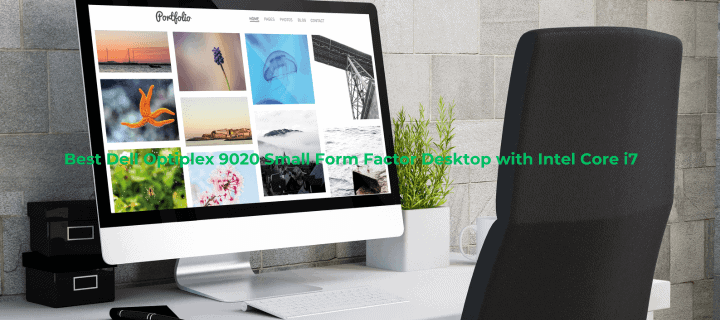

Best Dell Optiplex 9020 Small Form Factor Desktop with Intel Core i7
Small and powerful, the Dell Optiplex 9020 Small Form Factor Desktop with Intel Core i7 has been a popular choice for both commercial and residential enterprises. The space-saving design of this computer is complemented by the powerful performance of an Intel Core i7 processor. It is also quite adaptable. Through this detailed tutorial, we will investigate the capabilities, features, and possible uses of this outstanding desktop computer. The Dell Optiplex 9020 SFF with Intel Core i7 is an attractive machine that deserves your attention whether you’re looking to improve your home setup or invest in a new piece of hardware for your business.
Understanding the Dell Optiplex 9020 Small Form Factor
What is a Small Form Factor Desktop?
A little computer with all the features of a full-sized desktop but in a much more manageable package is known as a small form factor (SFF) desktop. With a footprint that’s just a third to half that of a normal tower desktop, these computers are perfect for tight quarters.
The Dell Optiplex 9020 SFF is small enough to fit on or beneath a desk without taking up too much room, measuring about 11.4 x 3.7 x 12.3 inches (290 x 93 x 312 mm). The 9020 SFF, with its small form factor and array of powerful components (including Intel Core i7 processors), delivers excellent performance without sacrificing quality.
The Optiplex Line: Dell’s Business-Class Desktops
For a long time, desktop computers from Dell’s Optiplex range have been the gold standard for dependable business use. The Optiplex series has been around since 1993, and it has changed and improved throughout the years to suit the demands of different companies and groups.
As part of the 9000 series, the 9020 model stands as Dell’s premium offering in the Optiplex line. Modern enterprises and power users may expect it to meet their standards for top-tier performance, security features, and manageability options.
Key Features of the Dell Optiplex 9020 SFF with Intel Core i7
Powerful Processing: Intel Core i7
At the heart of the Dell Optiplex 9020 SFF is the Intel Core i7 processor. The specific model can vary, but common options include:
- Intel Core i7-4770 (3.4GHz, up to 3.9GHz with Turbo Boost)
- Intel Core i7-4790 (3.6GHz, up to 4.0GHz with Turbo Boost)
These quad-core processors with Hyper-Threading technology can handle eight threads simultaneously, providing excellent multitasking capabilities and strong performance for demanding applications.
Memory and Storage Options
The Optiplex 9020 SFF supports up to 32GB of DDR3 RAM, allowing for smooth operation of memory-intensive applications. Typical configurations often include 8GB or 16GB of RAM.
For storage, the 9020 SFF offers flexibility:
– Hard Disk Drives (HDDs): Usually 500GB or 1TB, providing ample storage capacity.
– Solid State Drives (SSDs): Options like 128GB or 256GB SSDs offer faster boot times and application loading.
– Hybrid configurations: Some setups combine an SSD for the operating system and frequently used applications with an HDD for bulk storage.
Graphics Capabilities
While the Optiplex 9020 SFF relies primarily on integrated Intel HD Graphics, it does support the addition of a low-profile discrete graphics card for users needing enhanced graphics performance.
Connectivity and Expansion
Despite its compact size, the 9020 SFF offers a range of connectivity options:
– USB ports: Multiple USB 3.0 and 2.0 ports for peripherals and data transfer
– DisplayPort and VGA outputs for connecting monitors
– Ethernet port for wired network connections
– Optional Wi-Fi adapter for wireless networking
The small form factor design does limit internal expansion compared to larger desktops, but there’s still room for adding or upgrading components like RAM, storage drives, and a low-profile graphics card.
Performance Analysis
Benchmarks and Real-World Performance
The Dell Optiplex 9020 SFF with Intel Core i7 delivers impressive performance across various benchmarks and real-world scenarios. In PCMark 10, which measures overall system performance, the 9020 SFF typically scores in the 3500-4000 range, depending on the specific configuration.
For CPU-intensive tasks, the Cinebench R15 multi-core score often exceeds 700 points, showcasing the strong multi-threaded performance of the Intel Core i7 processor.
In real-world usage, the 9020 SFF excels at:
- Office productivity tasks: Handling multiple office applications simultaneously with ease.
- Content creation: Capable of video editing, photo manipulation, and 3D rendering, though not at the level of specialized workstations.
- Multitasking: The combination of a powerful CPU and ample RAM allows for smooth operation of multiple demanding applications.
Comparison with Contemporary Systems
When compared to other business desktops of its generation, the Optiplex 9020 SFF with Core i7 stands out for its balance of performance and compact size. It often outperforms similarly sized competitors in CPU-intensive tasks, thanks to the robust Intel Core i7 processor.
However, it’s worth noting that more recent desktop models may offer advantages in terms of energy efficiency and support for newer technologies. The 9020 SFF remains a capable machine, but users requiring cutting-edge features might consider newer alternatives.
Use Cases and Applications
Business and Professional Environments
The Dell Optiplex 9020 SFF with Intel Core i7 is well-suited for a variety of business and professional applications:
- Office workstations: Ideal for running multiple office applications, handling large spreadsheets, and managing databases.
- Financial services: Capable of running complex financial modeling software and handling real-time data processing.
- Healthcare administration: Suitable for managing electronic health records and medical imaging applications.
- Education: Powerful enough for educational software, research applications, and administrative tasks in schools and universities.
Creative Professionals
While not specifically designed for creative work, the 9020 SFF can handle many tasks required by creative professionals:
- Graphic design: Capable of running Adobe Creative Suite applications for design work.
- Video editing: Suitable for basic to intermediate video editing tasks, though it may struggle with 4K or heavily effects-laden projects.
- 3D modeling: Can handle entry-level 3D modeling and rendering, though complex scenes may push its limits.
Home Office and Personal Use
For home office and personal use, the Optiplex 9020 SFF offers several advantages:
- Space-saving design: Ideal for small home office setups or as a family computer in shared spaces.
- Versatility: Powerful enough for productivity tasks, casual gaming, and media consumption.
- Upgradability: Allows for some future-proofing through RAM and storage upgrades.
Pros
- Powerful Performance: The Intel Core i7 processor provides excellent performance for a wide range of tasks.
- Compact Design: The small form factor saves space without significantly compromising on capabilities.
- Business-Class Features: Includes management and security features suitable for professional environments.
- Reliability: Dell’s Optiplex line is known for its durability and longevity.
- Upgradability: Despite its small size, key components like RAM and storage can be upgraded.
- Energy Efficiency: Generally consumes less power than full-sized desktops with similar specifications.
Dell Optiplex 9020 Small Form Factor Desktop
- Powerful Performance: The Intel Core i7 processor provides excellent performance for a wide range of tasks.
- Compact Design: The small form factor saves space without significantly compromising on capabilities.
- Business-Class Features: Includes management and security features suitable for professional environments.
- Reliability: Dell's Optiplex line is known for its durability and longevity.
- Upgradability: Despite its small size, key components like RAM and storage can be upgraded.
- Energy Efficiency: Generally consumes less power than full-sized desktops with similar specifications.
- Limited Graphics Capabilities: Relies primarily on integrated graphics, with limited options for discrete GPUs.
- Restricted Expansion: The small form factor limits internal expansion options compared to larger desktops.
- Potential Heat Management Issues: Compact design can lead to heat buildup under heavy loads.
- Older Technology: As an older model, it lacks support for some newer technologies and interfaces.
- Price-to-Performance Ratio: Newer models may offer better value for similar or better performance.
Customization and Upgrades
RAM Upgrades
One of the most effective upgrades for the Optiplex 9020 SFF is increasing the RAM. The system supports up to 32GB of DDR3 RAM, typically in a 4-DIMM configuration. Upgrading from 8GB to 16GB or 32GB can significantly improve multitasking performance and overall system responsiveness.
Steps for RAM upgrade:
- Power down the system and unplug all cables.
- Remove the side panel of the case.
- Locate the RAM slots on the motherboard.
- Carefully remove existing RAM modules if necessary.
- Insert new RAM modules, ensuring they are properly seated.
- Replace the side panel and reconnect all cables.
Storage Upgrades
Adding or replacing storage drives can boost both capacity and performance:
- SSD Upgrade: Installing an SSD as the boot drive can dramatically improve boot times and application loading speeds. The 9020 SFF supports 2.5-inch SATA SSDs.
- HDD Upgrade: For users needing more storage capacity, upgrading to a larger HDD (e.g., from 500GB to 1TB or 2TB) is a cost-effective option.
- Dual-Drive Setup: Some users opt for a dual-drive configuration, using an SSD for the operating system and frequently used applications, and an HDD for bulk storage.
Graphics Card Upgrades
While the Optiplex 9020 SFF has limited space for graphics cards, it is possible to install a low-profile graphics card for improved graphics performance. Compatible options might include:
– NVIDIA GeForce GT 1030 (low profile version)
– AMD Radeon RX 550 (low profile version)
When considering a graphics card upgrade, ensure:
- The card is compatible with the available PCIe slot.
- The card’s dimensions fit within the small form factor case.
- The power supply can handle the additional power requirements.
Maintenance and Longevity
Regular Maintenance Tasks
To keep the Dell Optiplex 9020 SFF running smoothly:
- Dust Removal: Regularly clean dust from vents and internal components to prevent overheating.
- Software Updates: Keep the operating system, drivers, and software up to date.
- Disk Maintenance: Perform regular disk cleanup and defragmentation (for HDDs).
- Malware Scans: Run regular antivirus and anti-malware scans.
Thermal Management
Given the compact design, thermal management is crucial:
- Monitor temperatures using software tools like Core Temp or HWMonitor.
- Ensure proper ventilation around the system.
- Consider replacing the thermal paste on the CPU if temperatures are consistently high.
Long-Term Considerations
While the Optiplex 9020 SFF remains capable, users should be aware of:
- End of official support: Dell may have ended or will soon end official support for this model.
- Compatibility with newer software: Some newer applications may require more recent hardware.
- Availability of replacement parts: As the model ages, finding compatible parts may become more challenging.
Comparison with Newer Models
Dell Optiplex 7090 SFF
The Optiplex 7090 SFF, a more recent model, offers:
- 10th or 11th Gen Intel Core processors
- Support for DDR4 RAM
- More modern connectivity options (e.g., USB 3.2, optional Thunderbolt)
- Improved energy efficiency
While the 7090 SFF offers newer technology, the 9020 SFF with Core i7 remains competitive for many tasks, especially when upgraded with an SSD and additional RAM.
HP ProDesk 600 G6 SFF
Another contemporary alternative, the HP ProDesk 600 G6 SFF, features:
- 10th Gen Intel Core processors
- Support for Intel Optane memory
- Enhanced security features
The ProDesk 600 G6 may offer better performance in some areas, but the Optiplex 9020 SFF can still hold its own, particularly for users who don’t require the latest technologies.
Software and Operating System Considerations
Compatible Operating Systems
The Dell Optiplex 9020 SFF is compatible with a range of operating systems:
- Windows: Supports Windows 7, 8.1, and 10. Windows 11 may be possible with some tweaks, though not officially supported.
- Linux: Various Linux distributions run well on this hardware.
- macOS: While not officially supported, some users have successfully installed macOS using Hackintosh methods.
Recommended Software
For optimal performance, consider:
- Productivity Suites: Microsoft Office, LibreOffice
- Security Software: Windows Defender (built-in), Malwarebytes
- System Maintenance: CCleaner, Dell Command | Update
- Performance Monitoring: CPU-Z, GPU-Z, HWMonitor
Virtualization Capabilities
The Intel Core i7 processor in the Optiplex 9020 SFF supports virtualization technologies, making it suitable for running virtual machines using software like:
- VMware Workstation
- Oracle VirtualBox
- Microsoft Hyper-V (on supported Windows versions)
This capability is particularly useful for software development, testing, or running multiple operating systems concurrently.
Networking and Connectivity
Wired Networking
The Optiplex 9020 SFF comes with a Gigabit Ethernet port, providing fast and reliable wired network connectivity. This is ideal for:
- Office environments requiring stable, high-speed network access
- Data-intensive tasks like file transfers or remote desktop sessions
- Situations where Wi-Fi may be unreliable or unavailable
Wireless Options
While not built-in, wireless connectivity can be added:
- USB Wi-Fi Adapters: A simple plug-and-play solution for adding Wi-Fi capabilities.
- PCIe Wi-Fi Cards: Can be installed in an available PCIe slot for a more permanent solution.
Consider adapters that support the latest Wi-Fi standards (e.g., 802.11ac or Wi-Fi 6) for best performance.
Bluetooth Connectivity
Bluetooth can be added through:
- USB Bluetooth adapters
- Combination Wi-Fi/Bluetooth PCIe cards
This allows connection to Bluetooth peripherals like mice, keyboards, and headphones.
Security Features
Hardware Security
The Optiplex 9020 SFF includes several hardware security features:
- Trusted Platform Module (TPM): Provides hardware-based security functions.
- Chassis Intrusion Switch: Detects unauthorized access to the computer’s internals.
- Cable Lock Slot: Allows physical securing of the device to prevent theft.
Software Security
Compatible with various software security solutions:
- Dell Data Protection | Encryption: Full disk encryption for data protection.
- Dell ControlVault: Secure storage and processing for credentials and security keys.
- Standard antivirus and firewall software.
BIOS Security
The system BIOS includes security options such as:
- Password protection for BIOS access
- Boot sequence control
- USB enable/disable options
These features make the Optiplex 9020 SFF suitable for environments with strict security requirements.
Environmental Impact and Energy Efficiency
Energy Star Certification
The Dell Optiplex 9020 SFF is typically Energy Star certified, meeting strict energy efficiency guidelines set by the U.S. Environmental Protection Agency and the U.S. Department of Energy.
Power Consumption
The small form factor design contributes to lower power consumption compared to full-sized desktops:
- Idle Power: Typically around 20-30 watts
- Load Power: Can range from 65-90 watts under heavy load
Actual power consumption varies based on configuration and usage.
EPEAT Registration
Many Optiplex 9020 SFF configurations are EPEAT registered, indicating they meet comprehensive criteria for design, production, energy use, and recycling.
Recycling and End-of-Life Considerations
Dell offers recycling programs for old equipment. When the Optiplex 9020 SFF reaches the end of its useful life:
- Use Dell’s recycling service to ensure proper disposal.
- Consider donating still-functional systems to schools or non-profits.
- Check local e-waste recycling options for responsible disposal.
Cost Considerations and Value Analysis
Initial Purchase Price
As an older model, the Dell Optiplex 9020 SFF with Intel Core i7 is often available at competitive prices in the refurbished or second-hand market. New units may still be available from some retailers but at potentially higher prices.
Typical price ranges:
– Refurbished: $200 – $400
– New (if available)
Best HP 21.5" All-in-One Desktop, Intel Pentium Silver J5040 Processor


Here you will find detailed information on the Intel Pentium Silver J5040 Processor-powered 21.5″ All-in-One Desktop from HP. This small and stylish desktop computer boasts the capacity to handle all of your everyday computing needs as well as your multimedia entertainment needs. Here, you’ll find detailed information about the Best HP 21.5″ All-in-One Desktop, Intel Pentium Silver J5040 Processor, including its specifications, performance, and value proposition.
Design and Display
Sleek and Space-Saving Form Factor
The HP 21.5″ All-in-One Desktop is a prime example of modern minimalism. Its elegant and compact form smoothly merges the display and computer components into a single unit, making it an excellent alternative for people with limited desk space or who want a clutter-free environment. This all-in-one desktop’s small profile and graceful lines make it suitable for any home or office situation.Immersive 21.5-inch Full HD Display
An exquisite 21.5-inch Full HD (1920 x 1080) screen is the brains of this desktop/laptop combo. Perfect for light picture editing, web browsing, and multimedia consumption, this display’s high resolution and vivid colors provide sharp and detailed graphics. Multiple viewers can enjoy the video without experiencing color distortion or a decrease in image quality because to the IPS panel technology’s wide viewing angles.Adjustable Stand and Built-in Speakers.
Performance and Hardware
Intel Pentium Silver J5040 Processor
The HP 21.5″ All-in-One Desktop runs on the dependable and efficient Intel Pentium Silver J5040 Processor, a quad-core CPU. Web browsing, document editing, and moderate multimedia consumption are all chores that this processor easily handles, but it isn’t powerful enough for demanding jobs like gaming or video editing.
RAM and Storage Options
The HP 21.5″ All-in-One Desktop runs on the dependable and efficient Intel Pentium Silver J5040 Processor, a quad-core CPU. Web browsing, document editing, and moderate multimedia consumption are all chores that this processor easily handles, but it isn’t powerful enough for demanding jobs like gaming or video editing.
Integrated Graphics and Connectivity
Despite its lack of a dedicated graphics processing unit, the HP 21.5″ All-in-One Desktop is more than capable of handling light gaming and media playing thanks to its integrated graphics capabilities. A plethora of connections for connecting devices make it ideal for a wide range of uses; these include USB, HDMI, built-in Wi-Fi, and Bluetooth, among others.
Software and User Experience
Windows 10 Operating System
With Windows 10 preinstalled, the HP 21.5 All-in-One Desktop provides a comfortable and intuitive computing experience from the get-go. The all-in-one desktop is a multipurpose companion for work, study, or leisure thanks to Windows 10, which gives access to a huge library of software, productivity tools, and entertainment alternatives.
Pre-installed Software and Bloatware
An all-in-one desktop’s upkeep and upgradeability are two of its primary selling points. To keep your system current and ready to handle new software and apps as your needs change, the HP 21.5″ All-in-One Desktop comes with access panels that let you update components like RAM or storage.
Easy Maintenance and Upgradability
The simplicity of maintenance and upgradability is a benefit of an all-in-one desktop. Keeping your system current and prepared to handle new software and apps as your demands change is made easy with the access panels on the HP 21.5″ All-in-One Desktop. You may replace components like RAM or storage.
HP 21.5" All-in-One Desktop, Intel Pentium
- Space-saving and sleek design
- Vibrant 21.5-inch Full HD display
- Decent performance for everyday tasks
- Adjustable stand and built-in speakers
- Upgradable RAM and storage
- Connectivity options (USB, HDMI, Wi-Fi, Bluetooth)
- User-friendly Windows 10 operating system
- Limited performance for demanding tasks like video editing or gaming
- Potential bloatware and pre-installed software
- Limited upgrade options for CPU and graphics
- Integrated graphics may not be suitable for hardcore gaming
FAQs
What is the maximum RAM capacity of the HP 21.5″ All-in-One Desktop?
The maximum RAM capacity can vary depending on the specific model and configuration, but most models support up to 8GB of DDR4 RAM.
Can I use the HP 21.5″ All-in-One Desktop for video editing or gaming?
While the HP 21.5″ All-in-One Desktop can handle light video editing tasks and casual gaming, it may not be the best choice for demanding video editing workloads or hardcore gaming due to its relatively modest hardware specifications. For more intensive tasks, you may want to consider a desktop PC with a dedicated graphics card and a more powerful CPU.
Is the display touch-enabled?
No, the 21.5-inch display on the HP 21.5″ All-in-One Desktop is not touch-enabled. It is a standard non-touch display.
Can I upgrade the storage capacity of the HP 21.5″ All-in-One Desktop?
Yes, the HP 21.5″ All-in-One Desktop typically provides access panels that allow you to upgrade the storage capacity by replacing the existing hard drive or solid-state drive with a larger capacity drive.
What is the warranty coverage for the HP 21.5″ All-in-One Desktop?
The warranty coverage can vary depending on the region and specific model, but most HP desktop PCs come with a standard one-year limited warranty. It’s recommended to check the warranty details provided with your specific model or consult with the retailer or HP support for more information.
Conclusion
The HP 21.5″ All-in-One Desktop, powered by the Intel Pentium Silver J5040 Processor, is an excellent choice for those seeking a compact and stylish all-in-one solution for everyday computing tasks. With its sleek design, vibrant display, and decent performance capabilities, this desktop delivers a well-rounded experience for browsing the web, working on documents, and enjoying multimedia content.
While it may not be the top choice for demanding tasks like video editing or hardcore gaming, the HP 21.5″ All-in-One Desktop excels in providing a seamless and user-friendly computing experience for general productivity and entertainment purposes. Its upgradable components and connectivity options ensure that it can adapt to your evolving needs, making it a versatile investment for years to come.
Whether you’re a student, a professional, or someone seeking a clutter-free and space-saving computing solution, the HP 21.5″ All-in-One Desktop is definitely worth considering. With its attractive design, impressive display, and reliable performance, this all-in-one desktop is poised to bring convenience and functionality to your workspace or home setup.
Cheap Desktop PCs: Affordable Computing Solutions for Every Need


In the current digital era, work, education, and leisure all depend on having access to a dependable computer. However not everyone can afford expensive systems with state-of-the-art parts. This is where inexpensive desktop PCs come into play, providing a financially sensible option for individuals looking for useful computer capacity without going over budget.
In recent years, low-cost desktop computers have advanced significantly due to technological advancements that have made them more capable at reduced costs. Regardless of your needs—student, small business owner, or just searching for a basic home computer—there’s probably an affordable desktop PC out there that will work for you. We’ll examine the world of reasonably priced desktop computers in this extensive guide, going over their features, advantages, and possible disadvantages to help you make an informed choice.
Understanding Cheap Desktop PCs
What Defines a Cheap Desktop PC?
Generally speaking, when we discuss inexpensive desktop PCs, we’re talking about machines that are in a particular price range. These systems usually run between $200 to $500, while precise pricing varies based on individual viewpoints and market conditions. It’s crucial to understand that “cheap” in this sense doesn’t always imply inferior quality; rather, it denotes an emphasis on offering necessary functionality at a reasonable cost.
Key Components of Cheap Desktop PCs
Cheap desktop PCs typically include the following components:
- Processor (CPU): Often an entry-level or previous-generation chip from Intel or AMD
- RAM: Usually 4GB to 8GB
- Storage: Typically a hard drive (HDD) with 500GB to 1TB capacity, or a smaller solid-state drive (SSD)
- Graphics: Integrated graphics from the CPU, rather than a dedicated graphics card
- Operating System: Often comes with a basic version of Windows or a free Linux distribution
- Case: Usually a compact or mini-tower design
- Peripherals: May include a basic keyboard and mouse
Target Audience for Cheap Desktop PCs
Cheap desktop PCs cater to a wide range of users, including:
- Students needing a computer for schoolwork and research
- Small businesses looking for cost-effective office computers
- Families seeking an affordable shared computer
- Casual users who primarily need a system for web browsing and basic tasks
- Budget-conscious consumers who don’t require high-performance computing
Advantages of Cheap Desktop PCs
Cost-Effectiveness
The most obvious benefit of cheap desktop PCs is their affordability. These systems provide a way for individuals and organizations to access computing technology without a significant financial investment. This cost-effectiveness makes it possible for more people to own a computer, bridging the digital divide and promoting digital literacy.
Adequate Performance for Basic Tasks
Despite their low price, many cheap desktop PCs offer sufficient performance for everyday computing tasks. These include:
- Web browsing and email
- Word processing and spreadsheet work
- Basic photo editing
- Streaming media content
- Light gaming (for less demanding titles)
For users who don’t require high-end performance, a cheap desktop PC can be more than capable of handling their daily computing needs.
Upgradability
One significant advantage of desktop PCs, even in the budget category, is their potential for upgrades. Many cheap desktop PCs allow users to:
- Add more RAM
- Replace or add storage drives
- Upgrade the processor (in some cases)
- Install a dedicated graphics card (if the power supply and case allow)
This upgradability can extend the life of the system and improve its performance over time, providing better long-term value.
Energy Efficiency
Cheap desktop PCs often consume less power than their more expensive counterparts. This is due to their use of lower-power components and more efficient designs. The result is not only a lower electricity bill but also a reduced environmental impact.
Reliability and Durability
Desktop PCs, in general, tend to be more reliable and durable than laptops due to their stationary nature and better cooling capabilities. Even cheap desktop PCs can benefit from this inherent advantage, potentially lasting longer than more expensive portable alternatives.
Disadvantages of Cheap Desktop PCs
Limited Performance
While cheap desktop PCs can handle basic tasks, they may struggle with more demanding applications or multitasking. Users who need to run resource-intensive software or work with large datasets may find the performance of these systems inadequate.
Older or Lower-Quality Components
To keep costs down, manufacturers of cheap desktop PCs often use older or lower-quality components. This can result in:
- Slower processing speeds
- Limited storage capacity
- Reduced multitasking capability
- Inability to run the latest software or games
Potential for Obsolescence
Technology advances rapidly, and cheap desktop PCs may become obsolete more quickly than their higher-end counterparts. This is particularly true for systems with limited upgradability, as they may not be able to keep up with increasing software requirements over time.
Limited Warranty and Support
Many cheap desktop PCs come with shorter warranty periods and more limited customer support compared to more expensive models. This can lead to higher repair costs and more inconvenience if issues arise outside the warranty period.
Possible Compromises in Build Quality
To achieve a lower price point, some manufacturers may use cheaper materials or cut corners in the manufacturing process. This can result in:
- Less durable cases
- Noisier operation
- Poorer heat management
- More prone to hardware failures
Factors to Consider When Choosing a Cheap Desktop PC
Intended Use
Before purchasing a cheap desktop PC, it’s crucial to consider how you plan to use the computer. Different tasks require different levels of performance:
- Basic web browsing and word processing: Most cheap desktop PCs can handle these tasks without issue.
- Video streaming: Look for systems with at least 4GB of RAM and a decent processor.
- Light photo or video editing: Opt for models with 8GB of RAM and a more capable CPU.
- Gaming: Consider systems with dedicated graphics cards or those that can be easily upgraded.
Processor (CPU)
The CPU is the brain of your computer, and its performance can significantly impact your experience. When evaluating cheap desktop PCs, consider:
- Clock speed: Higher is generally better, but not the only factor.
- Number of cores: More cores can improve multitasking and performance in certain applications.
- Generation: Newer generations often offer better performance and efficiency.
Some common processors found in cheap desktop PCs include:
- Intel Celeron or Pentium
- AMD Athlon or A-series
- Lower-end Intel Core i3 or AMD Ryzen 3
RAM
Random Access Memory (RAM) plays a crucial role in system performance, especially when multitasking. For cheap desktop PCs:
- 4GB is the minimum for basic tasks
- 8GB is recommended for better performance and future-proofing
- Look for systems that allow easy RAM upgrades
Storage
Consider both the type and capacity of storage:
- Hard Disk Drives (HDD): Offer more capacity for the price but are slower
- Solid State Drives (SSD): Provide faster performance but typically have lower capacity in budget systems
A combination of a small SSD for the operating system and a larger HDD for data storage can offer a good balance of speed and capacity.
Graphics
Most cheap desktop PCs rely on integrated graphics, which are sufficient for basic tasks and light gaming. If you need more graphics power:
- Look for systems with dedicated graphics cards
- Ensure the PC has the necessary power supply and slots for a graphics card upgrade
Connectivity and Ports
Check that the PC has the ports you need for your peripherals and devices:
- USB ports (including USB 3.0 for faster data transfer)
- HDMI or DisplayPort for connecting monitors
- Ethernet port for wired internet connection
- Audio jacks for speakers or headphones
Operating System
Consider which operating system you prefer or need:
- Windows: Most common, but may add to the cost
- Linux: Free and open-source, but requires more technical knowledge
- Chrome OS: Available on some budget systems, good for web-based tasks
Brand and Warranty
While price is important, also consider:
- Brand reputation for reliability and support
- Length and coverage of the warranty
- Availability of customer support
Top Cheap Desktop PC Options
Best Overall: Acer Aspire TC-895-UA92
This model offers excellent value for money with its 10th Gen Intel Core i5 processor, 12GB of RAM, and 512GB SSD. It provides solid performance for everyday tasks and light gaming.
Pros:
- Strong performance for the price
- Ample RAM and fast SSD storage
- Good connectivity options
Cons:
- No dedicated graphics card
- Limited upgradability
Best Budget: HP Slim Desktop
This compact PC features an AMD Athlon Silver processor, 4GB of RAM, and a 256GB SSD. It’s an excellent choice for basic computing needs at a very affordable price point.
Pros:
- Very affordable
- Compact design
- SSD for faster boot and load times
Cons:
- Limited RAM
- May struggle with more demanding tasks
Best for Home Office: Lenovo IdeaCentre 3
Equipped with an AMD Ryzen 3 processor, 8GB of RAM, and a 256GB SSD, this PC offers a good balance of performance and affordability for home office use.
Pros:
- Good performance for office tasks
- Compact and stylish design
- Easy to upgrade
Cons:
- Limited storage capacity
- Integrated graphics may limit some uses
Best for Students: Dell Inspiron Desktop
This model comes with an Intel Core i3 processor, 8GB of RAM, and a 1TB HDD. It’s a versatile choice for students who need a reliable computer for schoolwork and entertainment.
Pros:
- Ample storage space
- Good performance for everyday tasks
- Plenty of ports for connectivity
Cons:
- HDD can be slower than SSD
- May need upgrades for more demanding applications
Best Mini PC: ASUS PN50
This tiny PC packs an AMD Ryzen 5 processor, 8GB of RAM, and a 256GB SSD into an ultra-compact form factor. It’s perfect for those with limited space or looking for a portable desktop solution.
Pros:
- Extremely compact design
- Powerful for its size
- Energy-efficient
Cons:
- Limited upgradability
- May run hot under heavy loads
Tips for Maximizing Your Cheap Desktop PC
Keep It Clean
Regularly clean your PC, both physically and digitally:
- Use compressed air to remove dust from components
- Run disk cleanup and defragmentation tools
- Uninstall unnecessary programs
Optimize Startup Programs
Reduce the number of programs that start automatically with your PC to improve boot times and overall performance.
Update Regularly
Keep your operating system and drivers up to date to ensure optimal performance and security.
Consider Upgrades
If your budget allows, consider upgrading key components like RAM or storage to boost performance.
Use Cloud Storage
Utilize cloud storage services to free up local storage space and access your files from anywhere.
Install an Antivirus
Protect your investment with a reliable antivirus program to guard against malware and other security threats.
Building vs. Buying a Cheap Desktop PC
Building a Cheap Desktop PC
Pros:
- Can potentially get better components for the price
- Full control over component selection
- Valuable learning experience
Cons:
- Requires technical knowledge
- No single point of contact for support
- May end up being more expensive than anticipated
Buying a Pre-built Cheap Desktop PC
Pros:
- Convenience and simplicity
- Comes with warranty and support
- Often includes Windows license
Cons:
- Less control over components
- May include bloatware
Potentially less upgradable
Future of Cheap Desktop PCs
The market for cheap desktop PCs is likely to evolve in several ways:
- Increased performance: As technology advances, even budget PCs will become more powerful.
- More compact designs: Expect to see more mini and all-in-one PCs in the budget segment.
- Better energy efficiency: Future cheap desktop PCs will likely consume even less power.
- Improved integrated graphics: This could make budget PCs more capable for light gaming and media tasks.
- Adoption of newer technologies: Features like USB-C and Wi-Fi 6 will become more common in budget systems.
Environmental Considerations
When purchasing or disposing of a cheap desktop PC, consider the environmental impact:
- Look for Energy Star certified models for better energy efficiency
- Choose PCs with recyclable components
- Properly recycle old computers and components
- Consider refurbished options to reduce electronic waste
FAQ
What’s the minimum spec I should look for in a cheap desktop PC?
For basic tasks, aim for at least a dual-core processor, 4GB of RAM, and a 128GB SSD or 500GB HDD.
Can I use a cheap desktop PC for gaming?
Most cheap desktop PCs are suitable for casual or older games, but may struggle with newer, demanding titles unless upgraded.
How long can I expect a cheap desktop PC to last?
With proper care, a cheap desktop PC can last 3-5 years for basic tasks, though you may need to upgrade components to maintain performance.
Are cheap desktop PCs good for small businesses?
Yes, they can be excellent for basic office tasks like word processing, email, and web browsing.
Can I upgrade a cheap desktop PC later?
Many cheap desktop PCs allow for some upgrades, particularly RAM and storage. However, check the specific model for upgrade options.
Conclusion
Affordable desktop computers provide a cost-effective way to get started in the world of computing by offering basic features at a reasonable price. These systems can easily handle daily duties for a variety of users, even though they might not have the newest and finest components. Through a thorough evaluation of your requirements and the available possibilities, you may locate an affordable desktop PC that provides exceptional value for the money.
Future low-cost desktop PCs should offer even greater functionality and performance as technology develops. A cheap desktop PC can be a wise and cost-effective decision, regardless of whether you’re a student, a small company owner, or just need a simple home computer. When making your choice, don’t forget to take important components, intended application, and future upgrade possibilities into account. An inexpensive desktop PC can provide you access to the digital world without breaking the bank, provided you make the right pick and take care of it. It can last you many years.
HP Envy Desktop PC: A Comprehensive Review

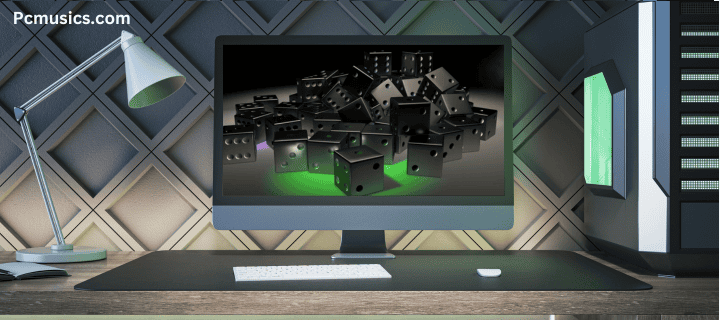
The HP Envy Desktop PC is evidence of HP’s dedication to providing robust, adaptable, and fashionable computing solutions for home and business settings. The combination of high-performance parts, a stylish appearance, and intuitive functionality has made this high-end desktop series stand out. The HP Envy Desktop PC serves a broad spectrum of customers, including regular people looking for a dependable and effective computer for their needs and creative professionals looking for powerful multimedia capabilities. We’ll go into the details of the HP Envy Desktop PC and examine its overall value proposition in the competitive desktop market, as well as its design philosophy, performance metrics, and networking options.
Design and Build Quality
Aesthetic Appeal
The HP Envy Desktop PC boasts a design that seamlessly blends form and function. Its sleek, modern aesthetic is characterized by:
- A minimalist brushed aluminum chassis
- Clean lines and a compact footprint
- A front panel with a sophisticated diamond-cut pattern
- Subtle LED accents that provide a premium look without being ostentatious
This design philosophy ensures that the HP Envy Desktop PC looks equally at home in a professional office setting or a stylish living room.
Build Materials and Durability
HP has not compromised on build quality, utilizing:
- High-grade aluminum for the main chassis
- Reinforced plastic components where appropriate
- Tempered glass side panels on select models for a view of internal components
The robust construction contributes to:
- Enhanced durability and longevity
- Improved heat dissipation
- Reduced vibration and noise levels during operation
Ergonomics and Accessibility
Thoughtful design extends to the user experience with:
- Front-facing ports for easy access to commonly used connections
- A well-placed power button and optional media card reader
- Tool-less access panels for simple upgrades and maintenance
These features combine to create a desktop that’s not only visually appealing but also practical for everyday use and long-term ownership.
Performance
Processor Options
The HP Envy Desktop PC offers a range of processor options to suit various performance needs:
- Intel Core i5, i7, and i9 processors from the latest generations
- AMD Ryzen 5, 7, and 9 processors for select models
These processors provide:
- High clock speeds for snappy performance in everyday tasks
- Multi-core configurations for demanding workloads and multitasking
- Advanced thermal management for sustained performance under load
Graphics Capabilities
Graphics options cater to both casual users and enthusiasts:
- Integrated graphics solutions from Intel and AMD for everyday computing
- Dedicated NVIDIA and AMD graphics cards for gaming and content creation
High-end models feature:
- Ray-tracing capabilities for realistic lighting in games and 3D applications
- CUDA and OpenCL support for accelerated performance in creative software
Memory and Storage
The HP Envy Desktop PC doesn’t skimp on memory and storage:
- RAM configurations ranging from 8GB to 64GB of DDR4 memory
- Dual-channel memory support for improved bandwidth
- SSD options from 256GB to 2TB for fast boot times and application loading
- Additional HDD storage up to 4TB for mass data storage
Advanced storage features include:
- Intel Optane memory support on select models for enhanced system responsiveness
- NVMe SSDs for blazing-fast data transfer speeds
Benchmark Performance
In various benchmark tests, the HP Envy Desktop PC demonstrates:
- Excellent single-core performance for snappy responsiveness in everyday tasks
- Strong multi-core scores, ideal for content creation and data analysis
- Competitive graphics performance in gaming and 3D rendering applications
Real-world performance translates to:
- Smooth multitasking with multiple applications open
- Quick rendering times for video editing projects
- Fluid gameplay in modern titles at high settings (on models with dedicated GPUs)
Connectivity and Expansion
Port Selection
The HP Envy Desktop PC offers a comprehensive array of ports:
- Multiple USB 3.1 Gen 1 and Gen 2 ports for high-speed data transfer
- USB-C ports with Thunderbolt 3 support on select models
- HDMI and DisplayPort outputs for multi-monitor setups
- Gigabit Ethernet for reliable wired internet connection
- 3.5mm audio jacks for headphones and microphones
Wireless Connectivity
Modern wireless standards are well-supported:
- Wi-Fi 6 (802.11ax) for high-speed wireless networking
- Bluetooth 5.0 for connecting peripherals and audio devices
- Optional Wi-Fi 6E support on newer models for access to the 6 GHz band
Expansion Slots
For users looking to upgrade or customize their system:
- PCIe slots for adding graphics cards, sound cards, or other expansion cards
- M.2 slots for additional SSDs
- SATA ports for connecting traditional hard drives or SSDs
Upgradeability
The HP Envy Desktop PC is designed with future upgrades in mind:
- Tool-less access to internal components
- Standardized form factors for easy component replacement
- Ample power supply headroom for adding more powerful components
This upgradeability ensures that the system can grow with the user’s needs over time.
Software and Features
Operating System
The HP Envy Desktop PC typically comes with:
- Windows 10 Home or Pro pre-installed
- Option to upgrade to Windows 11 on compatible models
Bundled Software
HP includes a suite of software to enhance the user experience:
- HP Support Assistant for system maintenance and driver updates
- HP Privacy Settings for managing privacy preferences
- HP QuickDrop for easy file transfer between devices
- McAfee LiveSafe for antivirus protection (trial version)
Exclusive Features
Several HP-exclusive features set the Envy Desktop PC apart:
- HP Sure Sense for advanced malware protection
- HP Enhanced Lighting for improved video conferencing experiences
- HP Palette for creative workflow integration
Bloatware Considerations
While HP includes useful software, users should be aware of:
- Pre-installed third-party applications that may not be necessary
- Options to remove unwanted software for a cleaner system
Cooling and Noise Levels
Thermal Design
The HP Envy Desktop PC employs several cooling strategies:
- Strategic ventilation throughout the chassis
- High-quality heatsinks on CPU and GPU
- Multiple fans for efficient air circulation
Acoustic Performance
Noise levels are managed through:
- Fan curve optimization for a balance of cooling and quietness
- Sound-dampening materials in the chassis
- Intelligent fan control that adjusts based on system load
Thermal Performance Under Load
During intensive tasks, the HP Envy Desktop PC maintains stability through:
- Dynamic frequency scaling to prevent thermal throttling
- Efficient heat dissipation to maintain component longevity
- Thermal sensors that provide real-time temperature monitoring
Energy Efficiency
Power Consumption
The HP Envy Desktop PC is designed with energy efficiency in mind:
- ENERGY STAR certified models available
- Power-efficient components that reduce electricity usage
- Sleep and hibernation modes for minimal power draw when not in use
Environmental Considerations
HP’s commitment to sustainability is evident in:
- Use of recycled materials in certain components
- EPEAT registered products for reduced environmental impact
- Energy-efficient power supplies with high 80 Plus ratings
Price and Value Proposition
Cost Analysis
The HP Envy Desktop PC is available at various price points:
- Entry-level models starting around $700
- Mid-range configurations in the $1,000 to $1,500 range
- High-end models with top-tier components exceeding $2,000
Value for Money
When considering the price, users benefit from:
- Premium build quality and design
- Robust performance capabilities
- Comprehensive warranty and support options
Competitive Landscape
Compared to competitors, the HP Envy Desktop PC offers:
- A balance of performance and aesthetics
- Often more competitive pricing for similar specifications
- The reliability of a well-established brand in the PC market
Target Audience
Home Users
The HP Envy Desktop PC caters to home users with:
- Sufficient power for everyday computing tasks
- Entertainment features for media consumption
- Attractive design that complements home decor
Professionals
For professionals, the HP Envy Desktop PC provides:
- Robust performance for productivity applications
- Reliability for mission-critical tasks
- Professional aesthetics suitable for office environments
Content Creators
Content creators benefit from:
- High-performance processors for rendering and editing
- Powerful graphics options for 3D work and video production
- Ample storage and memory for large project files
Gamers
While not primarily marketed as a gaming PC, certain models offer:
- Dedicated graphics cards capable of running modern games
- High-refresh rate display support
- VR-ready configurations on high-end models
HP Envy Desktop PC: A Comprehensive Review
- 1. Sleek and modern design that fits various environments
- 2. Powerful performance options for different user needs.
- 3. High-quality build materials and construction.
- 4. Excellent connectivity options, including Thunderbolt 3 on some models.
- 5. User-friendly upgrade and maintenance capabilities.
- 6. Energy-efficient operation with ENERGY STAR certification
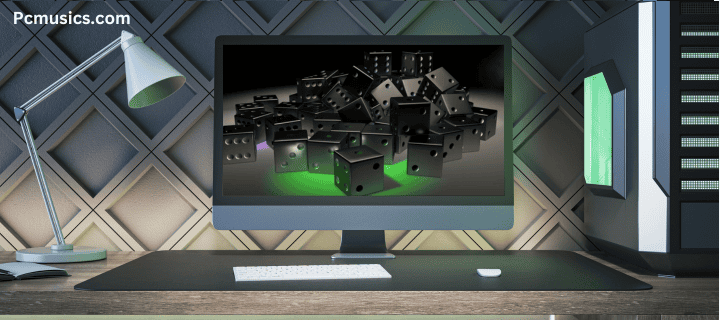
- Limited customization options compared to boutique PC builders.
- Some models may include unnecessary bloatware.
- Higher-end configurations can be expensive.
- Limited color options compared to some competitors.
- Some users may prefer more aggressive styling.
- Integrated graphics on base models may be insufficient for demanding tasks.
What are the key differences between HP Envy and HP Pavilion desktop PCs?
The HP Envy line is generally positioned as a more premium offering compared to the Pavilion series. Envy desktops typically feature higher-end components, more sophisticated designs, and additional features like Thunderbolt ports and better upgradeability options.
Can I upgrade the graphics card in an HP Envy Desktop PC?
In most HP Envy Desktop PC models, you can upgrade the graphics card. However, it’s important to check the specific model’s specifications, power supply capacity, and physical space constraints before purchasing a new GPU.
Does the HP Envy Desktop PC come with a monitor?
The HP Envy Desktop PC is typically sold as a standalone tower without a monitor. However, HP often offers bundle deals that include a compatible monitor, keyboard, and mouse.
How long is the warranty on an HP Envy Desktop PC?
HP Envy Desktop PCs usually come with a standard one-year limited warranty. Extended warranty options are available for purchase, which can provide coverage for up to three years or more.
Is the HP Envy Desktop PC good for gaming?
While not primarily marketed as a gaming PC, higher-end configurations of the HP Envy Desktop PC with dedicated graphics cards can handle modern games well. However, for serious gamers, HP’s OMEN series might be a more suitable choice.
Can I install Linux on an HP Envy Desktop PC?
Yes, you can install Linux on an HP Envy Desktop PC. However, it’s important to note that official support and drivers may be limited, and you should check hardware compatibility before installation.
Conclusion
With its powerful and adaptable computing solution, the HP Envy Desktop PC is suitable for a broad spectrum of customers. Its combination of powerful performance, elegant appearance, and useful features make it a desirable choice for both home and business settings. Although it might not be the best option for ardent gamers or those who need highly customized setups, it does a great job of striking a mix between design, performance, and affordability.
The attention to build quality, upgradeability, and energy efficiency demonstrates HP’s commitment to creating a product that not only meets current needs but can also adapt to future requirements. With its competitive pricing and comprehensive feature set, the HP Envy Desktop PC proves to be a compelling choice in the desktop market.
As technology continues to evolve, the HP Envy Desktop PC is well-positioned to remain a relevant and capable machine, ready to tackle the computing challenges of tomorrow. Whether you’re a professional seeking a reliable workhorse, a content creator in need of processing power, or a home user desiring a stylish and capable PC, the HP Envy Desktop offers a solution that can meet and exceed expectations.
Jump Desktop PC: The Ultimate Remote Desktop Solution.

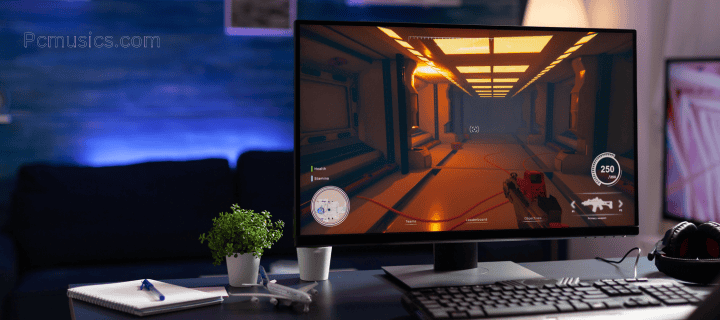
Being able to use your computer from any place has grown more crucial in today’s connected society. Remote desktop solutions have grown to be a necessary tool for everyone who works remotely, whether they are students using resources from home, professionals working remotely, or just someone who wants to manage their digital life on the road. Jump Desktop PC is one of the many possibilities accessible; it is a strong and adaptable option. With a feature-rich feature set that appeals to both casual users and IT professionals, Jump Desktop PC provides a smooth and safe way to connect to your computer from almost any device. We’ll go over Jump Desktop PC’s features, advantages, and how it stacks up against other remote desktop options in this extensive guide.
What is Jump Desktop PC?
Jump Desktop PC is a remote desktop application that allows users to access their computers from anywhere in the world. It’s designed to provide a seamless and secure connection between devices, enabling users to control their desktop computers remotely as if they were sitting right in front of them.
Key Features
- Cross-platform compatibility
- Multi-protocol support (RDP, VNC, Fluid)
- Secure connections with end-to-end encryption
- File transfer capabilities
- Multi-monitor support
- Automatic discovery and configuration
Supported Platforms
Jump Desktop PC is available on a wide range of platforms, including:
- Windows
- macOS
- iOS
- Android
- Linux (beta)
This cross-platform support ensures that users can access their computers from virtually any device, providing unparalleled flexibility and convenience.
How Jump Desktop PC Works
Understanding the underlying technology and processes of Jump Desktop PC can help users make the most of this powerful remote desktop solution.
Connection Protocols
Jump Desktop PC supports multiple connection protocols, each with its own advantages:
- Microsoft’s exclusive Remote Desktop Protocol (RDP) provides Windows computers with excellent speed and security.
- Virtual Network Computing (VNC): An open-source protocol compatible with Windows, macOS, and Linux.
- Fluid: Jump Desktop’s protocol, is intended to provide excellent performance and low latency connections, particularly over slower networks.
Network Configuration
Jump Desktop PC uses a combination of techniques to establish connections:
- Direct connections: When devices are on the same local network or have public IP addresses.
- Cloud relay: For situations where direct connections are not possible due to firewalls or NAT (Network Address Translation).
- Automatic discovery: Jump Desktop’s cloud service helps discover and connect to computers without the need for manual configuration.
Security Measures
Jump Desktop PC places a high premium on security and uses several safeguards to preserve user information and connections, including:
- End-to-end encryption: This ensures security and privacy for all data transferred between devices.
- Two-factor authentication is an extra security measure that guards against unwanted access.
- Screen lock: For increased privacy, the remote computer’s screen can be locked during a session.
- Passwords for connections: Use unique passwords for every connection to avoid unwanted access.
Setting Up Jump Desktop PC
Getting started with Jump Desktop PC is a straightforward process. Here’s a step-by-step guide to help you set up and configure the application.
Installation
- Visit the official Jump Desktop website at https://jumpdesktop.com/.
- Get the version that works with your system by downloading it.
- Launch the installation and adhere to the prompts on the screen.
- After installation, start Jump Desktop PC.
Account Creation
- Open Jump Desktop PC.
- Click on “Sign Up” to create a new account.
- Enter your email address and choose a strong password.
- Verify your email address by clicking the link sent to your inbox.
Adding a Computer
- On the computer you want to access remotely:
- Install Jump Desktop Connect (available for free on the Jump Desktop website).
- Sign in with your Jump Desktop account.
- The computer will automatically be added to your account.
- On your client device:
- Open Jump Desktop PC.
- Sign in with your account.
- Your computer should appear in the list of available machines.
Configuring Remote Access
- Click on the computer you want to access.
- Choose the connection protocol (RDP, VNC, or Fluid).
- Configure any additional settings, such as resolution or color depth.
- Save the configuration.
Testing the Connection
- Select the computer you want to connect to.
- Click “Connect” to initiate the remote session.
- If prompted, enter any necessary credentials.
- You should now have full access to your remote computer.
Advanced Features and Customization
Jump Desktop PC offers a range of advanced features and customization options to enhance the remote desktop experience.
Keyboard Shortcuts
Jump Desktop PC supports a variety of keyboard shortcuts to improve productivity:
- Ctrl + Alt + Del: Sends the Ctrl-Alt-Del command to the remote computer.
- Windows Key: Simulates the Windows key on the remote machine.
- Custom shortcuts: Users can create their own shortcuts for frequently used actions.
Multi-Monitor Support
For users with multiple monitors, Jump Desktop PC offers robust multi-monitor support:
- Span mode: Allows the remote desktop to span across multiple monitors.
- Individual monitor selection: Users can choose which specific monitor to display.
- Dynamic resolution adjustment: Automatically adjusts the resolution to match the client device.
File Transfer
Jump Desktop PC includes built-in file transfer capabilities:
- Drag and drop: Simply drag files between the local and remote machines.
- Copy and paste: Use standard copy and paste functions to transfer text and files.
- File browser: A dedicated file transfer interface for more complex operations.
Audio Redirection
Users can choose how audio is handled during remote sessions:
- Play on remote computer: Audio remains on the remote machine.
- Play on this computer: Redirects audio to the client device.
- Disable audio: Mutes all audio during the remote session.
Customizable User Interface
Jump Desktop PC allows users to customize the interface to their liking:
- Toolbar customization: Add, remove, or rearrange toolbar buttons.
- Color schemes: Choose from various color themes or create your own.
- Gesture support: Configure touch gestures for touchscreen devices.
Performance Optimization
To ensure the best possible remote desktop experience, Jump Desktop PC offers several performance optimization features.
Bandwidth Management
- Automatic quality adjustment: Dynamically adjusts image quality based on available bandwidth.
- Bandwidth limiting: Set maximum bandwidth usage to prevent network congestion.
- Compression options: Choose between different compression levels to balance quality and performance.
Latency Reduction
- Predictive input: Reduces perceived latency by predicting user actions.
- Local cursor: Displays a local cursor for immediate feedback while waiting for the remote cursor to update.
- Frame skipping: Skips intermediate frames during rapid changes to maintain responsiveness.
Graphics Acceleration
- Hardware-accelerated encoding: Utilizes GPU for faster encoding on supported devices.
- DirectX support: Improved performance for graphics-intensive applications on Windows.
- OpenGL optimization: Enhanced rendering for 3D applications across platforms.
Security and Privacy
Jump Desktop PC prioritizes the security and privacy of its users, implementing robust measures to protect sensitive data and connections.
Encryption Protocols
- TLS 1.2 and 1.3: Industry-standard encryption for secure communication.
- AES-256: Advanced Encryption Standard with 256-bit keys for data protection.
- Perfect Forward Secrecy: Ensures that past sessions cannot be compromised if a key is later exposed.
Authentication Methods
- Password-based authentication: Traditional username and password login.
- Two-factor authentication (2FA): Adds an extra layer of security with a second verification step.
- SSH key authentication: For enhanced security when connecting to Linux systems.
Privacy Features
- Screen blanking: Option to blank the remote computer’s screen during a session.
- Clipboard isolation: Prevent automatic clipboard sharing between local and remote machines.
- Idle disconnect: Automatically disconnect after a period of inactivity.
Comparison with Other Remote Desktop Solutions
To better understand Jump Desktop PC’s position in the market, let’s compare it with some popular alternatives.
Jump Desktop PC vs. TeamViewer
- Pricing: Jump Desktop PC offers a one-time purchase option, while TeamViewer relies on subscription-based pricing.
- Performance: Jump Desktop PC’s Fluid protocol often provides better performance, especially on slower networks.
- Features: TeamViewer offers more collaboration features, while Jump Desktop PC focuses on individual remote access.
Jump Desktop PC vs. LogMeIn
- Ease of use: Jump Desktop PC is generally considered more user-friendly and easier to set up.
- Platform support: Both offer wide platform support, but Jump Desktop PC has a slight edge with its Linux beta.
- Pricing: LogMeIn is significantly more expensive, targeting enterprise users.
Jump Desktop PC vs. Chrome Remote Desktop
- Features: Jump Desktop PC offers more advanced features and customization options.
- Performance: Jump Desktop PC generally provides better performance and lower latency.
- Cost: Chrome Remote Desktop is free, while Jump Desktop PC requires a purchase.
Use Cases and Applications
Jump Desktop PC caters to a wide range of users and scenarios. Here are some common use cases:
Remote Work
- Accessing office computers from home or while traveling.
- Collaborating on projects with team members in different locations.
- Providing remote IT support to employees or clients.
Education
- Accessing school or university resources from home.
- Remote tutoring and instruction.
- Managing classroom computers from a central location.
Personal Use
- Accessing home computers while on vacation or away from home.
- Managing multiple computers from a single device.
- Helping friends and family with technical issues remotely.
Professional Services
- Providing remote consultations or services to clients.
- Accessing specialized software or resources from any location.
- Managing multiple client systems efficiently.
Tips and Tricks for Optimal Use
To make the most of Jump Desktop PC, consider these helpful tips and tricks:
- Use Wake-on-LAN to remotely power on your computer when needed.
- Create separate user accounts for remote access to maintain security.
- Utilize the built-in chat feature for communication during remote sessions.
- Take advantage of the screen recording feature for documentation or tutorials.
- Use the remote reboot feature to restart computers without losing connection.
- Experiment with different connection protocols to find the best performance for your network.
- Set up automatic connections for frequently accessed computers.
- Use the mobile app’s touch mode for easier navigation on touchscreen devices.
Troubleshooting Common Issues
While Jump Desktop PC is generally reliable, users may occasionally encounter issues. Here are some common problems and their solutions:
Connection Failures
- Check your internet connection on both the client and host machines.
- Verify that the Jump Desktop Connect service is running on the host computer.
- Ensure that firewalls are not blocking the connection.
- Try using a different connection protocol (e.g., switch from RDP to Fluid).
Performance Issues
- Lower the color depth or resolution to improve performance on slow connections.
- Disable unnecessary visual effects on the remote computer.
- Close bandwidth-intensive applications on both the client and host machines.
- Check for software updates on both Jump Desktop PC and the operating system.
Audio Problems
- Verify that audio redirection is enabled in the connection settings.
- Check the audio device settings on both the local and remote computers.
- Restart the audio services on the remote computer.
File Transfer Issues
- Ensure that file transfer permissions are correctly set on both machines.
- Try using a different file transfer method (e.g., drag-and-drop vs. file browser).
- Check for antivirus software that may be blocking file transfers.
Jump Desktop PC: The Ultimate Remote Desktop Solution
- Jump Desktop PC: The Ultimate Remote Desktop Solution
- 2. Multiple connection protocols: Supports RDP, VNC, and the proprietary Fluid protocol.
- 3. Strong security features: End-to-end encryption and two-factor authentication.
- 4. One-time purchase option: No recurring subscription fees for basic functionality.
- 5. User-friendly interface: Easy to set up and use for both novices and experts.
- 6. Advanced features: Multi-monitor support, file transfer, and customizable shortcuts.

- Limited collaboration features: Lacks some team-oriented features found in alternatives like TeamViewer.
- Learning curve for advanced features: Some users may find the more complex features challenging to master.
- Cost: While competitively priced, it's not free like some basic alternatives (e.g., Chrome Remote Desktop)..
- Dependency on cloud service: Requires an internet connection for discovery Lorem Ipsum is simply dummy the printing.and relay services.
- Mobile app limitations: Some features are not available or are limited on mobile platforms.
- No built-in remote printing: Users need to rely on OS-level print redirection.
What operating systems does Jump Desktop PC support?
Jump Desktop PC supports Windows, macOS, iOS, Android, and Linux (beta). This wide range of supported platforms ensures that users can access their computers from virtually any device.
Is Jump Desktop PC secure?
Yes, Jump Desktop PC prioritizes security. It uses end-to-end encryption for all connections, supports two-factor authentication, and provides various privacy
Can I use Jump Desktop PC for free?
Jump Desktop PC offers a free trial, but it requires a one-time purchase for continued use. There is no free version, unlike some alternatives such as Chrome Remote Desktop.
How does Jump Desktop PC compare to TeamViewer?
Jump Desktop PC focuses more on individual remote access and offers better performance with its Fluid protocol, especially on slower networks. TeamViewer provides more collaboration features and uses a subscription-based pricing model.
Can I transfer files using Jump Desktop PC?
Yes, Jump Desktop PC includes built-in file transfer capabilities. Users can drag and drop files between local and remote machines, use copy and paste functions, or utilize the dedicated file transfer interface.
Does Jump Desktop PC support multi-monitor setups?
Yes, Jump Desktop PC offers robust multi-monitor support. Users can span the remote desktop across multiple monitors, choose specific monitors to display, and enjoy dynamic resolution adjustment.
How do I set up Jump Desktop PC?
Setting up Jump Desktop PC involves installing the application on your client device, creating an account, installing Jump Desktop Connect on the computer you want to access remotely, and then configuring the connection settings. The process is generally straightforward and user-friendly.
Can I use Jump Desktop PC on my mobile device?
Yes, Jump Desktop PC offers mobile apps for both iOS and Android devices. These apps provide most of the functionality of the desktop version, with some limitations due to the nature of mobile platforms.
Conclusion
From home users to IT professionals, Jump Desktop PC is a robust and adaptable remote desktop solution that suits a broad spectrum of users. It is a formidable competitor in the remote desktop market thanks to its cross-platform interoperability, excellent security features, and performance optimizations. Its complete capability package, simplicity of use, and one-time purchase pricing model make it an appealing choice for many users, even though it might have a small learning curve for some of its more sophisticated capabilities and lack some collaborative options present in competing systems.
As remote work and digital connectivity continue to grow in importance, tools like Jump Desktop PC will play an increasingly crucial role in our professional and personal lives. Whether you’re accessing your work computer from home, providing remote support to clients, or simply managing your digital life across multiple devices, Jump Desktop PC offers a reliable and secure solution to meet your remote desktop needs.
By continually updating and improving their product, the developers behind Jump Desktop PC demonstrate a commitment to staying at the forefront of remote desktop technology. As the digital landscape evolves, we can expect Jump Desktop PC to adapt and expand its capabilities, ensuring that it remains a top choice for users seeking a robust and user-friendly remote desktop solution.
The OptiPlex 9020 Desktop PC: A Comprehensive Review.


As evidence of Dell’s dedication to providing robust, dependable, and adaptable computing solutions for both companies and power users, the Dell OptiPlex 9020 desktop PC is available. A mainstay in business settings and beyond, this workhorse of a computer is a member of Dell’s venerable OptiPlex brand. The OptiPlex 9020 desktop PC satisfies modern organizations with its robust performance, expandability, and security features. The features, capabilities, and specs that make the OptiPlex 9020 a well-liked option for end users and IT professionals will be thoroughly reviewed in this in-depth research. We’ll examine all the features of this dependable desktop solution, from its processing power to its form factor possibilities.
Historical Context
The OptiPlex Legacy
To truly appreciate the OptiPlex 9020, it’s essential to understand its place in the broader context of Dell’s OptiPlex line. The OptiPlex series has been a cornerstone of Dell’s business-oriented desktop offerings since its introduction in 1993.
Evolution of the OptiPlex Line
The OptiPlex line has undergone significant transformations over the decades:
- Early 1990s: Stability and manageability were prioritized in the initial focus on business-class desktop computers.
- Toolless chassis designs and tiny form factors were introduced in the late 1990s and early 2000s.
- Mid-2000s: Better thermal management and the incorporation of energy-efficient components.
- The late 2000s and early 2010s: Pay attention to remote management tools and security features.
Positioning of the 9020 Model
The OptiPlex 9020, introduced in the early 2010s, represented the high-end of Dell’s business desktop offerings at the time. It was designed to meet the needs of organizations requiring:
- High performance for demanding applications
- Enhanced security features
- Flexible deployment options
- Long-term reliability and stability
By understanding this historical context, we can better appreciate the design decisions and features incorporated into the OptiPlex 9020.
Technical Specifications
Processor Options
The OptiPlex 9020 offers a range of Intel processor options, catering to various performance needs:
- Intel Core i3 (4th generation)
- Intel Core i5 (4th generation)
- Intel Core i7 (4th generation)
These processors are based on Intel’s Haswell microarchitecture, which offers improvements in performance and energy efficiency compared to previous generations.
Memory
Memory options for the OptiPlex 9020 include:
- Type: DDR3 SDRAM
- Speed: Up to 1600 MHz
- Capacity: Up to 32GB (depending on configuration)
The system supports dual-channel memory, which can provide improved performance for memory-intensive applications.
Storage Options
The OptiPlex 9020 offers flexible storage configurations:
- Hard Disk Drives (HDD): Up to 2TB capacity
- Solid State Drives (SSD): Various capacities available
- Hybrid drives: Combining HDD and SSD technologies
- Multiple drive bays for additional storage expansion
Graphics
Graphics options vary depending on the specific model and configuration:
- Integrated: Intel HD Graphics (tied to the processor model)
- Discrete: Options for AMD or NVIDIA graphics cards in select models
Connectivity
The OptiPlex 9020 provides a comprehensive set of connectivity options:
- Ethernet: Gigabit Ethernet port
- Wi-Fi: Optional wireless card support
- Bluetooth: Available in select configurations
Ports and Expansion
A wide array of ports ensures compatibility with various peripherals:
- USB 3.0 ports
- USB 2.0 ports
- DisplayPort
- VGA port
- Serial port (optional)
- PS/2 ports for legacy keyboard and mouse
- Audio jacks
Expansion slots vary by form factor but may include:
- PCI Express x16
- PCI Express x4
- PCI slots
Form Factors
The OptiPlex 9020 is available in multiple form factors to suit different workspace requirements and use cases.
Mini Tower
The Mini Tower configuration offers:
- Maximum expandability
- Support for full-height expansion cards
- Multiple drive bays for storage expansion
- Ideal for users needing a powerful, upgradeable system
Small Form Factor (SFF)
The Small Form Factor version provides:
- Compact design for space-constrained environments
- Reduced expandability compared to the Mini Tower
- Efficient cooling system despite the smaller size
- Suitable for standard office deployments
Ultra Small Form Factor (USFF)
The Ultra Small Form Factor model features:
- Extremely compact design
- Limited internal expansion options
- VESA mount compatibility for behind-monitor installation
- Perfect for tight spaces or minimalist setups
All-in-One
Some markets offered an All-in-One version of the OptiPlex 9020, which integrated the computer and display into a single unit:
- Space-saving design
- Reduced cable clutter
- Available in various screen sizes
- Ideal for front-desk or customer-facing deployments
Each form factor offers unique benefits, allowing organizations to choose the most appropriate configuration for their specific needs and environment.
Performance Analysis
Benchmark Results
While specific benchmark results can vary based on configuration, the OptiPlex 9020 generally performs well in business-oriented tasks:
- Productivity software: Excellent performance in office applications, web browsing, and multitasking.
- Content creation: Capable of handling photo editing and light video editing tasks.
- 3D rendering: Performance varies based on configuration, with higher-end models suitable for CAD and 3D modeling work.
Real-world Performance
In real-world usage, the OptiPlex 9020 excels in:
- Quick boot times, especially with SSD configurations
- Smooth multitasking with multiple applications open
- Responsive performance in day-to-day business tasks
Comparison with Contemporary Models
When compared to other business desktops of its era, the OptiPlex 9020 stands out for its:
- Robust build quality
- Flexible configuration options
- Strong performance-to-price ratio
However, it’s important to note that as technology has advanced, newer models may offer improved performance and features.
Security Features
Hardware Security
The OptiPlex 9020 incorporates several hardware-based security features:
- Trusted Platform Module (TPM): Provides hardware-based encryption capabilities.
- Chassis intrusion switch: Detects unauthorized access to the computer’s internals.
- Cable lock slot: Allows physical securing of the device to prevent theft.
Software Security
Dell includes various software security solutions:
- Dell Data Protection | Encryption: Offers comprehensive encryption for data at rest and in transit.
- Dell ControlVault: Provides a secure environment for storing and processing sensitive information.
BIOS Security
The system’s BIOS includes security features such as:
- Password protection: Prevents unauthorized access to BIOS settings.
- Boot sequence control: Allows administrators to control which devices can be booted from.
- Secure Boot: Ensures that only authenticated software can run during the boot process.
Manageability Features
Intel vPro Technology
Select models of the OptiPlex 9020 include Intel vPro technology, which offers:
- Remote management capabilities
- Hardware-assisted virtualization
- Enhanced security features
Dell Client Command Suite
Dell provides a set of tools for system management:
- Dell Command | Configure: Allows for BIOS configuration and OS deployment.
- Dell Command | Monitor: Provides hardware and software inventory information.
- Dell Command | PowerShell Provider: Enables scripting for system management tasks.
Integration with Management Platforms
The OptiPlex 9020 is designed to integrate with various management platforms:
- Microsoft System Center Configuration Manager (SCCM)
- Dell KACE appliances
- Other industry-standard management tools
These manageability features make the OptiPlex 9020 particularly attractive for large-scale enterprise deployments.
Energy Efficiency and Environmental Considerations
Power Consumption
The OptiPlex 9020 was designed with energy efficiency in mind:
- ENERGY STAR certification: Meets strict energy efficiency guidelines set by the EPA.
- Efficient power supplies: Helps reduce overall power consumption.
- Power management features: Allows for fine-tuning of power usage based on workload.
Environmental Standards
Dell’s commitment to environmental responsibility is reflected in the OptiPlex 9020:
- EPEAT registration: Meets criteria for environmental performance.
- RoHS compliance: Restricts the use of hazardous substances in manufacturing.
Recyclability
The OptiPlex 9020 is designed with recyclability in mind:
- Use of recyclable materials in construction
- Participation in Dell’s asset recovery and recycling programs
- Modular design allows for easier separation of components for recycling
Upgrade and Expansion Options
Memory Upgrades
The OptiPlex 9020 supports memory upgrades:
- Maximum capacity: Up to 32GB (depending on model)
- Type: DDR3 SDRAM
- Speed: Up to 1600 MHz
Storage Upgrades
Storage can be expanded or upgraded:
- Additional hard drives or SSDs can be added (form factor dependent)
- Supports larger capacity drives for increased storage
Graphics Upgrades
Graphics upgrade options vary by form factor:
- Mini Tower: Supports full-height graphics cards
- Small Form Factor: Limited to low-profile graphics cards
- Ultra Small Form Factor: Limited to integrated graphics
Other Expansion Options
Depending on the form factor, other upgrade options may include:
- Additional USB ports via expansion cards
- Wi-Fi and Bluetooth modules
- Sound cards for enhanced audio capabilities
The OptiPlex 9020 Desktop PC: A Comprehensive Review
- Robust build quality and reliability.
- Flexible configuration options to suit various needs.
- Strong performance for business and productivity tasks.
- Comprehensive security features.
- Excellent manageability for IT administrators.
- Multiple form factors to fit different environments.

- Older technology compared to current offerings.
- Limited graphics performance in base configurations.
- Potential for fan noise under heavy loads.
- Smaller form factors have limited upgrade options.
- Not ideal for high-end gaming or intensive 3D work.
- Newer software may not be optimized for older hardware.
Corporate Environments
The OptiPlex 9020 is well-suited for:
- Large-scale enterprise deployments
- Financial institutions requiring robust security
- Government agencies needing manageable and secure systems
Small and Medium Businesses
Smaller organizations can benefit from:
- Reliable performance for daily operations
- Scalability to grow with the business
- Professional-grade features at a reasonable price point
Educational Institutions
Schools and universities find the OptiPlex 9020 suitable for:
- Computer labs and classrooms
- Administrative offices
- Library and research environments
Creative Professionals
Certain configurations of the OptiPlex 9020 can serve:
- Graphic designers needing reliable performance
- Video editors requiring expandable storage
- 3D modelers and CAD users (with appropriate graphics upgrades)
Home Office Users
Advanced home users appreciate:
- Business-class reliability for remote work
- Security features for handling sensitive data
- Quiet operation in home environments
Comparison with Newer Models
While the OptiPlex 9020 was a strong performer in its time, newer models offer several advantages:
Performance Improvements
- Faster processors with more cores
- DDR4 memory support
- NVMe SSD options for faster storage
Enhanced Features
- USB 3.1 and USB-C connectivity
- Better integrated graphics performance
- Improved power efficiency
Modern Design
- Smaller form factors with similar performance
- Tool-less access for easier upgrades
- Improved thermal management
Despite these advancements, the OptiPlex 9020 remains a capable machine for many business tasks, especially when considering cost-effectiveness for large deployments.
Long-term Value and Support
Extended Lifecycle
The OptiPlex 9020 benefits from Dell’s commitment to long-term support:
- Extended warranty options
- Long-term availability of replacement parts
- Driver and BIOS updates for an extended period
Total Cost of Ownership
When considering the total cost of ownership, the OptiPlex 9020 offers:
- Durability, reducing the need for frequent replacements
- Energy efficiency, lowering operational costs
- Manageable design, reducing IT support overhead
Legacy Support
For organizations with legacy software or hardware requirements, the OptiPlex 9020 provides:
- Compatibility with older operating systems
- Support for legacy ports and interfaces
- Ability to run older software that may not be compatible with newer hardware
FAQ
H4: What operating systems are compatible with the OptiPlex 9020?
The OptiPlex 9020 is compatible with various operating systems, including:
- Windows 7 Professional (32-bit and 64-bit)
- Windows 8.1 Professional (64-bit)
- Windows 10 Professional (64-bit)
- Various Linux distributions (check specific compatibility)
Can the OptiPlex 9020 support multiple monitors?
Yes, the OptiPlex 9020 can support multiple monitors. The exact number depends on the graphics configuration and available ports. Typically, it can support up to three displays using integrated graphics, and potentially more with a dedicated graphics card.
Is the OptiPlex 9020 suitable for gaming?
While the OptiPlex 9020 is primarily designed for business use, some configurations with dedicated graphics cards can handle light to moderate gaming. However, it’s not optimized for high-end gaming experiences.
How loud is the OptiPlex 9020 during operation?
The noise level of the OptiPlex 9020 is generally low during normal operation. However, the fan noise may become more noticeable under heavy loads or in warmer environments, especially in the smaller form factors.
Can I upgrade the CPU in the OptiPlex 9020?
In most cases, the CPU in the OptiPlex 9020 is soldered to the motherboard and cannot be upgraded. It’s essential to choose the desired processor configuration at the time of purchase.
What is the maximum amount of RAM supported by the OptiPlex 9020?
The maximum amount of RAM supported by the OptiPlex 9020 is 32GB. However, the exact supported amount may vary depending on the specific model and configuration.
Does the OptiPlex 9020 support UEFI boot?
Yes, the OptiPlex 9020 supports UEFI (Unified Extensible Firmware Interface) boot, which provides enhanced security features and faster boot times compared to legacy BIOS.
Can I install a graphics card in the Ultra Small Form Factor version?
The Ultra Small Form Factor (USFF) version of the OptiPlex 9020 does not support the installation of discrete graphics cards due to its compact size and design limitations.
What type of warranty comes with the OptiPlex 9020?
The standard warranty for the OptiPlex 9020 is typically 3 years of hardware service with on-site service after remote diagnosis. Extended warranty options may be available for purchase.
Is it possible to boot from a USB drive on the OptiPlex 9020?
Yes, the OptiPlex 9020 supports booting from USB drives. This feature can be enabled or disabled in the BIOS settings, allowing for system recovery, OS installation, or running diagnostic tools.
Conclusion
The Dell OptiPlex 9020 desktop PC represents a significant milestone in Dell’s long-standing commitment to providing reliable, high-performance computing solutions for businesses. While it may not boast the cutting-edge specifications of the latest models, its robust design, versatile configuration options, and comprehensive security features make it a solid choice for organizations prioritizing stability and manageability.
Its strongest points are the enterprise-grade features, multiple form factors, and robustness of the OptiPlex 9020. It still functions as a trustworthy workhorse in many business settings, academic organizations, and professional contexts. The system’s endurance is evidence of Dell’s engineering skill and comprehension of the demands of corporate computing.
As technology continues to evolve, the OptiPlex 9020 stands as a reminder that well-designed business
Walmart Desktop PCs: A Comprehensive Guide to Budget-Friendly Computing.


Striking the correct mix between price and performance in the ever-changing world of personal computing can be difficult. Enter Walmart desktop PCs, a line of reasonably priced computer solutions that have become incredibly popular among shoppers looking to get the most for their money.
Walmart, the retail giant known for its competitive pricing and vast product selection, has positioned itself as a go-to destination for those in search of affordable desktop computers. This comprehensive guide will delve into the world of Walmart desktop PCs, exploring their features, benefits, and potential drawbacks.
We’ll examine the various models available, discuss their specifications, and provide insights into how these budget-friendly options stack up against more expensive alternatives. Whether you’re a student, a small business owner, or simply looking for a reliable home computer, understanding the ins and outs of Walmart desktop PCs can help you make an informed decision about your next computing purchase.
The Walmart Desktop PC Landscape
Overview of Walmart’s Computer Offerings
Walmart offers a diverse range of desktop PCs to cater to various user needs and budgets. These computers come from both well-known brands and Walmart’s own private labels. Some of the brands you’ll find include:
- HP
- Lenovo
- Acer
- Dell
- iBUYPOWER
- CYBERPOWERPC
- Walmart’s own brands (e.g., ONN)
The selection includes traditional tower desktops, all-in-one PCs, and compact mini PCs. Prices typically range from budget-friendly options under $300 to more powerful systems costing $1,000 or more.
Target Audience for Walmart Desktop PCs
Walmart desktop PCs are designed to appeal to a broad spectrum of users, including:
- Budget-conscious consumers
- Students and families
- Small business owners
- Casual users for basic computing tasks
- Entry-level gamers
These computers are particularly attractive to those who prioritize affordability without sacrificing basic functionality.
Types of Walmart Desktop PCs
Traditional Tower Desktops
Tower desktops are the most common type of PC available at Walmart. They offer:
- Customization options
- Upgradability
- Better cooling capabilities
- More powerful components for the price
Popular models in this category include the HP Pavilion series and Acer Aspire TC line.
All-in-One Desktops
All-in-One (AiO) PCs combine the monitor and computer components into a single unit. Benefits include:
- Space-saving design
- Simplified setup
- Reduced cable clutter
Examples of AiO PCs at Walmart include the Lenovo IdeaCentre AIO and HP All-in-One series.
Mini PCs
Mini PCs are compact computers that offer:
- Extreme space efficiency
- Low power consumption
- Quiet operation
These are ideal for basic tasks and as media center PCs. Walmart offers models like the Lenovo ThinkCentre M Series Tiny.
Key Features of Walmart Desktop PCs
Processors
Walmart desktop PCs come with a range of processors, including:
- Intel Core i3, i5, and i7
- AMD Ryzen 3, 5, and 7
- Budget options like Intel Celeron and Pentium
The processor choice significantly impacts performance and price, with higher-end models offering better multitasking and faster speeds.
RAM
Random Access Memory (RAM) is crucial for smooth multitasking. Walmart PCs typically offer:
- 4GB for basic models
- 8GB for mid-range options
- 16GB or more for high-performance systems
More RAM allows for better handling of multiple applications and browser tabs simultaneously.
Storage
Storage options in Walmart desktop PCs include:
- Hard Disk Drives (HDDs) – larger capacity, slower speeds
- Solid State Drives (SSDs) – faster performance, smaller capacities
- Hybrid solutions – combining HDD and SSD
Storage capacity ranges from 128GB in budget models to 1TB or more in higher-end systems.
Graphics
Graphics capabilities vary widely:
- Integrated graphics for basic computing and light gaming
- Dedicated graphics cards for gaming and content creation
Popular graphics options include NVIDIA GeForce and AMD Radeon series.
Connectivity
Walmart desktop PCs offer various connectivity options:
- USB ports (USB 2.0, 3.0, and newer USB-C)
- HDMI and DisplayPort for monitor connections
- Ethernet ports for wired internet
- Wi-Fi and Bluetooth capabilities
Higher-end models typically offer more advanced and numerous connectivity options.
Popular Walmart Desktop PC Models
Budget-Friendly Options
- HP Slim Desktop
- Compact design
- Intel Celeron or Pentium processors
- 4GB RAM
- 1TB HDD storage
- Ideal for basic tasks and web browsing
- Acer Aspire TC
- Intel Core i3 or AMD Ryzen 3 processors
- 8GB RAM
- 1TB HDD storage
- Good for everyday computing and light multitasking
Mid-Range Models
- Lenovo IdeaCentre AIO
- All-in-one design
- Intel Core i5 processor
- 8GB RAM
- 256GB SSD storage
- Touchscreen option available
- HP Pavilion Gaming Desktop
- Intel Core i5 or AMD Ryzen 5 processors
- 8GB to 16GB RAM
- Combination of SSD and HDD storage
- NVIDIA GeForce GTX graphics
- Suitable for gaming and content creation
High-Performance Options
- iBUYPOWER Gaming PC
- Intel Core i7 or AMD Ryzen 7 processors
- 16GB RAM or more
- Large SSD and HDD storage combinations
- High-end NVIDIA or AMD graphics cards
- Designed for serious gaming and demanding tasks
- Dell XPS Desktop
- Intel Core i7 or i9 processors
- Up to 32GB RAM
- Large SSD storage options
- Powerful graphics capabilities
- Ideal for professional work and high-end gaming
Performance Analysis
Everyday Computing Tasks
Walmart desktop PCs generally perform well for everyday tasks such as:
- Web browsing
- Email management
- Document creation and editing
- Video streaming
- Basic photo editing
Even budget models can handle these tasks efficiently, with mid-range and high-end options offering smoother multitasking experiences.
Gaming Performance
Gaming capabilities vary significantly:
- Budget models: Suitable for casual gaming and older titles
- Mid-range options: Can handle modern games at medium settings
- High-end gaming PCs: Capable of running the latest games at high settings
Dedicated graphics cards in mid to high-end models significantly enhance gaming performance.
Content Creation and Professional Use
For content creation and professional tasks:
- Budget models: Limited to basic photo editing and light video editing
- Mid-range systems: Suitable for moderate photo and video editing
- High-end options: Capable of handling demanding tasks like 3D rendering and 4K video editing
Processors, RAM, and graphics cards play crucial roles in determining performance for these tasks.
Price-to-Performance Ratio
Budget Segment (Under $500)
In this range, Walmart desktop PCs offer:
- Good value for basic computing needs
- Limited performance for demanding tasks
- Potential for upgrades to extend lifespan
These PCs are ideal for users with minimal computing requirements or as secondary computers.
Mid-Range Segment ($500-$1000)
Mid-range Walmart desktop PCs provide:
- Better balance of performance and affordability
- Capability to handle most everyday tasks efficiently
- Moderate gaming and content creation abilities
This segment offers the best value for most users, balancing cost and performance.
High-End Segment (Above $1000)
High-end Walmart desktop PCs deliver:
- Premium performance for demanding tasks
- Future-proofing with high-end components
- Competitive pricing compared to specialized retailers
While expensive, these systems offer good value for power users and enthusiasts.
Customization and Upgradability
Upgrading RAM
Most Walmart desktop PCs allow for RAM upgrades:
- Improves multitasking capabilities
- Relatively easy and cost-effective upgrade
- Can significantly extend the computer’s useful life
Storage Expansion
Storage upgrades are common and beneficial:
- Adding or replacing HDDs for more capacity
- Upgrading to SSDs for improved performance
- Some models support multiple storage devices
Graphics Card Upgrades
Graphics card upgrades are possible in many tower desktops:
- Significantly improves gaming and content creation performance
- Requires adequate power supply and case space
- Not possible in most all-in-one or mini PC designs
Processor Upgrades
Processor upgrades are less common but possible in some models:
- Can provide a substantial performance boost
- Limited by motherboard compatibility
- Often requires technical expertise
Walmart Desktop PCs vs. Custom-Built Systems
Cost Comparison
- Walmart PCs often offer better value in lower price ranges
- Custom-built systems can be more cost-effective for high-end configurations
- Walmart PCs include warranties and support, adding value
Performance Customization
- Custom-built PCs offer more flexibility in component selection
- Walmart PCs provide convenient, pre-configured options
- Some Walmart gaming PCs offer limited customization options
Warranty and Support
- Walmart PCs come with manufacturer warranties and retail support
- Custom-built systems may have individual component warranties
Walmart’s return policy adds an extra layer of purchase protection
Walmart Desktop PCs: A Comprehensive Guide to Budget-Friendly Computing.
- Affordable pricing across various segments.
- Wide range of options to suit different needs.
- Convenient shopping experience with in-store and online options.
- Bundled software and accessories in many models.
- Easy returns and exchanges through Walmart's extensive network.
- Regular sales and discounts.

- Limited high-end or specialized configurations.
- Some models may use lower-quality components to reduce costs.
- Less customization options compared to specialized retailers.
- Potential for bloatware in pre-installed software.
- Limited technical support compared to premium brands.
- Some models may have restricted upgradability.
Tips for Choosing the Right Walmart Desktop PC
- Assess your computing needs (basic tasks, gaming, content creation)
- Determine your budget range
- Compare specifications across different models
- Read user reviews and professional evaluations
- Consider future upgrade potential
- Check for bundled accessories and software
- Evaluate warranty and support options
- Look for seasonal sales and discounts
Environmental Considerations
Energy Efficiency
- Look for ENERGY STAR certified models
- Consider power consumption ratings
- Opt for SSDs over HDDs for better energy efficiency
E-Waste and Recycling
- Check Walmart’s electronics recycling programs
- Consider the lifespan and upgradability of the PC
- Look for models with eco-friendly manufacturing processes
Future Trends in Walmart Desktop PCs
- Increased focus on energy-efficient components
- More compact and space-saving designs
- Integration of newer technologies like USB 4 and Wi-Fi 6
- Expanded options for gaming and content creation
- Potential for more customizable pre-built systems
FAQ Section
What is the average lifespan of a Walmart desktop PC?
The lifespan of a Walmart desktop PC can vary depending on usage and maintenance, but typically ranges from 3 to 7 years. Budget models may have shorter lifespans, while higher-end systems can last longer, especially with upgrades.
Can I upgrade the components in my Walmart desktop PC?
Most tower desktop PCs from Walmart allow for upgrades to RAM, storage, and often graphics cards. However, all-in-one and mini PCs may have limited upgrade options. Always check the specific model’s specifications for upgradability.
Are Walmart desktop PCs good for gaming?
While budget models are limited to casual gaming, mid-range and high-end Walmart desktop PCs can offer good gaming performance. Look for models with dedicated graphics cards and adequate RAM for the best gaming experience.
How do Walmart desktop PCs compare to laptops in terms of value?
When comparing performance per cost, desktop PCs typically outperform laptops. They also usually last longer and offer more opportunities for upgrades. But laptops have the advantage of portability, which some users may find essential.
Do Walmart desktop PCs come with Windows pre-installed?
Most Walmart desktop PCs come with Windows pre-installed. Some budget models may use Windows 10 in S mode, which can be upgraded to full Windows 10 for free. Always check the product description for the specific operating system included.
Conclusion
When it comes to affordability and simple computer solutions, Walmart desktop PCs are a great choice. Walmart caters to almost every kind of customer with a broad selection of models that vary from entry-level computers to high-end gaming setups. For many people, these PCs are an appealing option because of their affordable price, regular reductions, and ease of purchase.
While they may not always match the customization options or premium components of specialized retailers, Walmart desktop PCs provide excellent value, especially in the budget and mid-range segments. For many users, the balance of performance, affordability, and accessibility makes these computers a smart choice.
As technology continues to advance, we can expect Walmart to evolve its desktop PC offerings, potentially incorporating more cutting-edge features and eco-friendly designs. Whether you’re a student, a small business owner, or a casual user, exploring Walmart’s desktop PC range could lead you to find the perfect balance of performance and value for your computing needs.
Remember to assess your specific requirements, compare different models, and consider future upgradability when making your decision. With the right choice, a Walmart desktop PC can serve as a reliable and cost-effective computing solution for years to come.
best gaming desktop pc|2024


The gaming desktop is still an essential piece of equipment for gamers who want the best possible performance and the most immersive experiences, even though gaming technology is constantly improving. These incredible PCs can run the most graphically intensive games with ease and will push the limits of what is considered realistic gaming. The Alienware Aurora R15 Gaming Desktop is a tremendous machine that represents the apex of gaming hardware; it is among the greatest in this arena. The Aurora R15 is ready to provide top-notch gaming experiences with its 32GB of DDR5 RAM, powerful NVIDIA GeForce RTX 4080 GPU, and AMD Ryzen 9 7900X processor. In this detailed tutorial, we will investigate gaming desktops in detail, looking at their features, advantages, and the Alienware Aurora R15’s particular characteristics. This article will provide you a good understanding of the gaming desktop scene whether you’re a pro or just starting out in the realm of HPC.The Anatomy of a Gaming Desktop
The Heart of the Beast: The CPU
The Central Processing Unit (CPU), sometimes called the “brain” of the computer, is located in the very heart of any gaming desktop. Coordination of the system’s operations, calculation execution, and instruction execution are all responsibilities of the central processing unit (CPU).
An example of an AMD Ryzen 9 7900X, a high-end processor from AMD’s Zen 4 architecture, is found in the Alienware Aurora R15. Notable features of this CPU include:
– 24 threads and 12 cores mean you can multitask like a boss.
– A clock speed of 4.7 GHz at base and 5.6 GHz at boost – Support for PCIe 5.0 and DDR5 memory – 64 MB of L3 cache for quick data access
Gaming, content creation, streaming, and other CPU-intensive jobs are all made easier with the Ryzen 9 7900X’s multi-core capability. With its big cache and high clock speeds, it accesses frequently used data with less latency, ensuring smooth gaming and short load times.
Unleashing the GPU’s Visual Potential
The central processing unit (CPU) is essential, but the graphics processing unit (GPU) is where it’s at for gamers. The graphics processing unit (GPU) is in charge of creating the intricate 3D visuals that are present in today’s games.
An NVIDIA GeForce RTX 4080, a flagship graphics card from NVIDIA’s newest generation, is standard with the Alienware Aurora R15. Among the most notable aspects of the RTX 4080 are:
– 16 GB of GDDR6X memory for ultra-high-resolution gaming and handling massive textures
Ada Lovelace, NVIDIA’s design, which provides vastly improved performance compared to earlier versions
– Incorporation of DLSS 3.0 (Deep Learning Super Sampling) and real-time ray tracing for improved graphics and performance
The ability to process graphical data in parallel using 9,728 CUDA cores
Even the most graphically intensive games will run smoothly on this GPU at 4K resolution and high detail settings. This versatile pick is perfect for customers that require performance for both gaming and artistic jobs, as it excels in 3D rendering and video editing.
Memory and Storage: The Support System
RAM: Speedy Access to Data
Random Access Memory (RAM) plays a crucial role in system performance by providing quick access to data that the CPU needs to process. The Alienware Aurora R15 comes with 32GB of DDR5 RAM, which offers several advantages:
– Faster data transfer rates compared to DDR4, reducing bottlenecks
– Lower power consumption, contributing to overall system efficiency
– Increased bandwidth for handling multiple tasks simultaneously
For most gamers, 32GB of RAM is more than sufficient, allowing for smooth multitasking between games, streaming software, and other applications.
Storage: The Best of Both Worlds
Combining the speed of SSDs with the capacity of traditional HDDs, the Aurora R15’s storage solution is a game-changer:
– 1 terabyte NVMe solid-state drive: This main drive provides incredibly quick system, program, and game loading times. The data transfer rates of NVMe SSDs are much quicker than those of SATA SSDs since they use the PCIe interface.
2 terabytes of hard disc space (HDD): This secondary drive provides more than enough room for huge media files, gaming libraries, and other stuff that doesn’t necessitate the lightning-fast performance of an SSD.
Users can experience rapid boot speeds and game loads with this dual-drive solution, and they still have plenty of capacity for their complete digital collection.
The Supporting Cast: Other Key Components
Motherboard
All of the parts are connected to the motherboard, which acts as a central hub and allows them to communicate with each other. Although the product description doesn’t specify the model, Alienware usually employs top-notch motherboards that come with features such as:
— Several expansion PCIe slots
Several USB ports, including two ultra-fast USB 3.2 Gen 2 connections; support for overclocking; voltage regulator modules (VRMS) of superior quality to ensure consistent power supply to the central processing unit;
Power Supply Unit (PSU)
A reliable and efficient power supply unit (PSU) is required to run high-end components such as those found in the Aurora R15. Even when stressed, a system of this quality typically requires a power supply unit (PSU) with a wattage ranging from 750W to 850W to provide dependable power delivery.
Cooling System
Any high-performance gaming PC worth its salt will have efficient cooling to keep it running smoothly and reliably for years to come. Common components of Alienware laptops include: – CPU liquid cooling to dissipate heat from the robust Ryzen 9 processor
Improved airflow with the use of several case fans
– A meticulously crafted case arrangement that maximises heat efficiency
What Makes Alienware Stand Out: The Aurora R15’s Unique Features
Design and Aesthetics
Keeping with Alienware’s long-standing reputation for a unique design language, the Aurora R15:
– Distinctive from the typical PC tower, the chassis features a sleek and modern style.
Light up your space in a unique way with the customisable AlienFX RGB lighting system.
– Easy updates and maintenance made possible without tools
Performance Optimization
There are a number of features included with Alienware computers that are meant to improve the gaming performance:
Overclocking, performance optimisation, and system monitoring software from Alienware-Bootstrapped configurations for gaming workloads
– Parts that are overclocked at the factory in certain setups
Premium Support and Services
Included with the Aurora R15’s Premium help is: – Onsite service following remote diagnosis – Accidental damage protection (in some locations) – Round-the-clock help for both hardware and software
Data migration from an older PC to the new Aurora R15 is also made easier with the introduction of Dell Migrate.
Alienware Advantages and Disadvantages R15 – Aurora
Alienware Advantages and Disadvantages R15
- One, top-tier CPU and GPU performance for exceptional gaming
- DDR5 RAM, which is fast, for a more responsive system.
- A dual storage solution that takes advantage of both solid-state drive (SSD) speed and hard disc drive (HDD) capacity
- Customisable lighting and a distinctive Alienware design
- Dell Migrate makes data migration straightforward and provides premium support.
- Easy maintenance and updates with tool-less access
- Alienware Command Centre software optimisation for gaming

- More expensive than making one's own comparable system
- It lacks the personalisation choices of a PC that is created from the ground up.
- Some modifications might be more difficult to implement due to proprietary components.
- Some areas might not be able to accommodate a large shape.
- There's a chance that power usage is high, which could lead to higher electricity bills.
- Some users may detect fan noise while the system is under load.
Gaming Desktop vs. Gaming Laptop: Making the Right Choice
The Aurora R15 and other gaming desktops have a number of benefits over gaming laptops, despite the fact that laptops have made great strides in this area:
Performance
Compared to their mobile counterparts, desktop components often offer better performance because: – They have larger power restrictions, which means better sustained performance – They have more effective cooling methods, which means higher clock rates
– GPUs that are full size but have extra VRAM and improved thermal management
Upgradability
Desktops offer greater flexibility for future upgrades:
– Easily replaceable components like GPUs, RAM, and storage
– Ability to upgrade the CPU without replacing the entire system
– Option to add or upgrade cooling solutions
Value
While high-end gaming desktops can be expensive, they often offer better performance per dollar compared to gaming laptops, especially when considering long-term upgradability.
Ergonomics
By keeping peripherals apart, desktops provide a more ergonomic workstation:
– Using standard-sized wireless mouse and keyboards
– Using multiple monitors simultaneously enhances immersion and productivity.
Screens and input devices should be positioned correctly to promote better posture.
The Ideal Way to Set Up Your Computer for Gaming
Choosing the Right Location
A more ergonomic workstation is provided by desktops, which keep accessories at arm’s length:
– Making use of wireless mice and keyboards that are universally sized
Increase your immersion and productivity by using multiple monitors at the same time.
Proper placement of screens and input devices can encourage more upright posture.
How to Get Your Computer Ready to Play Games
Software Setup
– Update drivers and Windows to ensure optimal performance
– Install essential gaming platforms (Steam, Epic Games Store, etc.)
– Configure Alienware Command Center for performance monitoring and customization
Maintaining Your Gaming Desktop for Longevity
Regular Cleaning
– Use compressed air to remove dust from components
– Clean fans and filters to maintain optimal airflow
– Wipe down exterior surfaces to keep the system looking pristine
Software Maintenance
Updating Windows and drivers is essential. Scanning for malware and viruses should be done often. To optimise storage performance, it is recommended to do disc cleansing and defragmentation (for HDDs).
Examination of Hardware
– Use the Alienware Command Centre to keep an eye on fan speeds and temperatures – Make sure all connections are snug and free of wear and tear – You might want to consider reapplying thermal paste to the CPU every few years for added protection.
Looking aheadMaking Sure Your Gaming Desktop Is Ready
The Aurora R15 is an impressive system, but technology is always improving. Here are a few ways to make it last longer:
Gradual Upgrades
Updating Windows and drivers is essential. Scanning for malware and viruses should be done often. To optimise storage performance, it is recommended to do disc cleansing and defragmentation (for HDDs).
Examination of Hardware
– Use the Alienware Command Centre to keep an eye on fan speeds and temperatures – Make sure all connections are snug and free of wear and tear – You might want to consider reapplying thermal paste to the CPU every few years for added protection.
Looking aheadMaking Sure Your Gaming Desktop Is Ready
The Aurora R15 is an impressive system, but technology is always improving. Here are a few ways to make it last longer:
Staying Informed
– Keep up with the latest gaming technology trends
– Research upcoming hardware releases to plan future upgrades
FAQs
Explain what characteristics a desktop computer must have to be considered “gaming-grade”
Typically, high-performance components designed for gaming tasks are found on a gaming-grade PC. Efficient cooling methods, quick RAM, a powerful CPU, and a specialised GPU are all part of it. The Alienware Aurora R15 is a perfect example of these features thanks to its Ryzen 9 7900X CPU and RTX 4080 GPU.
Is it possible to upgrade the Aurora R15 down the road?
It is true that the Aurora R15 can be easily upgraded. Components may be easily accessed thanks to its tool-less chassis. Raising the system’s memory, storage, and graphics processing unit (GPU) levels is a breeze. However, you might not have as many upgrading possibilities if some parts are proprietary.
Do gaming desktops require liquid cooling?
Although it is not required, high-end CPUs such as the Ryzen 9 7900X can benefit from liquid cooling, which improves thermal performance. This has the ability to increase component life and make performance more consistent. In order to keep its central processing unit (CPU) cool, the Aurora R15 probably employs liquid cooling.
How does the RTX 4080 stack up against GPUs from earlier generations?
The RTX 4080 is a huge step forward in performance compared to its forerunners. In most games, it beats the RTX 3080 by 20-30%, and in ray-tracing situations, the difference is considerably more pronounced. Additionally, it has better performance and visual quality thanks to its advanced features like DLSS 3.0.
Can I play games and watch videos with 32 GB of RAM?
When it comes to gaming and streaming, 32GB of RAM is usually more than enough for the majority of users. This quantity ensures that apps like as web browsers, streaming software, games, and more can run smoothly in tandem without any lag caused by memory limitations.
For what amount of time do you think the Aurora R15 will be a viable gaming option?
The Aurora R15 should be able to run the latest games at high settings for a good while, thanks to its high-end specs. With its strong CPU and GPU, this system has plenty of room for future titles, and its upgradability means you can keep adding components to make it last even longer.
In summary
Machines such as the Alienware Aurora R15 are revolutionising home computing and the gaming desktop industry as a whole. Modern gaming desktops have never been more powerful than the Aurora R15, which boasts an AMD Ryzen 9 7900X processor, an NVIDIA GeForce RTX 4080 GPU, and a plethora of other top-tier components.
Despite its high price, the Aurora R15 provides an attractive bundle for both casual gamers and intensive PC users. Looking for a pre-built gaming powerhouse? Alienware has you covered with their premium support, stunning design, and raw performance.
Gaming PCs will surely undergo further evolution with the advancement of technology, bringing even more remarkable capabilities. Nevertheless, the Aurora R15 is prepared to be your go-to PC for gaming and work for a long time thanks to its sturdy build and expansion options.
The Aurora R15 is a top-tier gaming desktop that will equip you to dominate in any competitive setting, whether you’re streaming your gameplay to a worldwide audience, working on demanding creative projects, or playing the newest AAA titles. Looking ahead to the future of gaming and computing, it’s certain that the gaming desktop will remain an essential tool for expanding digital possibilities.
Exploring the Dell OptiPlex Computer Desktop PC


One cannot stress the value of a dependable and effective desktop computer in the current digital era. Whether you’re a professional working from home, a student handling challenging projects, or a gamer looking for top-notch gear, a sturdy desktop PC is necessary. We’ll explore desktop computing in this extensive overview, emphasizing the Dell OptiPlex Computer Desktop PC. This powerful workstation, with its Intel Core i5 3rd Gen processor, 16GB RAM, and spacious 2TB HDD, is the epitome of what contemporary desktop PCs can achieve. We’ll go over its features, talk about the advantages of desktops over laptops, and provide guidance on which computer would be ideal for your needs. Come along with us as we explore the world of desktop and laptop technologies.
Understanding Desktop PCs
What is a Desktop PC?
A computer intended for frequent use at a single place on or close to a desk is called a desktop PC, short for personal computer. Desktop PCs are not portable like laptops or tablets are, and they usually consist of several independent parts:
- The computer case (often called the tower)
- Monitor
- Keyboard
- Mouse
The power, versatility, and upgradability of desktop PCs are well known. They are useful for many different kinds of jobs, including sophisticated gaming and extensive video editing, as well as simple word processing and web browsing.
Components of a Desktop PC
To fully appreciate the Dell OptiPlex and desktop PCs in general, it’s important to understand their key components:
- Processor (CPU): The brain of the computer, responsible for executing instructions and calculations.
- Random Access Memory (RAM): Temporary storage for data that the CPU needs to access quickly.
- Storage: Usually in the form of a hard disk drive (HDD) or solid-state drive (SSD) for long-term data storage.
- Motherboard: The main circuit board that connects all components.
- Power Supply Unit (PSU): Provides electrical power to all components.
- Graphics Card: Handles the rendering of images and video (can be integrated or discrete).
- Cooling System: Fans or liquid cooling to prevent overheating.
- Optical Drive: For reading and writing CDs/DVDs (less common in modern PCs).
- Peripherals: Monitor, keyboard, mouse, and other external devices.
Types of Desktop PCs
Desktop PCs come in various forms to suit different needs:
- Tower PCs are the most prevalent type, including a vertical case that sits on or under a desk.
- All-in-One PCs combine display and computer into one unit.
- Small Form Factor PCs have tiny designs that conserve space.
- Gaming PCs are high-performance machines specifically developed for gaming.
- Workstations are powerful PCs designed specifically for professional applications such as 3D rendering and scientific simulation.
Dell OptiPlex Computer Desktop PC: A Closer Look
Overview of the Dell OptiPlex
The Dell OptiPlex line has been a staple in business and professional environments for years, known for its reliability and performance. The specific model we’re focusing on is a renewed version with impressive specifications:
- Intel Core i5 3rd Gen 3.2 GHz processor
- 16GB RAM
- 2TB HDD
- New 22-inch LED Monitor
- RGB Keyboard and Mouse
- WiFi connectivity
- Windows 10 Pro (pre-installed)
Key Features and Specifications
Let’s break down these specifications and what they mean for users:
Processor
The Intel Core i5 3rd Gen processor, running at 3.2 GHz, provides robust performance for most computing tasks. While not the latest generation, it still offers:
- Quad-core processing
- Turbo Boost technology for increased speed when needed
- Hyper-Threading for improved multitasking
Memory
With 16GB of RAM, this OptiPlex can handle:
- Multiple applications running simultaneously
- Memory-intensive tasks like photo and video editing
- Smooth multitasking experience
Storage
The 2TB HDD offers ample space for:
- Large file storage
- Multiple software installations
- Personal media libraries
While not as fast as an SSD, the large capacity is beneficial for users who need to store a lot of data.
Display
The new 22-inch LED monitor provides:
- Clear and bright visuals
- Comfortable viewing for long work sessions
- Energy efficiency compared to older display technologies
Peripherals
The inclusion of an RGB keyboard and mouse adds:
- Customizable lighting options
- Potentially improved ergonomics
- A touch of style to your workspace
Connectivity
Built-in WiFi ensures:
- Easy connection to home or office networks
- Flexibility in desk placement without need for Ethernet cables
Operating System
Windows 10 Pro offers:
- Advanced security features
- Remote desktop capabilities
- BitLocker device encryption
Pros and Cons of the Dell OptiPlex Desktop PC
Dell OptiPlex Desktop PC
- Reliable Performance: The Core i5 processor and 16GB RAM provide solid performance for most tasks.
- Ample Storage: 2TB HDD offers plenty of space for files and applications.
- Complete Package: Includes monitor, keyboard, and mouse, making it ready to use out of the box.
- Windows 10 Pro: Comes with a professional-grade operating system.
- WiFi Enabled: Offers flexibility in placement and connectivity.
- Upgradability: Desktop form factor allows for future upgrades of components.
- Renewed Product: Potentially more cost-effective than buying new.

- Older Generation Processor: The 3rd Gen Intel Core i5 is several generations behind the current offerings.
- HDD Storage: While capacious, HDDs are slower than modern SSDs.
- Limited Graphics Capability: Integrated graphics may not be suitable for high-end gaming or intensive graphical work.
- Potential Wear: As a renewed product, it may have some wear from previous use.
- Energy Consumption: Desktop PCs generally consume more power than laptops or tablets.
- Size: Takes up more space than more compact computing solutions.
Advantages of Desktop PCs over Laptops
While laptops offer portability, desktop PCs like the Dell OptiPlex have several advantages:
- Performance
Desktop PCs generally offer better performance due to:
- Larger, more powerful components
- Better cooling systems allowing for higher clock speeds
- Ability to handle more intensive tasks without throttling
- Upgradability
One of the biggest advantages of desktop PCs is their upgradability:
- Easy to replace or upgrade individual components
- Extend the lifespan of the system
- Customize performance to meet changing needs
- Ergonomics
Desktop setups can be more ergonomic:
- Separate keyboard and mouse for comfortable positioning
- Larger screens at eye level
- Option to use multiple monitors
- Cost-Effectiveness
For the same performance, desktop PCs are often more affordable than laptops:
- Less expensive to repair or upgrade
- Better price-to-performance ratio
- Connectivity and Expandability
Desktop PCs offer more ports and expansion options:
- Multiple USB ports
- Expansion slots for additional cards (e.g., sound cards, capture cards)
- Easy connection to external devices
Choosing the Right Desktop PC
When selecting a desktop PC, consider the following factors:
- Intended Use
- Basic tasks (web browsing, word processing): Entry-level systems like the Dell OptiPlex are sufficient.
- Gaming: Look for systems with dedicated graphics cards and faster processors.
- Professional work (video editing, 3D rendering): Consider workstation-class PCs with high-end CPUs and lots of RAM.
- Budget
- Determine your budget range.
- Consider long-term value, including potential for upgrades.
- Brand and Support
- Research brand reliability and customer support.
- Look for warranties and after-sales service.
- Form Factor
- Traditional tower for maximum upgradability.
- All-in-One for space-saving.
- Small form factor for compact setups.
- Operating System
- Windows for wide software compatibility.
- macOS for Apple ecosystem integration.
- Linux for open-source enthusiasts.
Setting Up Your Dell OptiPlex Desktop PC
Initial Setup
- Unpack all components carefully.
- Connect the monitor to the PC using the provided cable.
- Plug in the keyboard and mouse to USB ports.
- Connect the power cables for both the PC and monitor.
- Turn on the PC and follow the Windows 10 setup instructions.
Optimizing Performance
To get the most out of your Dell OptiPlex:
- Update Windows: Ensure you have the latest updates and security patches.
- Install Antivirus Software: Protect your system from malware.
- Manage Startup Programs: Disable unnecessary programs that run at startup.
- Regular Maintenance:
- Defragment the HDD periodically.
- Use disk cleanup to free up space.
- Consider SSD Upgrade: If budget allows, adding an SSD can significantly improve system responsiveness.
Maintaining Your Desktop PC
Regular maintenance can extend the life of your Dell OptiPlex and keep it running smoothly:
Physical Maintenance
- Dust Removal: Regularly clean dust from vents and internal components.
- Check Connections: Ensure all cables are securely connected.
- Proper Ventilation: Place the PC in a well-ventilated area.
Software Maintenance
- Regular Updates: Keep Windows and all software up to date.
- Disk Cleanup: Remove unnecessary files and programs.
- Defragmentation: For HDDs, regular defragmentation can improve performance.
- Malware Scans: Run regular antivirus and anti-malware scans.
Data Backup
Implement a backup strategy:
- Use external hard drives or cloud storage.
- Set up automatic backups to protect your data.
Upgrading Your Dell OptiPlex
One of the advantages of desktop PCs is the ability to upgrade components. For the Dell OptiPlex, consider:
- RAM Upgrade
Increasing RAM can significantly improve multitasking performance.
- SSD Addition
Adding an SSD as a boot drive can dramatically increase system responsiveness.
- Graphics Card Upgrade
For improved gaming or graphics performance, consider adding a dedicated graphics card.
- Processor Upgrade
While more complex, upgrading to a newer generation processor can boost overall system performance.
Desktop PCs in Different Environments
Home Use
Desktop PCs like the Dell OptiPlex are great for home use:
- Family computer for shared access
- Home office setup for remote work
- Entertainment center for streaming and light gaming
Business Environment
In business settings, desktop PCs offer:
- Reliable performance for daily tasks
- Easy IT management and maintenance
- Cost-effective solutions for equipping offices
Educational Institutions
Desktop PCs in schools and universities provide:
- Robust systems for computer labs
- Consistent performance for student use
- Easy maintenance for IT staff
Future of Desktop PCs
While laptops and mobile devices have grown in popularity, desktop PCs continue to evolve:
Trends in Desktop Computing
- Smaller Form Factors: Increasing power in more compact designs.
- Integration of AI: Enhanced performance and user experience through AI technologies.
- Improved Energy Efficiency: More powerful systems with lower power consumption.
- Virtual and Augmented Reality: Desktop PCs as hubs for VR and AR experiences.
Sustainability and Desktop PCs
The tech industry is focusing more on sustainability:
- Energy-efficient components
- Recyclable materials
- Longer lifespans through upgradability
FAQ Section
What makes the Dell OptiPlex suitable for business use?
The Dell OptiPlex is designed with business needs in mind, offering reliability, easy management, and a professional-grade operating system (Windows 10 Pro). Its upgradability also ensures longevity, making it a cost-effective choice for businesses.
Can I use the Dell OptiPlex for gaming?
While the Dell OptiPlex can handle casual gaming, its integrated graphics may limit performance in more demanding games. For serious gaming, you might need to upgrade the graphics card or consider a dedicated gaming PC.
How does the 3rd Gen Intel Core i5 compare to newer processors?
The 3rd Gen Intel Core i5 is older but still capable for many tasks. Newer processors offer improved performance and energy efficiency, but for general use and office tasks, the 3rd Gen i5 remains competent.
Is 16GB RAM enough for most users?
Yes, 16GB RAM is sufficient for most users, allowing smooth multitasking and handling of memory-intensive applications. It’s a good balance between performance and cost.
Can I upgrade the HDD to an SSD in this Dell OptiPlex model?
Absolutely. Adding an SSD is one of the most impactful upgrades you can make. It will significantly improve boot times and overall system responsiveness.
How long can I expect this renewed Dell OptiPlex to last?
With proper maintenance, a renewed Dell OptiPlex can last several years. The exact lifespan depends on usage patterns and care, but many users get 3-5 years or more from renewed systems.
Conclusion
The Dell OptiPlex Computer Desktop PC represents a solid choice for users seeking a reliable, upgradable, and capable system. While it may not boast the latest hardware, its combination of a competent processor, ample RAM, and spacious storage make it suitable for a wide range of tasks, from office work to home computing needs.
Desktop PCs continue to offer unique advantages in terms of performance, upgradability, and value. The ability to easily replace or upgrade components ensures that systems like the Dell OptiPlex can evolve with your needs, potentially extending their useful life far beyond that of more integrated devices.
As we look to the future, desktop PCs are likely to remain relevant, adapting to new technologies and user needs. Whether for business, education, or personal use, the desktop PC’s blend of power, flexibility, and reliability ensures its place in our digital ecosystem for years to come.
By understanding the capabilities and potential of desktop systems like the Dell OptiPlex, users can make informed decisions about their computing needs and get the most out of their technology investments. As always, the key is to choose a system that aligns with your specific requirements, budget, and long-term goals.
The Ultimate Guide to High-Performance Computing |2024

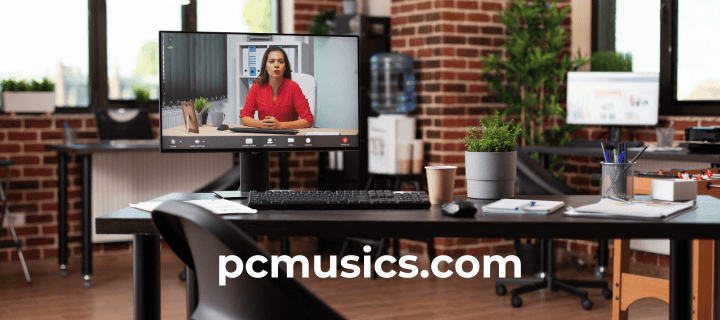
PC gaming desktops are performance titans in the ever-changing world of technology, providing unmatched power and customization for both serious and casual gamers. Having advanced from the first days of personal computers, these computing powerhouses are now equipped with state-of-the-art parts that push the limits of what can be achieved in digital entertainment. With its immersive gaming experience certain to satisfy even the pickiest of customers, the CyberPowerPC Gamer Xtreme VR Gaming PC stands out among the many options available. We will investigate the complexities of PC gaming desktops and why these devices are still enthralling players across the globe as well as how they are influencing interactive entertainment in the future.
Understanding PC Gaming Desktops
What Sets Gaming PCs Apart
Desktop PCs for gaming are a different breed from regular business computers. They are made especially to withstand the high processing demands of contemporary video games, which call for powerful memory systems, substantial processing power, and sophisticated graphics capabilities. Gaming PCs give consumers the option to update components over time, guaranteeing that their system can keep up with the newest technological breakthroughs, in contrast to consoles, which offer a fixed hardware configuration.
Key Components of a Gaming PC
Processor (CPU)
Any computer system’s central processing unit, or CPU, is its brain. A powerful CPU is essential for processing intricate in-game calculations, physics simulations, and artificial intelligence on gaming PCs. High clock speeds and numerous cores are common features of contemporary gaming CPUs to effectively handle these tasks.
GPU, or graphics processing unit
Rendering the visual aspects of games is the Graphics Processing Unit (GPU), which is arguably the most important component for players. The most demanding games may be played with smooth frame rates, high-resolution support, and incredibly realistic graphics produced by top-tier GPUs.
RAM
Random Access Memory (RAM) provides quick-access storage for the system to work with active data. Gaming PCs typically require more RAM than standard computers to handle large game assets and multitasking.
Storage
Fast storage solutions, such as Solid State Drives (SSDs), are essential for reducing load times and improving overall system responsiveness. Many gaming PCs combine SSDs with larger capacity Hard Disk Drives (HDDs) for a balance of speed and storage space.
Power Supply Unit (PSU)
A reliable and efficient PSU is crucial to provide stable power to all components, especially under the high-stress conditions of gaming.
Cooling System
Effective cooling is necessary to maintain optimal performance and prevent thermal throttling during extended gaming sessions. This can include air cooling solutions or more advanced liquid cooling systems.
The Rise of VR-Ready Gaming PCs
With the advent of virtual reality (VR) gaming, the demand for even more powerful PCs has increased. VR-ready gaming desktops, like the CyberPowerPC Gamer Xtreme VR, are equipped to handle the additional processing and graphical requirements of VR headsets, offering users an immersive experience that goes beyond traditional gaming.
CyberPowerPC Gamer Xtreme VR Gaming PC: A Closer Look
Product Overview
The CyberPowerPC Gamer Xtreme VR Gaming PC (model GXiVR8080A36) is a high-end gaming desktop that exemplifies the pinnacle of current consumer gaming technology. Let’s break down its key specifications:
- Graphics Card: NVIDIA GeForce RTX 4070 12GB;
- Processor: Intel Core i9-13900KF 3.0GHz;
- RAM: 16GB DDR5
- Storage: 1TB NVMe SSD
- Operating System: Windows 11 Home
- Connectivity: Wi-Fi Ready
Performance Analysis
CPU Performance
Powerhouse performance and a large core count combined with outstanding clock speeds characterize the Intel Core i9-13900KF. Both single- and multi-threaded workloads are well-suited for this CPU, which makes it perfect for both content creation and gaming. Playing even CPU-intensive games is made fluid by its capacity to handle complicated computations.
Graphics Capabilities
The NVIDIA GeForce RTX 4070 with 12GB of VRAM is a formidable graphics card capable of running the latest games at high settings and resolutions. It supports ray tracing and DLSS (Deep Learning Super Sampling) technologies, which enhance visual fidelity and performance in supported titles.
Memory and Storage
16GB of DDR5 RAM provides ample memory for most gaming scenarios, though some users might consider upgrading to 32GB for future-proofing. The 1TB NVMe SSD offers lightning-fast load times and system responsiveness, significantly reducing waiting times between gaming sessions.
VR Readiness
As the name suggests, this PC is built with virtual reality in mind. The combination of a powerful CPU and GPU ensures that it can handle the demands of VR gaming, providing smooth framerates and low latency necessary for an immersive VR experience.
Connectivity and Expandability
Being Wi-Fi- ready, this PC offers flexibility in terms of placement within your home. Additionally, the system likely includes multiple USB ports, allowing for easy connection of peripherals and VR headsets.
PC Gaming Desktop
- High-performance CPU and GPU for excellent gaming capabilities
- Fast NVMe SSD storage for quick load times
- 3VR-ready out of the box
- Windows 11 Home pre-installed
- Wi-Fi connectivity for flexible placement
- Potential for future upgrades
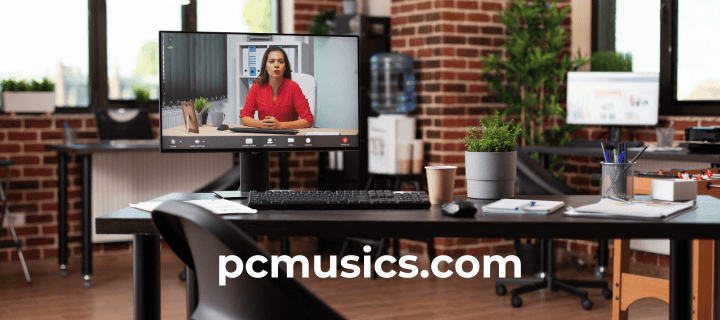
- 16GB RAM may be limiting for some power users
- No mention of additional HDD storage for large game libraries
- Potentially high power consumption and heat generation
- May be overkill for casual gamers or those on a budget
- Limited information on case design and cooling solutions
Building vs. Buying a Gaming PC
The DIY Approach
Building your own gaming PC can be a rewarding experience that offers several advantages:
Customization
When you build a PC, you have complete control over every component, allowing you to tailor the system to your specific needs and preferences.
Cost-Effectiveness
By sourcing components individually, you can often save money compared to pre-built systems, especially in the mid-range market.
Learning Experience
The process of building a PC provides valuable knowledge about computer hardware and troubleshooting skills.
Upgrade Flexibility
Self-built PCs are often easier to upgrade in the future, as you’re familiar with the internals and can choose components with upgradeability in mind.
The Pre-Built Advantage
Opting for a pre-built system like the CyberPowerPC Gamer Xtreme VR also has its benefits:
Convenience
Pre-built PCs come ready to use out of the box, saving time and effort in assembly and software setup.
Warranty and Support
Many pre-built systems come with comprehensive warranties and technical support, which can be reassuring for less tech-savvy users.
Guaranteed Compatibility
Components in pre-built systems are tested to work together, eliminating potential compatibility issues that can arise when building your own PC.
Time-Saving
For those who value their time or lack the confidence to build a PC, pre-built systems offer a quick and easy solution.
Optimizing Your Gaming PC
Software Optimization
Driver Updates
Regularly updating graphics drivers and other system drivers is crucial for maintaining optimal performance and compatibility with new games.
Operating System Tweaks
Adjusting Windows settings, such as power plans and visual effects, can help squeeze extra performance out of your system.
Game-Specific Optimizations
Many games offer in-game settings that can be tweaked to balance visual quality and performance based on your system’s capabilities.
Hardware Upgrades
RAM Expansion
Increasing RAM capacity can significantly improve multitasking capabilities and performance in memory-intensive games.
Storage Upgrades
Adding a larger SSD or supplementing with a high-capacity HDD can provide more space for your growing game library.
GPU Upgrades
As one of the most impactful upgrades for gaming performance, replacing your graphics card can breathe new life into an aging system.
Cooling and Maintenance
Dust Management
Regular cleaning to remove dust buildup is essential for maintaining optimal cooling performance.
Thermal Paste Replacement
Reapplying thermal paste to the CPU every few years can help maintain efficient heat transfer and prevent thermal throttling.
Case Airflow Optimization
Proper cable management and strategic fan placement can significantly improve overall system temperatures.
The Future of PC Gaming
Progress in Ray Tracing
We may anticipate increasingly lifelike lighting, shadows, and reflections in games as ray tracing technology advances, pushing the bounds of visual quality.
AI-Enhanced Gaming
AI is being used to increase performance and visual quality in games. This trend is expected to continue and grow because of technologies like AMD’s FSR and NVIDIA’s DLSS.
Cloud Gaming Integration
While local hardware remains king for serious gamers, cloud gaming services are becoming more prevalent, potentially offering hybrid solutions that combine local and cloud resources.
Evolving Hardware Standards
PCIe Gen 5 and Beyond
Faster interface standards will enable even greater performance from SSDs and graphics cards in future gaming PCs.
DDR5 RAM Adoption
As DDR5 becomes more common, we can expect to see improvements in memory bandwidth and capacity, benefiting gaming performance.
Advancements in CPU Architecture
Ongoing competition between Intel and AMD continues to drive improvements in CPU performance and efficiency, benefiting gamers and content creators alike.
FAQ
What makes a PC a “gaming PC”?
Generally, a gaming PC has high-performance parts that are tuned to run video games smoothly. A strong CPU, specialized graphics card, lots of RAM, and quick storage options are all part of this. Modern games have high computational and graphics demands, which gaming PCs are made to manage.
How often should I upgrade my gaming PC?
Upgrade frequency is determined by your gameplay needs and financial constraints. A top-tier gaming PC can often last for three to five years before requiring significant modifications. To stay up to date with the newest game needs, you might want to think about replacing certain parts like the GPU or adding additional RAM every two to three years.
Is the CyberPowerPC Gamer Xtreme VR good for tasks other than gaming?
Yes, the high-performance components in the CyberPowerPC Gamer Xtreme VR make it excellent for a variety of demanding tasks beyond gaming. It’s well-suited for video editing, 3D rendering, streaming, and other intensive computing tasks.
Can I upgrade the components in a pre-built PC like the CyberPowerPC Gamer Xtreme VR?
Generally speaking, yes. CyberPowerPC Gamer Xtreme VR and other pre-built PCs usually employ common, upgradeable components. It’s crucial to consult the manufacturer’s instructions and the particular model, though, as many pre-built systems could not allow for updates.
Is 16GB of RAM enough for modern gaming?
16GB of RAM is generally sufficient for most current games. However, some demanding titles and multitasking scenarios may benefit from 32GB or more. If you’re also using the PC for memory-intensive tasks like video editing or running multiple applications alongside games, considering an upgrade to 32GB could be beneficial.
How important is the power supply in a gaming PC?
The power supply is crucial in a gaming PC. It needs to provide stable, sufficient power to all components, especially under high load. A high-quality PSU can also improve system longevity and provide headroom for future upgrades. Always choose a reputable brand and ensure the wattage is appropriate for your system’s needs.
Conclusion
With PC gaming desktops, aficionados may now experience performance and immersion never before possible thanks to the industry’s quick evolution. With its robust platform for both gaming and content creation, the CyberPowerPC Gamer Xtreme VR Gaming PC is a monument to the level of gaming technology today. In the end, it comes down to personal desire and skill whether to build or purchase a gaming PC, but pre-built systems like this one present an attractive package for individuals looking for excellent performance without the trouble of assembly.
The PC gaming scene promises even more fascinating advances in the future. Growth and innovation appear boundless, from the incorporation of cloud technology to the progress made in ray tracing and AI-enhanced gaming. The moment is now more exciting than ever to explore the cutting edge of digital entertainment, whether you’re a seasoned aficionado or a novice to PC gaming.
Remember, the key to getting the most out of your gaming PC lies not just in its initial specifications, but in how you maintain and upgrade it over time. By staying informed about the latest technologies and best practices for optimization, you can ensure that your gaming rig continues to deliver exceptional performance for years to come.
For more information on PC gaming and hardware, consider exploring the following resources:
- Tom’s Hardware – A comprehensive source for PC hardware news and reviews.
- PC Gamer – Offers the latest in PC gaming news, reviews, and hardware guides.
- GamersNexus – Provides in-depth hardware analysis and benchmarks.
- r/buildapc – A Reddit community dedicated to helping people build and upgrade their PCs.
As the gaming industry continues to push the boundaries of what’s possible, PC gaming desktops will remain at the forefront, offering unparalleled performance and flexibility. Whether you choose a pre-built powerhouse like the CyberPowerPC Gamer Xtreme VR or embark on the journey of building your own rig, the world of PC gaming is rich with possibilities, waiting to be explored.
Desktop PC Stand
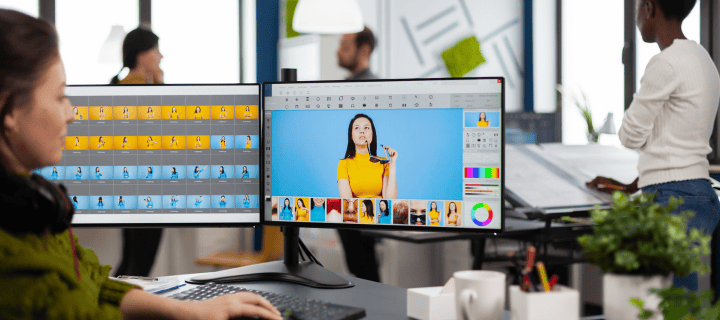

Ensuring the longevity of your equipment and optimizing workstation efficiency are critical concerns for professionals and gamers alike in the modern, fast-paced digital environment. Here comes the desktop PC stand, a straightforward yet necessary add-on that raises your computer to maximize airflow and setup. Whether you use a desktop PC stand for business, gaming, or education, there are many advantages to be gained such as improved mobility, improved ergonomics, and improved cooling. We’ll examine the characteristics of the Adjustable Mobile CPU Stand, a ventilated tower stand with caster wheels, in this extensive tutorial. We’ll examine its benefits and drawbacks, offer comprehensive guidance on selecting the best PC stand, and respond to some commonly asked queries.
Understanding Desktop PC Stands
What is a Desktop PC Stand?
A platform or holder that raises a computer tower above the ground or desk surface is called a desktop PC stand. These stands are made to increase airflow around the computer, lessen the buildup of dust, and make ports and cables simpler to reach. They are available in a variety of types to suit different needs and tastes, such as stationary risers, wheeled carts that are transportable, and adjustable variants.
Benefits of Using a Desktop PC Stand
Desktop computer stands have several uses and advantages:
Your computer’s components will last longer and be less likely to overheat if you elevate it out of the case.
- Maximising Efficiency: Getting your computer stand-alone saves you precious floor space, allowing you to operate in more harmony with your surroundings.
- Enhanced Mobility: To facilitate cleaning or reconfiguring your setup, several stands include wheels, allowing you to easily move your PC.
- Lower Risk of Dust collection and Accidental Spill Damage: By elevating your computer, you can lessen the likelihood of dust collection and accidental spills.
- Improved Ergonomics: Using your computer in the right way can make your workdays much more bearable by minimizing pressure points on your body.
Features of the Adjustable Mobile CPU Stand
Design and Construction
Both portability and long-term stability were priorities in the design of the Adjustable Mobile CPU Stand. Its metal construction is strong enough to hold most computer towers, guaranteeing stability and durability. The sleek and sophisticated design of the stand, painted black, makes it a perfect addition to any office or gaming setting.
Key Features
- The stand’s width can be adjusted to fit a variety of PC tower sizes, which is a great feature. This feature guarantees that it will work with the majority of models available.
- During long periods of use, such as when gaming or working intensively, your computer will stay cooler thanks to the ventilation system and the open design.
- Portability: This stand’s four caster wheels provide it with great portability, allowing you to easily move your computer to different locations. The stand may be locked into position using two of the wheels.
- Reliability: This stand’s high-quality construction ensures it will support your PC reliably even after several days of use.
Compatibility and Adjustability
The adaptability to many different computer towers is a notable quality of the Adjustable Mobile CPU Stand. Its adjustable width makes it suitable for both smaller and larger gaming rigs, guaranteeing a solid fit. Users with many PCs of different sizes or those who may change their computer components in the future will find it to be a great solution due to its flexibility.
Size Specifications
- Minimum Width: 5 inches
- Maximum Width: 9.5 inches
- Weight Capacity: Up to 50 lbs
Mobility and Ease of Use
The inclusion of caster wheels sets this stand apart from stationary models. These wheels allow for smooth movement across various floor surfaces, making it easy to reposition your PC for cleaning or reconfiguring your workspace. The locking mechanisms on two of the wheels provide stability, ensuring that your computer remains securely in place when stationary.
Adjustable Mobile CPU Stand
- Improved Cooling: The ventilated design enhances airflow, helping to prevent overheating and extend the lifespan of your PC components.
- Versatility: Adjustable width and mobile design make it suitable for a variety of PC sizes and configurations.
- Convenience: Easy to move and reposition, thanks to the caster wheels, with locking mechanisms for added stability.
- Durability: Constructed from high-quality materials, this stand is built to last, providing reliable support for your PC.
- Space-Saving: Elevates your PC off the floor, freeing up valuable space in your workspace.
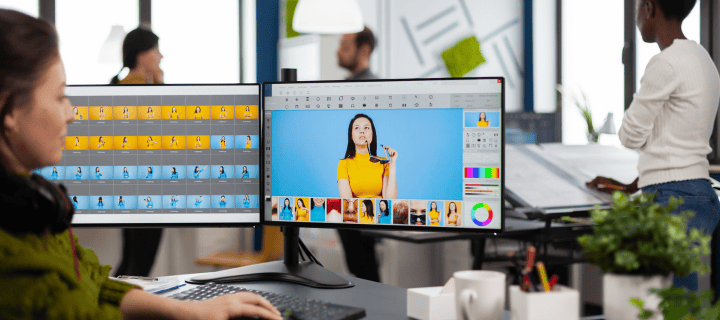
- Assembly Required: Some users may find the initial assembly process time-consuming or challenging.
- Limited Aesthetic Options: Available only in black, which may not suit all décor styles.
- Potential Mobility Issues: While wheels offer convenience, they may not work as smoothly on all surfaces, such as thick carpet.
- Lorem Ipsum is simply dummy.
- Lorem Ipsum is simply dummy the printing.
- Lorem Ipsum is simply dummy the printing.
Choosing the Right Desktop PC Stand
Factors to Consider
When selecting a desktop PC stand, several factors should be taken into account to ensure you choose the right one for your needs.
Size and Compatibility
- Tower Dimensions: Ensure the stand can accommodate the dimensions of your PC tower. Check both width and depth measurements to ensure a secure fit.
- Weight Capacity: Verify that the stand can support the weight of your PC, especially if you have a larger or heavily upgraded system.
Material and Build Quality
- Durability: Look for stands made from high-quality materials, such as metal or reinforced plastic, to ensure longevity and stability.
- Design Features: Consider features like ventilation and adjustability, which can enhance performance and usability.
Mobility and Stability
- Caster Wheels: If mobility is important, opt for a stand with wheels. Check for locking mechanisms to ensure stability when the stand is stationary.
- Stationary Models: For a more permanent setup, a stationary stand may be preferable. Ensure it has non-slip feet for stability.
Price and Value
- Spending Limits: Find stands that are within your spending limits. Think about the pricing in light of the features and the quality of the construction.
- Warranty: Make sure to look into any manufacturer warranties or guarantees; they might provide you peace of mind and protect you from any problems.
Installation and Setup
Step-by-Step Guide
Setting up your Adjustable Mobile CPU Stand is a straightforward process. Follow these steps to ensure proper installation and optimal performance.
Tools Needed
- Screwdriver: A Phillips head screwdriver is typically required for assembly.
- Measuring Tape: Useful for ensuring the stand is adjusted to the correct width for your PC tower.
Assembly Instructions
- Unpack the Components: Carefully unpack all parts and lay them out on a flat surface. Check the package contents against the included instruction manual to ensure all pieces are present.
- Assemble the Base: Connect the base pieces according to the instructions, using the provided screws and screwdriver. Ensure all connections are secure.
- Attach the Wheels: Install the caster wheels onto the base. Ensure the locking wheels are placed at the front for easy access.
- Adjust the Width: Measure your PC tower’s width and adjust the stand accordingly. Use the locking mechanisms to secure the width in place.
- Place Your PC: Carefully place your PC tower onto the stand, ensuring it is centered and stable.
Tips for Optimal Use
- To keep the stand stable and working properly, you should undertake routine maintenance such as checking for loose screws and wheel wear.
- To keep cables from getting tangled in the wheels, use cable ties or clips to organize them.
- Setting up: Make sure the stand is in a spot where air can circulate freely and where connections and ports are simple to reach.
Enhancing Your Setup with a Desktop PC Stand
Ergonomics and Health Benefits
Using a desktop PC stand can have positive effects on your health and comfort during computer use.
Improved Ergonomics
- Screen Height: Elevating your PC tower can help position your monitor at eye level, reducing neck and eye strain.
- Keyboard and Mouse Placement: Ensure your keyboard and mouse are at a comfortable height to minimize wrist and arm strain.
Reduced Risk of Overheating
- Airflow Optimization: By elevating your PC, you improve airflow around the case, reducing the risk of overheating and component failure.
- Dust Prevention: Keeping your PC off the floor minimizes dust accumulation, which can clog fans and vents.
Aesthetic and Organizational Benefits
A desktop PC stand can also enhance the overall look and organization of your workspace.
Space Efficiency
- Declutter Your Desk: By moving your PC off the desk surface, you create more room for other peripherals and accessories.
- Floor Space: Elevating your PC off the floor can free up space, making your room feel larger and more organized.
Pleasant Visual Appeal
- Sleek and Modern: The Adjustable Mobile CPU Stand’s sleek black style will accentuate any modern setup.
- Cord Management: Keeping your cords neat and organized will make your workspace more functional and aesthetically pleasing.
Frequently Asked Questions
What is the best material for a desktop PC stand?
Your requirements will determine the ideal material for a desktop computer stand. For PC towers that are heavier or larger, a metal stand is a good option because it is more solid and long-lasting. While plastic stands are sometimes less expensive and easier on the wallet, they can not be as sturdy as metal alternatives.
How do I know if a stand is compatible with my PC?
To determine compatibility, check the stand’s adjustable width and weight capacity specifications. Measure your PC tower’s dimensions and weight to ensure they fall within the stand’s limits. It’s also helpful to read customer reviews and manufacturer recommendations for guidance on compatibility.
Can a desktop PC stand help with cooling?
Yes, a desktop PC stand can improve cooling by promoting better airflow around your computer. By elevating the tower, you reduce the risk of overheating and allow heat to dissipate more effectively, which can extend the lifespan of your components.
Dual Screen Desktop PC
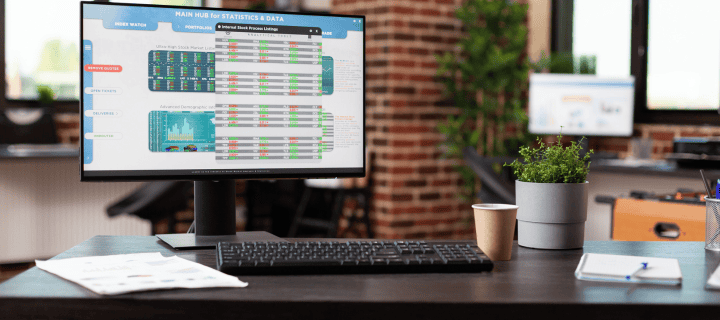
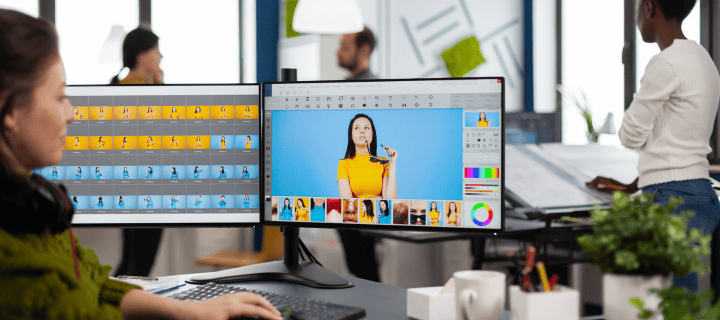
The dual-screen desktop PC has emerged as a game-changing invention in the always-changing field of personal computing, revolutionizing the way we produce, work with, and interact with digital material. The “Dual Screen Desktop PC” concept is a major advancement in terms of increasing productivity and improving user experience. Users may increase their visual real estate, multitask more effectively, and optimize their productivity like never before by utilizing two monitors at once. This article dives further into the topic of dual-screen desktop PCs, examining the advantages, difficulties, and effects they have on different user groups and businesses. We’ll look at the technology underlying these arrangements, talk about the best ways to set them up and give you tips on how to use multiple screens to transform your computing experience.
Understanding Dual Screen Desktop PCs
What is a Dual Screen Desktop PC?
A desktop computer configuration with two distinct monitors linked to one mainframe is known as a twin-screen desktop PC. Users can virtually double the available display area by extending their desktop across both displays with this configuration. Multiple monitor setups have long been a common sight in professional settings, so the idea is not new. Nonetheless, this technology has entered the mainstream because of a recent increase in home user appeal and the inclusion of dual-screen capability in contemporary operating systems.
How Dual Screen Setups Work
Dual screen setups rely on the graphics capabilities of the computer’s hardware and the support of the operating system. Most modern graphics cards come with multiple output ports, allowing for the connection of two or more monitors. The operating system then recognizes these displays and provides options for configuring how they work together.
There are typically three main ways to use dual screens:
- Extended Desktop: The most popular setup, which stretches the desktop to fill both screens and enables fluid window and content switching across displays.
- Mirrored Display: This feature, which is helpful for presentations or when you need to share your screen with a group, shows the identical content on both screens.
- Independent Displays: Each screen functions as a separate desktop, which can be useful for running different operating systems or isolating specific applications.
Benefits of Dual Screen Setups
There are many benefits to using a multi-screen desktop computer:
- Enhanced Productivity: Users don’t have to constantly switch between windows when they can have numerous programs open and visible at once.
- Improved Multitasking: It’s now simpler to compare documents, transfer data between apps, and keep an eye on several data streams at once.
- Enhanced Workflow: Artists can use one screen for their primary workspace and another for toolbars, palettes, or reference materials.
- Better Organization: Users can categorize their work by screen, keeping related tasks grouped visually.
- Reduced Eye Strain: With more screen space, users can view content at a comfortable size without constant zooming or scrolling.
- Efficient Collaboration: In office settings, dual screens facilitate easier sharing of information during meetings or presentations.
The Technology Behind Dual Screen Desktop PCs
Graphics Cards and Multi-Display Support
The backbone of any dual screen setup is the graphics card. Modern graphics cards, whether integrated or discrete, typically support multiple displays. High-end graphics cards can often support three or more displays, making them ideal for power users or professionals who require extensive screen real estate.
Key factors to consider in graphics cards for dual screen setups include:
- Number of output ports (HDMI, DisplayPort, DVI, etc.)
- Maximum supported resolution per display
- Total bandwidth for driving multiple high-resolution displays simultaneously
- Support for technologies like AMD Eyefinity or NVIDIA Surround for seamless multi-display gaming
Operating System Support
Modern operating systems have robust built-in support for multiple displays. Windows, macOS, and most Linux distributions offer intuitive controls for managing dual screen setups. These features typically include:
- Easy display detection and configuration
- Options for extending, mirroring, or independence of displays
- Hotkeys for quick switching between display modes
- Ability to set different resolutions and orientations for each screen
- Support for different scaling on each display, useful for mixing high-DPI and standard screens
Connectivity and Cables
The physical connection between the PC and the monitors is crucial for a stable dual screen setup. Common connection types include:
- HDMI: Supports high-resolution video and audio in a single cable
- DisplayPort: Offers high bandwidth and daisy-chaining capabilities
- DVI: An older standard still common on many monitors
- USB-C: Increasingly popular, especially on laptops, for its versatility and power delivery capabilities
When setting up a dual screen system, it’s important to ensure that the cables used are of high quality and support the required bandwidth for your desired resolution and refresh rate.
Setting Up a Dual Screen Desktop PC
Hardware Requirements
To set up a dual screen desktop PC, you’ll need:
- A desktop computer with a graphics card supporting multiple displays
- Two compatible monitors
- Appropriate cables for connecting the monitors to the PC
- Optional accessories like monitor arms or stands for ergonomic positioning
Step-by-Step Setup Guide
- Ensure your computer is powered off.
- Connect both monitors to the appropriate ports on your graphics card.
- Power on the monitors and your computer.
- Once booted, your operating system should detect both displays automatically.
- Access your display settings:
- On Windows: Right-click on the desktop and select “Display settings”
- On macOS: Go to System Preferences > Displays
- Configure your displays as desired (extended, mirrored, or independent).
- Adjust the resolution and orientation of each display if necessary.
- Arrange the displays in the settings to match their physical arrangement on your desk.
Troubleshooting Common Issues
- If a monitor isn’t detected, try unplugging and reconnecting the cable, or restarting your computer.
- Ensure your graphics drivers are up to date.
- Check that your cables support the resolution you’re trying to use.
- If experiencing flickering or poor image quality, try a different cable or port.
Optimizing Your Dual Screen Setup
Ergonomics and Positioning
Proper ergonomics are crucial for comfort and productivity when using a dual screen setup:
- Position the primary monitor directly in front of you at eye level.
- Place the secondary monitor slightly off-center, angled towards you.
- Ensure both monitors are at the same height and distance from your eyes.
- Use monitor arms or stands to achieve the ideal positioning and save desk space.
Software Tools for Enhanced Productivity
Several software tools can enhance your dual screen experience:
- DisplayFusion: Offers advanced multi-monitor taskbars and wallpaper management.
- UltraMon: Provides additional taskbars and easy window management across screens.
- Actual Multiple Monitors: Adds start menus and taskbars to secondary monitors.
- Windows PowerToys: Microsoft’s official tool includes FancyZones for advanced window management.
Customizing Your Dual Screen Experience
- Set different wallpapers or a panoramic image across both screens.
- Customize your taskbar settings for each display.
- Use virtual desktops in addition to physical screens for even more organization.
- Experiment with different monitor orientations (e.g., one vertical for coding or document reading).
Dual Screen Desktop PCs in Different Industries
Graphic Design and Video Editing
For creative professionals, dual screen setups are almost indispensable. They allow for:
- Dedicated workspace on one screen with tools and palettes on the other
- Real-time preview of edits or designs
- Simultaneous view of multiple project assets
- Enhanced color grading and comparison capabilities
Financial Services and Data Analysis
In finance and data-heavy fields, dual screens provide:
- Simultaneous display of multiple data streams or charts
- Easy comparison of documents or spreadsheets
- Dedicated screens for communication tools and data analysis software
- Enhanced monitoring capabilities for traders and analysts
Software Development
Programmers benefit from dual screens through:
- Code editor on one screen with documentation or preview on the other
- Multiple terminal windows visible simultaneously
- Easy cross-referencing between different parts of a codebase
- Improved debugging with logs and code visible at the same time
Gaming and Entertainment
While not the primary focus of this article, dual screen setups can enhance gaming and entertainment:
- Extended field of view in supported games
- Ability to game on one screen while chatting or streaming on the other
- Enhanced movie watching experience with supplementary information on the second screen
Case Study: Dell Desktop Computer with Dual 22-inch LCDs
Let’s examine a specific product that exemplifies the dual screen desktop PC concept:
Product: Dell Desktop Computer, Quad Core i5 3.1GHz, 8GB Ram, 500GB, Dual 22inch LCD, DVD, Wi-Fi, Keyboard, Mouse, Bluetooth, Windows 10 Pro (Compatible with Dell OptiPlex 790)
Specifications Breakdown
- Processor: Quad Core i5 3.1GHz
- RAM: 8GB
- Storage: 500GB
- Displays: Dual 22-inch LCDs
- Connectivity: Wi-Fi, Bluetooth
- Operating System: Windows 10 Pro
- Accessories: DVD drive, Keyboard, Mouse
Dual Screen Desktop PC
- Ready-to-use dual screen setup out of the box
- Powerful processor suitable for most tasks
- Windows 10 Pro with enhanced multi-monitor support
- Wireless connectivity options (Wi-Fi and Bluetooth)
- Includes essential accessories
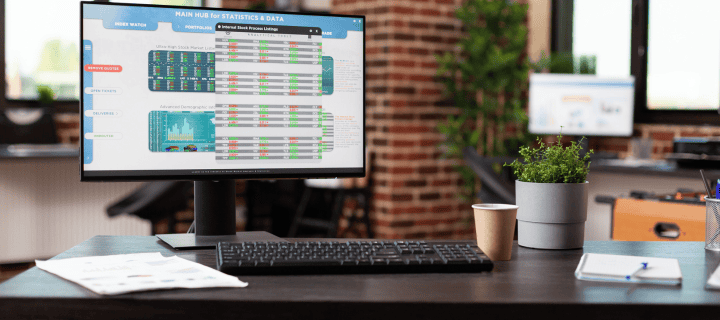
- Limited storage capacity (500GB) for modern standards
- RAM (8GB) may be insufficient for heavy multitasking or demanding applications
- Older model (compatible with OptiPlex 790) may lack some modern features
- 22-inch displays may be small for some users' preferences
- No information on graphics card capabilities
.
Suitability for Different Use Cases
This Dell desktop with dual 22-inch LCDs is well-suited for:
- General office work and productivity tasks
- Basic content creation and editing
- Home use for multitasking and entertainment
- Small business environments requiring dual-screen setups
It may be less ideal for:
- High-end gaming or professional-grade video editing
- Data-intensive work requiring large amounts of storage
- Users needing larger screen sizes or higher resolutions
The Future of Dual Screen Desktop PCs
Emerging Technologies
The future of dual screen desktop PCs is closely tied to advancements in display technology and computer hardware:
- OLED and Mini-LED Displays: These technologies promise better color accuracy, contrast, and energy efficiency.
- Higher Refresh Rates: 144Hz, 240Hz, and even higher refresh rates are becoming more common, offering smoother visuals.
- 8K Resolution: As 8K displays become more affordable, they could revolutionize multi-monitor setups by providing even more screen real estate.
- Bezel-less Designs: Monitors with minimal bezels create a more seamless multi-screen experience.
- Curved and Ultrawide Monitors: These could offer an alternative to traditional dual-screen setups while providing similar benefits.
Integration with Virtual and Augmented Reality
The concept of multiple displays could evolve with the integration of VR and AR technologies:
- Virtual multi-monitor setups within VR environments
- AR overlays complementing physical displays
- Holographic displays creating 3D workspaces
Sustainability and Energy Efficiency
As environmental concerns grow, future dual screen setups will likely focus on:
- Energy-efficient display technologies
- Smart power management across multiple screens
- Eco-friendly materials in monitor construction
Comparing Dual Screen Setups to Alternatives
Ultrawide Monitors
Pros:
- Single, seamless display area
- No bezels interrupting the view
- Often curved for improved ergonomics
Cons:
- Limited flexibility compared to separate monitors
- Can be more expensive than two standard monitors
- May have compatibility issues with some software or games
Portable Secondary Displays
Pros:
- Adds flexibility to laptop setups
- Easy to transport for mobile workers
- Usually powered by a single USB connection
Cons:
- Typically smaller and lower quality than standard monitors
- Limited adjustability and ergonomic options
- May strain laptop battery life
Single Large 4K or 8K Display
Pros:
- Extremely high resolution in a single panel
- No bezels interrupting the workspace
- Often come with advanced color accuracy and HDR support
Cons:
- Very expensive, especially for larger sizes
- May require a more powerful graphics card
- Windows scaling can be inconsistent with some applications
FAQ Section
What are the minimum system requirements for running a dual screen setup?
The minimum requirements depend on your intended use, but generally, you’ll need:
- A graphics card with at least two video outputs
- Sufficient power supply to support the graphics card and monitors
- An operating system that supports multiple displays (most modern OS do)
- Enough desk space for two monitors
Can I use two different brands or models of monitors for a dual screen setup?
Yes, you can use monitors of different brands or models. However, for the best experience, try to match their size and resolution as closely as possible.
How do I move windows between screens in a dual monitor setup?
You can click and drag windows between screens, or use the Windows key + Shift + Left/Right Arrow keyboard shortcut in Windows to move windows between displays quickly.
Will using two monitors affect my computer’s performance?
Using two monitors can slightly increase the load on your graphics card and potentially use more system resources. However, for most modern systems, the impact is negligible.
Can I game across both screens in a dual monitor setup?
Certain video games enable you to extend your view across two displays by supporting multi-monitor setups. Some games do not have this capability, though, and a more capable graphics card could be needed.
How do I set up different wallpapers on each screen?
In Windows 10 and 11, you can right-click on an image and select “Set as desktop background,” then choose which monitor to apply it to. There are also third-party tools available for more advanced wallpaper management.
Conclusion
Desktop computers with two screens are a major development in personal computing, providing users with previously unheard-of levels of productivity, multitasking ability, and improved overall computing experience. The advantages of having two screens are obvious and significant, benefiting everyone from programmers to data analysts to creative specialists and general consumers. We may anticipate even more creative solutions that expand on the dual-screen idea as technology develops further, maybe fusing it with cutting-edge innovations like virtual reality and augmented reality.
While there are alternatives like ultrawide monitors or single large 4K displays, the flexibility and cost-effectiveness of a dual-screen setup make it an attractive option for many users. The key to maximizing the benefits of a dual-screen desktop PC lies in proper setup, ergonomic considerations, and leveraging software tools to optimize workflow.
Future predictions indicate that multi-monitor configurations will remain essential in both home and office computing environments. It’s a worthwhile investment because two screens can improve user experience and increase productivity, whether you’re thinking about upgrading your present setup or trying it out for the first time. Accept the world of dual-screen desktop PCs to reach new heights of productivity and imagination in your online endeavors.
HP Desktop PC|Powering Productivity and Performance


Hewlett-Packard, or HP, has always distinguished itself as a pioneer and leader in the quickly evolving personal computer sector. The HP Desktop PC is a mainstay of its extensive product selection, striking the perfect mix between power, reliability, and versatility.
The phrase “HP Desktop PC” describes HP’s dedication to providing top-notch computer solutions for residences, workplaces, and all locations in between. It’s not just a computer, though. This post explores the characteristics, capabilities, and special value that HP desktop computers offer consumers in a variety of industries. It does this by going deeply into the world of these computers. We’ll look at the many reasons why HP Desktop PCs are still the go-to option for millions of consumers globally, from innovative hardware configurations to careful design components.
Understanding HP Desktop PCs
The HP Legacy
Hewlett-Packard, commonly known as HP, has been a cornerstone of the technology industry since its founding in 1939. Initially focused on electronic test equipment, HP expanded into computers in the 1960s and has since become one of the world’s leading PC manufacturers. The company’s commitment to innovation, quality, and customer satisfaction has been a driving force behind its success in the desktop PC market.
HP’s Desktop PC Lineup
HP offers a diverse range of desktop PCs to cater to various user needs:
- Home and Family PCs: Suitable for general computing, entertainment, and light productivity tasks.
- Business Desktops prioritize stability, security, and performance in professional environments.
- Workstations are high-performance machines used for professional tasks like 3D rendering and data analysis.
- game PCs are high-performance systems meant for game enthusiasts.
- All-In-One Computers: Sleek, space-saving designs combining computers and displays.
Each category is tailored to distinct user requirements, so whether you’re a casual user, a business professional, or a power user, there’s an HP desktop PC for you.
Key Features of HP Desktop PCs
HP desktop computers are noted for numerous noteworthy features:
- HP’s high-quality components provide consistent and dependable performance.
- HP workstations provide security measures such as HP Sure Start and HP Sure Click to prevent cyber risks.
- Expandability: Many models provide easy access to internal components for upgrades and maintenance.
- HP prioritizes energy efficiency by introducing power-saving features into its PCs.
- HP provides a variety of styles to fit diverse contexts and preferences, including compact and attractive all-in-ones.
- Corporate-focused Solutions: HP’s corporate desktops offer remote management and long-term support.
The Technology Behind HP Desktop PCs
Processor Technology
HP desktop PCs commonly use processors from Intel and AMD:
- Intel Core Series: Includes i3 for simple tasks and i9 for high-performance computing.
- AMD Ryzen Series provides powerful multi-core performance at various pricing points.
- High-end workstations featuring AMD EPYC and Intel Xeon CPUs provide performance comparable to that of professionals.
The PC’s performance in tasks ranging from routine computing to complex data processing and content production is significantly influenced by the processor selection.
Graphics Solutions
Graphics capabilities in HP desktops vary based on the model and intended use:
- Integrated Graphics: Usually featured in entry-level and business-oriented machines, this feature serves basic computing demands.
- NVIDIA GeForce GPUs: Well-liked for their high-performance graphics processing, these GPUs are found in gaming and creative workstations.
- AMD Radeon Graphics: An alternative high-performance option, particularly strong in certain professional applications.
- Professional Graphics Cards: NVIDIA Quadro or AMD Radeon Pro series for specialized workstation needs.
Memory and Storage
Numerous memory and storage choices are available for HP desktop computers:
- Memory: Usually DDR4 or DDR5, with capacities varying from 4GB in entry-level versions to 128GB or more in workstations with higher-end configurations.
- Storage: Options include:
- SSDs for fast boot times and quick application loading.
- HDDs for high-capacity storage at a lower cost.
- Hybrid solutions combining SSD and HDD.
- NVMe SSDs for ultra-fast data access in high-performance models.
Many HP desktop models allow for easy upgrades, enabling users to increase RAM or add storage as needed.
Connectivity and Expansion
A wide variety of connecting options are commonly available with HP desktop PCs:
- USB Ports: These comprise USB-C and high-speed USB 3.1 ports.
- Network Connectivity: Gigabit Ethernet and often Wi-Fi options.
- Display Outputs: HDMI, DisplayPort, and sometimes VGA for legacy support.
- Audio: High-definition audio with front and rear ports.
- Expansion Slots: PCIe slots for adding components like sound cards, network cards, or additional storage controllers.
HP Desktop PC Product Lines
Home and Family Series
HP’s home desktops are designed for everyday computing needs:
- HP Pavilion Series: Balancing performance and affordability for home users.
- HP Envy Series: Higher-end desktops with a focus on style and performance for more demanding home users.
These PCs often feature:
- Sleek designs suitable for home environments
- Multimedia capabilities for entertainment
- Sufficient power for productivity tasks and light content creation
Business and Professional Series
Manageability, security, and dependability are important priorities for HP corporate desktops:
- HP ProDesk Series: Popular corporate workstations with a value and performance balance.
- The HP EliteDesk Series: Premium corporate workstations with cutting-edge features and protection.
Key features often include:
- Enhanced security features like HP Sure Start and HP Sure Recover
- Remote management capabilities
- Longer product lifecycles for stable IT environments
Workstation Series
For professional users with demanding computing needs:
- HP Z Series: High-performance workstations for tasks like 3D rendering, data analysis, and scientific computing.
Workstations typically offer:
- Professional-grade components, including Xeon processors and Quadro graphics
- ISV certifications for compatibility with professional software
- Extensive expansion options and configurability
Gaming Series
HP’s gaming desktops cater to enthusiasts and competitive gamers:
- HP OMEN Series: High-performance gaming PCs with customizable RGB lighting and overclocking capabilities.
Gaming PCs feature:
- Powerful processors and dedicated graphics cards
- Advanced cooling solutions for sustained performance
- Customizable aesthetics with RGB lighting
All-in-One Series
Combining the computer and display in a single unit:
- HP All-in-One Series: Space-saving designs for both home and business use.
All-in-One PCs offer:
- Clean, clutter-free setups
- Touch screen options in many models
- Variety of screen sizes to suit different needs
Case Study: HP ProDesk 400 G9 Small Form Factor Desktop Computer
Let’s examine a specific HP desktop PC model to understand its features and capabilities:
Product: HP ProDesk 400 G9 Small Form Factor Desktop Computer, Intel i7-12700 Processor, 16GB RAM, 512GB PCIe SSD, Wi-Fi 6, HDMI, Type-C, RJ-45, Display Port, Wired KB and Mouse, Windows 11 Pro, Black
Specifications Breakdown
- Processor: Intel i7-12700
- RAM: 16GB
- Storage: 512GB PCIe SSD
- Connectivity: Wi-Fi 6, HDMI, Type-C, RJ-45, Display Port
- Operating System: Windows 11 Pro
- Form Factor: Small Form Factor
- Accessories: Wired Keyboard and Mouse
HP Desktop PC
- Powerful 12th Gen Intel i7 processor suitable for a wide range of tasks
- Ample 16GB RAM for smooth multitasking
- Fast 512GB PCIe SSD for quick boot and load times
- Compact small form factor design ideal for space-constrained environments
- Comprehensive connectivity options including Wi-Fi 6 and Type-C
- Windows 11 Pro for enhanced security and business features
- Small form factor design without compromising on performance

- Limited internal expansion due to small form factor
- No dedicated graphics card for high-end gaming or intensive 3D work
- Storage capacity may be insufficient for users with large data needs
- Small form factor may limit cooling options, potentially affecting long-term performance under heavy loads
- No optical drive included
Suitability for Different Use Cases
The HP ProDesk 400 G9 is well-suited for:
- Small to medium-sized businesses requiring powerful, space-efficient PCs
- Home offices needing a compact yet capable desktop solution
- Environments where multiple connectivity options are necessary
- Users who need Windows 11 Pro features for business or advanced use
It may be less ideal for:
- Users needing high-end graphics performance for gaming or 3D rendering
- Environments requiring extensive internal hardware expansion
- Users needing very large amounts of internal storage
Setting Up and Optimizing Your HP Desktop PC
Initial Setup Process
- Unboxing and Connection:
- Carefully unpack all components
- Connect power, monitor, keyboard, and mouse
- If applicable, connect to the internet via Ethernet or set up Wi-Fi
- First Boot and Windows Setup:
- Follow on-screen instructions to set up Windows 11 Pro
- Create or sign in with a Microsoft account
- Configure privacy and security settings as desired
- HP Software and Driver Installation:
- Use HP Support Assistant to install and update drivers
- Install any HP-specific software that came with your PC
Optimizing Performance
- Remove Unnecessary Software:
- Uninstall pre-installed software you don’t need
- Use the Windows 11 debloater tools to remove unwanted Microsoft apps
- Update and Configure Windows:
- Ensure Windows is fully updated
- Adjust power settings for optimal performance
- Configure Windows security features
- Optimize Storage:
- Use Windows Storage Sense to automatically free up space
- Consider moving large files to external storage
- Enhance Security:
- Set up Windows Hello for secure sign-in
- Configure HP security features like Sure Start and Sure Click
- Customize for Productivity:
- Set up virtual desktops for better task organization
- Customize the Start menu and taskbar for quick access to frequently used apps
Ergonomics and Workspace Setup
- Monitor Positioning:
- Adjust monitor height so the top of the screen is at or slightly below eye level
- Position the monitor about an arm’s length away
- Keyboard and Mouse Placement:
- Place the keyboard and mouse at elbow height
- Consider ergonomic peripherals for extended use
- Lighting:
- Ensure adequate ambient lighting to reduce eye strain
- Avoid glare on the screen from windows or overhead lights
- Cable Management:
- Use cable ties or management solutions to keep cables organized
- Ensure proper airflow around the PC is maintained
HP Desktop PCs in Different Industries
Business and Enterprise
HP’s business desktops are widely used across various industries:
- Financial Services: Reliable performance for data processing and analysis
- Healthcare: Secure systems for handling sensitive patient information
- Education: Durable and manageable PCs for classrooms and computer labs
- Retail: Point-of-sale systems and back-office computing solutions
Creative and Design Industries
HP workstations serve creative professionals:
- Graphic Design: Powerful systems for running design software suites
- Video Production: High-performance PCs for video editing and rendering
- Architecture: Workstations capable of handling complex 3D modeling software
Scientific and Research Fields
HP’s high-performance desktops and workstations are crucial in scientific research:
- Data Analysis: Processing large datasets in fields like genomics and climate science
- Simulations: Running complex simulations for physics and engineering applications
- Laboratory Computing: Reliable systems for controlling scientific instruments and analyzing results
Gaming and Entertainment
HP’s gaming PCs cater to both casual and professional gamers:
- Esports: High-performance systems for competitive gaming
- Game Development: Powerful workstations for game design and testing
- Streaming: Capable of handling gaming and live streaming simultaneously
The Future of HP Desktop PCs
Emerging Technologies
HP is likely to incorporate several emerging technologies in future desktop PCs:
- AI Integration: Enhanced AI capabilities for tasks like content creation and data analysis.
- Advanced Cooling: Implementation of more efficient cooling solutions, possibly including liquid cooling in mainstream models.
- Sustainable Design: Increased use of recycled materials and focus on energy efficiency.
- Modular Components: Potential for more easily upgradeable and customizable desktop designs.
- Enhanced Security: Integration of advanced biometric and hardware-level security features.
Integration with Cloud and IoT
Future HP desktops may feature:
- Seamless integration with cloud services for storage and computing
- Built-in IoT hubs for smart home and office management
- Enhanced remote work capabilities with improved collaboration tools
Advancements in Form Factor
We might see:
- Even more compact designs without compromising on performance
- Innovative cooling solutions to support high-performance components in small form factors
- Modular all-in-one designs for easier upgrades and customization
Comparing HP Desktop PCs to Competitors
HP vs. Dell
Pros of HP:
- Often offers better value in mid-range business desktops
- Strong focus on security features in business models
Pros of Dell:
- Extensive customization options in their online store
- Strong reputation in enterprise-level support
HP vs. Lenovo
Pros of HP:
- Wider range of consumer-focused desktop options
- Strong presence in the workstation market
Pros of Lenovo:
- Known for durable build quality in business models
- Innovative form factors, especially in all-in-one designs
HP vs. Custom-Built PCs
Pros of HP:
- Comprehensive warranty and support from a single source
- Guaranteed compatibility and stability of components
- Often more cost-effective for businesses buying in bulk
Pros of Custom-Built:
- Complete control over component selection
- Potential for higher performance at a given price point
- Easier to upgrade specific components over time
FAQ Section
How often should I update my HP desktop PC?
It’s recommended to check for and install Windows updates at least monthly. For HP-specific drivers and software, use HP Support Assistant to check for updates regularly, ideally every few months.
Can I upgrade the components in my HP desktop PC?
This depends on the model. Many HP desktops, especially in the business and workstation lines, are designed to be upgradeable. However, small form factor and all-in-one models may have limited upgrade options.
Are HP desktop PCs good for gaming?
While HP offers gaming-specific desktops like the OMEN series, which are excellent for gaming, their standard business or home desktops may not be ideal for high-end gaming without upgrades, particularly in the graphics department.
How does HP’s warranty work for desktop PCs?
HP typically offers a standard one-year warranty on their desktop PCs, with options to extend. Business models often come with longer warranty periods. Always check the specific warranty terms for your model.
Can HP desktop PCs run Linux?
While most HP desktops come with Windows pre-installed, many models are capable of running Linux. However, you may need to install appropriate drivers manually, and some HP-specific features may not be fully supported.
How do I troubleshoot common issues with my HP desktop PC?
HP provides several tools for troubleshooting:
- HP Support Assistant for diagnostics and updates
- HP PC Hardware Diagnostics for testing hardware components
- HP’s official support website for guides and forums
For persistent issues, contacting HP support directly is recommended.
Conclusion
HP Desktop PCs continue to be a cornerstone in the personal computing market, offering a diverse range of solutions that cater to various user needs and industry requirements. From powerful workstations for professional creatives to efficient business desktops and high-performance gaming rigs, HP’s lineup demonstrates the company’s commitment to innovation, reliability, and user-centric design.
The HP ProDesk 400 G9 Small Form Factor Desktop Computer, highlighted in our case study, exemplifies HP’s ability to pack significant power and versatility into a compact, business-oriented package. This approach not only addresses the needs of modern offices with space constraints but also showcases HP’s adaptability in meeting evolving workplace demands.
Looking ahead, HP is in a strong position to maintain its current level of innovation in the desktop PC market. The future of HP Desktop PCs looks interesting because to the possible integration of AI technology, improvements in sustainable design, and the creation of more modular and upgradeable systems. These advancements guarantee that HP will continue to be a top option for both consumers and corporations, especially with HP’s strong emphasis on security and dependability.
Whether you’re a business professional seeking a reliable workhorse, a creative needing a powerful workstation, or a home user looking for a versatile family computer, HP’s desktop PC lineup offers something for everyone. As with any technology purchase, it’s crucial to carefully consider your
MSI Desktop PC
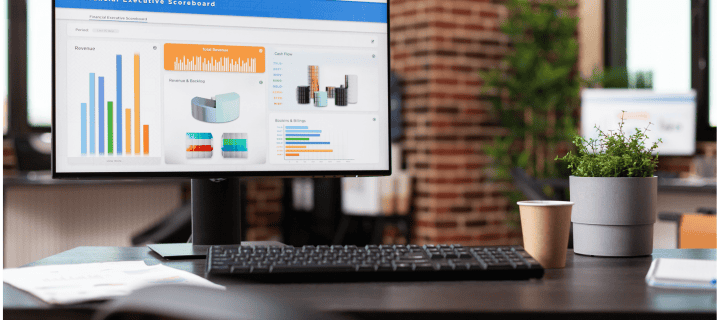

Offering a wide selection of devices that meet different user needs, MSI has established itself as a powerful participant in the always-changing world of personal computing. The MSI desktop PC stands out among its remarkable lineup as a testament to the company’s dedication to performance, innovation, and user-centric design. The “MSI Desktop PC” is the ideal option for both home and workplace settings since it perfectly combines power, versatility, and a small form factor. The features, capabilities, and distinctive value that MSI desktop PCs offer to the computing industry are all explored in-depth in this article. We’ll look at why MSI desktop PCs have become a popular option for many consumers looking for high-performance computers, from their innovative hardware to their stylish designs.
Understanding MSI Desktop PCs
The MSI Brand Legacy
MSI, short for Micro-Star International, has been a prominent name in the computer hardware industry since its foundation in 1986. Originally focusing on motherboards and graphics cards, MSI has expanded its product range to include laptops, desktops, and other computer peripherals. The company’s commitment to innovation and quality has earned it a reputation as a reliable manufacturer of high-performance computing solutions.
MSI’s Desktop PC Lineup
A wide variety of desktop PCs from MSI are available to meet various customer requirements.
- gameplay Desktops: Strong computers built for the finest possible gameplay.
- Creator PCs: Designed with graphic design, video editing, and content production in mind.
- Business Desktops: The main concerns are performance and dependability for workplace settings.
- Compact PCs: Room-saving options without sacrificing functionality.
There is an MSI desktop PC that suits your demands whether you’re a gamer, creative professional, or business user because each category is created with particular user requirements in mind.
Key Features of MSI Desktop PCs
Several noteworthy characteristics of MSI desktop PCs include:
- High-Performance Components: To guarantee optimal performance, MSI uses the newest CPUs, graphics cards, and memory modules.
- Creative Cooling Solutions: To ensure peak performance even under demanding loads, numerous MSI desktop computers come equipped with cutting-edge cooling systems.
- Customisation Options: To accommodate customers who wish to future-proof their investment, several models provide simple upgrades and customization options.
- Aesthetic Design: MSI places a lot of emphasis on the desktops’ aesthetics, frequently combining RGB lighting and svelte chassis designs.
- VR-Ready Options: A lot of MSI gaming PCs come with built-in support for virtual reality.
- MSI-Exclusive Software: For RGB control, performance tuning, and system monitoring, desktop computers frequently include proprietary software.
The Technology Behind MSI Desktop PCs
Processor Technology
MSI desktop PCs typically feature the latest processors from Intel and AMD. These include:
- Intel Core Series: From i3 for entry-level to i9 for high-end performance.
- AMD Ryzen Series: At different price ranges, this series offers robust multicore performance.
The performance of the PC in tasks ranging from regular computing to intense gaming and content creation is greatly impacted by the CPU selection. n.
Graphics Solutions
Graphics capabilities in MSI desktops vary based on the model and intended use:
- Integrated Graphics: For basic computing needs, often found in compact or business-oriented models.
- NVIDIA GeForce GPUs: Popular in gaming and creator PCs, offering high-performance graphics processing.
- AMD Radeon Graphics: An alternative high-performance option, particularly strong in certain creative applications.
Memory and Storage
MSI desktops often provide a combination of:
- High-speed RAM: Usually DDR4 or DDR5, with capacities ranging from 8GB to 64GB or more.
- SSD Storage: For fast boot times and quick application loading.
- HDD Storage: In some models, for additional high-capacity storage.
Many models allow for easy upgrades, enabling users to increase RAM or add storage as needed.
Connectivity and Expansion
MSI desktop PCs typically offer a range of connectivity options:
- USB Ports: Including high-speed USB 3.2 and USB-C ports.
- Wi-Fi and Bluetooth: Often featuring the latest Wi-Fi 6 technology.
- Expansion Slots: For adding additional components like sound cards or capture cards.
MSI Desktop PC Product Lines
Gaming Series
MSI’s gaming desktops are divided into several sub-categories:
- MEG Series: The top-tier line offering the absolute best in gaming performance.
- MPG Series: High-performance gaming PCs with a focus on RGB customization.
- MAG Series: Balancing performance and affordability for mainstream gamers.
These gaming PCs often feature aggressive designs, extensive RGB lighting, and top-of-the-line components to handle the most demanding games.
Creator Series
The Creator series is designed for content creators, video editors, and other creative professionals. Key features include:
- Powerful multi-core processors
- Professional-grade graphics cards
- Large amounts of fast RAM
- Extensive storage options
- Color-accurate displays (in all-in-one models)
Business and Productivity Series
MSI’s business desktops prioritize reliability, security, and performance for office environments. They often feature:
- More subdued designs suitable for professional settings
- Enhanced security features
- Configurable options to meet specific business needs
Compact and All-in-One PCs
For users with limited space or those seeking a cleaner setup, MSI offers:
- Compact Desktops: Small form factor PCs that pack significant power into a tiny footprint.
- All-in-One PCs: Combining the computer and display into a single unit, often with touchscreen capabilities.
Case Study: MSI Cubi B0A8 Premium Compact Desktop
Let’s examine a specific MSI desktop PC model to understand its features and capabilities:
Product: MSI Cubi B0A8 Premium Compact Desktop – 12th Gen Intel i7-1255U Processor, 16GB RAM, 1TB SSD, Wi-Fi 6, Windows 11 Pro, Support 4K@60Hz Triple Display for Home/Office/Gaming
Specifications Breakdown
- Processor: 12th Gen Intel i7-1255U
- RAM: 16GB
- Storage: 1TB SSD
- Connectivity: Wi-Fi 6
- Operating System: Windows 11 Pro
- Display Support: 4K@60Hz Triple Display
MSI Desktop PC:
- Powerful 12th Gen Intel processor suitable for a wide range of tasks
- Generous 16GB RAM for smooth multitasking
- Large 1TB SSD for fast boot times and ample storage
- Compact form factor ideal for small spaces
- Support for triple 4K displays at 60Hz
- Windows 11 Pro for enhanced security and business features
- Wi-Fi 6 for fast and reliable wireless connectivity

- Limited upgradeability due to compact size
- May lack dedicated graphics for high-end gaming or intensive 3D work
- Potentially higher price compared to larger desktops with similar specs
- Cooling might be more challenging in the compact form factor
- No optical drive included
- Lorem Ipsum is simply dummy the printing.
Suitability for Different Use Cases
The MSI Cubi B0A8 is well-suited for:
- Home office setups requiring a powerful yet compact PC
- Small businesses needing a space-saving solution
- Multi-monitor workstations for productivity
- Light gaming and content creation
It may be less ideal for:
- Hardcore gamers requiring high-end dedicated graphics
- Users needing extensive internal expansion options
- Those requiring the absolute highest performance for tasks like 3D rendering
Setting Up and Optimizing Your MSI Desktop PC
Initial Setup Process
- Unboxing and Connection:
- Carefully unpack all components
- Connect power, monitor, keyboard, and mouse
- If applicable, connect to the internet via Ethernet or Wi-Fi
- First Boot and Windows Setup:
- Follow on-screen instructions to set up Windows 11 Pro
- Create or sign in with a Microsoft account
- Configure privacy settings as desired
- Driver and Software Updates:
- Use Windows Update to install the latest system updates
- Visit MSI’s website to download and install the latest drivers
- Install MSI-specific software like Dragon Center for system control
Optimizing Performance
- Clean Up Unnecessary Software:
- Uninstall any pre-installed software you don’t need
- Disable startup programs that aren’t essential
- Adjust Power Settings:
- Set the power plan to “High Performance” for maximum speed
- Customize advanced power settings for your needs
- Update and Optimize Drivers:
- Regularly check for and install driver updates
- Use MSI’s driver update tools for convenience
- Customize Windows for Performance:
- Adjust visual effects for best performance
- Enable Game Mode for gaming PCs
- Maintain Your System:
- Regularly run disk cleanup and defragmentation
- Use built-in Windows security features to protect against threats
Ergonomics and Workspace Setup
- Monitor Positioning:
- Place monitors at eye level to reduce neck strain
- Ensure proper distance (about arm’s length) from eyes
- Keyboard and Mouse Placement:
- Position for comfortable arm and wrist angles
- Consider ergonomic peripherals for long-term comfort
- Lighting:
- Ensure adequate lighting to reduce eye strain
- Avoid glare on screens
- Cable Management:
- Organize cables for a cleaner, more efficient workspace
- Use cable ties or management solutions for a neater look
MSI Desktop PCs in Different Industries
Gaming and Esports
MSI’s gaming desktops are widely used in the gaming industry:
- Esports teams and tournaments often use MSI PCs for their reliability and performance
- Streaming setups benefit from the powerful multi-tasking capabilities
- VR gaming enthusiasts appreciate the VR-ready configurations
Creative Industries
Content creators and designers find value in MSI’s Creator series:
- Video editors benefit from fast rendering times
- 3D artists can work with complex models more efficiently
- Photographers and graphic designers appreciate color-accurate displays in all-in-one models
Business and Enterprise
MSI’s business desktops serve various corporate needs:
- Financial firms utilize multi-monitor setups for data analysis
- Software development teams appreciate the powerful processors for compilation tasks
- Small businesses benefit from the reliability and security features
Education and Research
In educational settings, MSI desktops prove useful:
- Computer labs equipped with MSI PCs provide students with powerful tools for learning
- Research institutions use high-performance MSI workstations for data analysis and simulations
The Future of MSI Desktop PCs
Emerging Technologies
MSI is likely to incorporate several emerging technologies in future desktop PCs:
- AI-Enhanced Computing: Integration of AI acceleration hardware for improved performance in specific tasks.
- Advanced Cooling Solutions: Development of more efficient and quieter cooling systems to handle increasingly powerful components.
- Modular Design: Potential for more easily upgradeable and customizable desktop designs.
- Enhanced VR and AR Support: Continued focus on supporting and enhancing virtual and augmented reality experiences.
- Sustainable Manufacturing: Increased use of recycled materials and energy-efficient components.
Integration with Smart Home and IoT
Future MSI desktops may feature:
- Built-in smart home hubs for controlling IoT devices
- Enhanced connectivity options for seamless integration with smart home ecosystems
- Improved energy management to work efficiently with smart power systems
Advancements in Form Factor
We might see:
- Even smaller and more powerful compact desktops
- Innovative designs that blur the line between desktop and mobile computing
- All-in-one PCs with detachable screens for added versatility
Comparing MSI Desktop PCs to Competitors
MSI vs. Dell
Pros of MSI:
- Often offers better value for gaming-oriented PCs
- More focus on aesthetics and RGB customization
Pros of Dell:
- Wider range of business-oriented options
- Generally better customer support infrastructure
MSI vs. HP
Pros of MSI:
- Typically provides better performance in gaming desktops
- Often uses more premium components in similarly priced models
Pros of HP:
- Larger variety of budget-friendly options
- Strong presence in the business and enterprise market
MSI vs. Custom-Built PCs
Pros of MSI:
- Warranty and support from a single manufacturer
- Guaranteed compatibility of components
- Often more aesthetically cohesive designs
Pros of Custom-Built:
- Complete control over component selection
- Potential for cost savings on some builds
- Easier to upgrade individual components over time
FAQ Section
How often should I update my MSI desktop PC’s drivers?
It’s recommended to check for driver updates monthly, or whenever you experience performance issues. MSI often releases updates to improve stability and performance.
Can I upgrade the components in my MSI desktop PC?
This depends on the model. Many MSI desktops, especially in the gaming and creator series, are designed to be upgradeable. However, compact models may have limited upgrade options.
Are MSI desktop PCs good for both gaming and work?
Yes, many MSI desktops, particularly in the gaming and creator series, are powerful enough to handle both gaming and professional tasks effectively.
How does the warranty work for MSI desktop PCs?
MSI typically offers a standard one-year warranty on their desktop PCs. Some models may come with extended warranty options. Always check the specific warranty terms for your model.
Can MSI desktop PCs run Linux?
While most MSI desktops come with Windows pre-installed, many models are capable of running Linux. However, you may need to install appropriate drivers manually.
How do I clean and maintain my MSI desktop PC?
Regular maintenance includes dusting the exterior and interior (if accessible), ensuring proper ventilation, and running software maintenance tasks like disk cleanup and defragmentation.
Conclusion
MSI desktop PCs represent a compelling choice in the world of personal computing, offering a diverse range of options to suit various needs and preferences. From high-performance gaming rigs to compact business solutions, MSI has consistently demonstrated its ability to innovate and deliver quality products that cater to the evolving demands of users.
The MSI Cubi B0A8 Premium Compact Desktop, highlighted in our case study, exemplifies the company’s commitment to packing powerful performance into space-efficient designs. This approach not only addresses the needs of modern users who may have limited space but also showcases MSI’s versatility in catering to both home and office environments.
As we look to the future, MSI is poised to continue its trajectory of innovation, potentially incorporating emerging technologies like AI acceleration, advanced cooling solutions, and enhanced integration with smart home ecosystems. The company’s focus on performance, aesthetics, and user experience positions it well to adapt to changing market demands and technological advancements.
Everyone may find what they need in MSI’s desktop PC portfolio, whether they’re business users in need of safe and efficient computing solutions, creative professionals in need of dependable and potent tools, or gamers looking for the best performance possible. Consider your needs carefully and weigh your options, just like you would with any technology purchase. However, MSI is still one of the leading competitors in the desktop PC market because of its solid track record and wide selection of products
