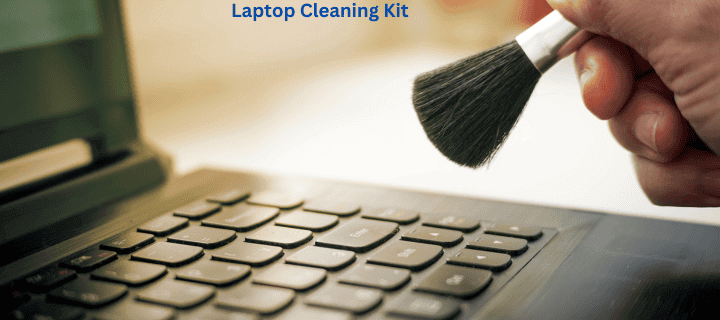
To preserve its functionality, increase its longevity, and provide a clean working environment, your laptop’s keyboard needs to be kept clean. Considering how frequently we use our laptops, cleaning the keyboard is a question that many people have. Good cleaning methods can significantly improve the performance and beauty of your keyboard, regardless of the dirt, crumbs, or spills you’re dealing with. We’ll look at everything from simple daily maintenance to thorough cleaning techniques in this extensive tutorial to help you properly clean your laptop’s keyboard. The equipment you’ll need, safety measures to take, and advice on avoiding contamination in the future will also be covered. It’s possible to maintain the smooth and enjoyable typing experience on your laptop keyboard for many years to come by adhering to these measures.
Why Cleaning Your Laptop Keyboard is Important
Maintaining Performance
Having a spotless keyboard is essential for maximum efficiency. As dust, debris, and other particles build up between and beneath the keys over time, they may result in:
clinging keys
keys that don’t work
Unreliable keystrokes
decreased accuracy and speed of typing
Maintaining your keyboard cleanly helps to avoid these problems and ensures that it works as it should.
Extending Lifespan
Proper maintenance can significantly extend the life of your laptop keyboard. By removing dirt and grime regularly, you can:
- Prevent wear and tear on key mechanisms
- Avoid damage to internal components
- Reduce the likelihood of needing a keyboard replacement
Hygiene and Health
- It’s amazing how many germs and other microbes can live on keyboards. Frequently cleaning your keyboard:
- stops pathogens from spreading
- reduces the chance of infection, particularly if you share a laptop
- improves the hygienic conditions at work
Aesthetic Appeal
A clean keyboard not only functions better but also looks more appealing. Regular cleaning:
- Maintains the keyboard’s original appearance
- Prevents discoloration of keys
- Keeps your laptop looking professional and well-maintained
Tools and Materials Needed
Before you begin cleaning your laptop keyboard, gather the following tools and materials:
Essential Items
- Microfiber cloth
- Compressed air can
- Isopropyl alcohol (70% or higher)
- Cotton swabs
- Soft-bristled brush (e.g., a clean toothbrush)
Optional Items
- Keyboard cleaning gel
- Plastic tweezers
- Vacuum cleaner with brush attachment
- Rubber keycap puller (for mechanical keyboards)
- Small container for soaking keycaps
Safety Precautions
- Rubber gloves
- Safety goggles (when using compressed air)
Having these tools on hand will make the cleaning process more efficient and effective.
Quick Cleaning Methods
For regular maintenance or light cleaning, these quick methods can be performed frequently without risking damage to your laptop.
Method 1: Shaking and Tapping
- Turn off your laptop and unplug it from the power source.
- Hold the laptop upside down at a 75-degree angle.
- Gently tap the bottom of the laptop to dislodge loose debris.
- Rotate the laptop in different directions while tapping to ensure thorough coverage.
This method is useful for removing loose crumbs and dust particles.
Method 2: Using Compressed Air
- Hold the can of compressed air upright.
- Spray in short bursts between the keys, moving from one end of the keyboard to the other.
- Tilt the laptop at different angles to ensure you reach all areas.
- Use a soft brush to sweep away any dislodged particles.
Compressed air is effective for removing dust and debris from hard-to-reach areas.
Method 3: Microfiber Cloth Cleaning
- Slightly dampen a microfiber cloth with water or isopropyl alcohol.
- Wring out excess liquid to ensure the cloth is only slightly damp.
- Gently wipe the surface of the keys and the areas between them.
- Use a dry part of the cloth to remove any remaining moisture.
This method is ideal for removing fingerprints and light stains from the keyboard surface.
Deep Cleaning Procedures
For more thorough cleaning or when dealing with stubborn dirt and grime, these deep cleaning methods can be employed.
Method 1: Keyboard Cleaning Gel
- Knead the cleaning gel to soften it.
- Press the gel onto the keyboard, ensuring it reaches between the keys.
- Slowly pull the gel away, lifting dirt and debris with it.
- Repeat the process until the gel no longer picks up visible dirt.
Cleaning gel is particularly effective for reaching crevices and collecting small particles.
Method 2: Cotton Swab and Alcohol Cleaning
- Dip a cotton swab in isopropyl alcohol, ensuring it’s damp but not soaking wet.
- Gently clean around each key, paying extra attention to visible dirt or stains.
- Use a dry cotton swab to remove any excess moisture.
- Allow the keyboard to air dry completely before use.
This method is excellent for disinfecting the keyboard and removing stubborn grime.
Method 3: Keycap Removal and Cleaning (for compatible keyboards)
- Take a photo of your keyboard layout for reference.
- Use a keycap puller or your fingers to carefully remove the keycaps.
- Clean the exposed keyboard surface with compressed air and a damp microfiber cloth.
- Soak the keycaps in warm, soapy water for 30 minutes.
- Rinse the keycaps thoroughly and allow them to dry completely.
- Replace the keycaps according to your reference photo.
This method provides the most thorough cleaning but should only be attempted on keyboards with removable keycaps.
Dealing with Spills
Accidental spills can be particularly damaging to laptop keyboards. Here’s how to handle them:
Immediate Actions
- Turn off the laptop immediately and unplug it from the power source.
- Remove the battery if possible.
- Turn the laptop upside down to prevent liquid from seeping further inside.
- Blot (don’t wipe) any visible liquid with a clean, absorbent cloth.
Cleaning Process
- Use a can of compressed air to blow out as much liquid as possible.
- Clean the affected area with a cloth dampened with isopropyl alcohol.
- Allow the laptop to dry completely for at least 24 hours before attempting to turn it on.
Professional Help
If the spill was significant or involved sugary or acidic liquids, consider seeking professional help to prevent long-term damage.
Preventing Future Contamination
Implementing preventive measures can significantly reduce the frequency and intensity of necessary cleanings.
Use a Keyboard Cover
- Purchase a silicone keyboard cover designed for your specific laptop model.
- Clean the cover regularly with soap and water.
- Replace the cover if it becomes worn or damaged.
Establish Good Habits
- Wash your hands before using your laptop.
- Avoid eating or drinking near your laptop.
- Store your laptop in a clean, dust-free environment when not in use.
Regular Maintenance
- Perform quick cleaning methods weekly.
- Schedule deep cleaning sessions monthly or as needed.
- Address spills and visible dirt immediately.
How to clean laptop keyboard
- Shaking and Tapping Quick and easy No additional tools required Safe for most laptops
- Compressed Air Effective for removing dust from hard-to-reach areas No direct contact with keyboard components Can be used frequently without risk of damage
- Microfiber Cloth Cleaning Removes fingerprints and surface grime effectively Can be used with water or alcohol for enhanced cleaning Safe for most keyboard surfaces
- Keyboard Cleaning Gel Reaches crevices between keys Collects small particles effectively Reusable multiple times
- Cotton Swab and Alcohol Cleaning Disinfects the keyboard Effective for removing stubborn stains Allows for precise cleaning around keys
- Keycap Removal and Cleaning Provides the most thorough cleaning Allows access to the keyboard base for deep cleaning Effective for heavily soiled keyboards
- Shaking and Tapping Limited effectiveness for stubborn dirt May not remove all debris Risk of dislodging internal components if done too vigorously
- Compressed Air Can be expensive if used frequently May push debris further into the keyboard if not used correctly Not effective for removing sticky residues
- Microfiber Cloth Cleaning Limited effectiveness for deep-seated dirt Risk of liquid damage if cloth is too wet May not reach all areas between keys
- Keyboard Cleaning Gel Can leave residue if low-quality gel is used Not effective for liquid spills or sticky substances May require multiple applications for heavily soiled keyboards
- Cotton Swab and Alcohol Cleaning Time-consuming for thorough cleaning Risk of liquid seepage into keyboard if too much alcohol is used May affect key labels if alcohol is too strong or used excessively
- Keycap Removal and Cleaning Time-consuming process Risk of damaging keycaps or switches if not done carefully Not suitable for all laptop keyboards
Special Considerations for Different Laptop Types
Different laptop models and keyboard types may require specific cleaning approaches.
Mechanical Keyboards
- Use a keycap puller to remove keycaps safely.
- Clean switches with compressed air and a soft brush.
- Be cautious not to damage delicate switch mechanisms.
Butterfly Keyboards (found in some MacBook models)
- Use compressed air at a 75-degree angle to prevent debris from being pushed further in.
- Avoid using liquid cleaning methods due to the keyboard’s sensitivity.
- Consider professional cleaning for persistent issues.
Chiclet or Island-Style Keyboards
- Use a soft brush to clean around the raised keys.
- Be gentle when using compressed air to avoid dislodging the keys.
- Use cleaning gel to reach the spaces between keys effectively.
Troubleshooting Common Issues
Even with regular cleaning, you may encounter some keyboard issues. Here’s how to address them:
Sticky Keys
- Clean around the affected key with a cotton swab dipped in isopropyl alcohol.
- Gently press the key multiple times to work the alcohol into the mechanism.
- Allow to dry completely before use.
Unresponsive Keys
- Try using compressed air to remove any debris under the key.
- If the issue persists, consider removing the keycap (if possible) for deeper cleaning.
- For laptops with sealed keyboards, seek professional assistance.
Discolored Keys
- Clean with a mixture of baking soda and water to form a paste.
- Gently apply the paste to discolored areas with a soft cloth.
- Wipe clean with a damp cloth and dry thoroughly.
FAQ Section
How often should I clean my laptop keyboard?
For regular maintenance, perform a quick cleaning weekly and a deeper clean monthly. However, if you use your laptop frequently or in dusty environments, you may need to clean it more often.
Can I use household cleaners on my laptop keyboard?
It’s best to avoid household cleaners as they may contain harsh chemicals that can damage your keyboard. Stick to isopropyl alcohol, mild soap solutions, or cleaners specifically designed for electronics.
Is it safe to vacuum my laptop keyboard?
While using a vacuum with a brush attachment can be effective, it’s important to use caution. Set the vacuum to its lowest power setting and be gentle to avoid dislodging keys or damaging internal components.
What should I do if liquid spills on my keyboard?
Immediately turn off the laptop, unplug it, and remove the battery if possible. Tilt the laptop to drain excess liquid and blot (don’t wipe) the keyboard with an absorbent cloth. Allow it to dry completely for at least 24 hours before attempting to turn it on.
Can I remove keys from my laptop keyboard for cleaning?
This depends on your laptop model. Some keyboards have removable keycaps, while others don’t. Check your laptop’s manual or manufacturer’s website for guidance. If in doubt, it’s safer to clean without removing keys.
How can I disinfect my laptop keyboard?
Use isopropyl alcohol (70% or higher) on a microfiber cloth or cotton swab to wipe down the keys and surfaces. Ensure the cloth is damp, not wet, to prevent liquid from seeping into the keyboard.
Are keyboard cleaning gels safe to use?
Generally, yes. High-quality keyboard cleaning gels are designed to be safe for electronics. However, ensure you’re using a reputable product and follow the manufacturer’s instructions carefully.
What’s the best way to clean between the keys?
Compressed air is often the safest and most effective method for cleaning between keys. For stubborn dirt, you can use a soft brush, cleaning gel, or dampened cotton swabs, being careful not to allow any liquid to seep under the keys.
Can I put my laptop keyboard in the dishwasher?
Absolutely not. This will likely destroy your laptop. Only certain standalone keyboards are dishwasher safe, and even then, it’s not recommended.
How do I clean my laptop’s touchpad?
Clean the touchpad with a slightly damp microfiber cloth. For stubborn stains, use a small amount of isopropyl alcohol on the cloth. Be sure not to let any liquid seep into the edges of the touchpad.
Conclusion
Maintaining a clean laptop keyboard is crucial for optimal performance, longevity, and hygiene. By incorporating regular cleaning into your routine and addressing spills or dirt promptly, you can ensure your keyboard remains in excellent condition. Whether you opt for quick cleaning methods or more thorough deep cleaning procedures, the key is consistency and care.
Remember to always prioritize safety by turning off your laptop and unplugging it before cleaning, and be cautious with liquids around electronic components. With the right tools and techniques, you can keep your laptop keyboard clean, functional, and pleasant to use for years to come.
By following the guidelines in this comprehensive guide, you’re well-equipped to tackle any keyboard cleaning challenge. A clean keyboard not only enhances your typing experience but also contributes to a more productive and healthy work environment. So, take the time to give your laptop keyboard the care it deserves – your fingers (and your laptop) will thank you!
External Resources
For more information on laptop maintenance and cleaning, consider checking out these resources:
- How to Clean a Laptop Keyboard – Consumer Reports
- Laptop Keyboard Cleaning Guide – iFixit
- Apple Support: How to clean your Apple products
- Microsoft Support: Clean and care for your Surface
These resources provide additional tips, manufacturer-specific guidance, and video tutorials to supplement the information in this article.